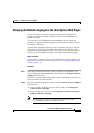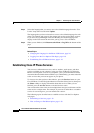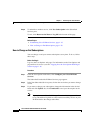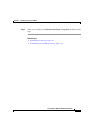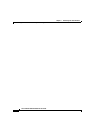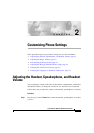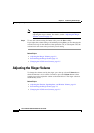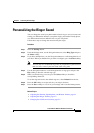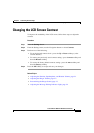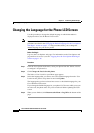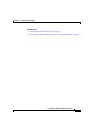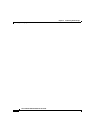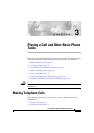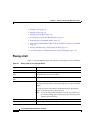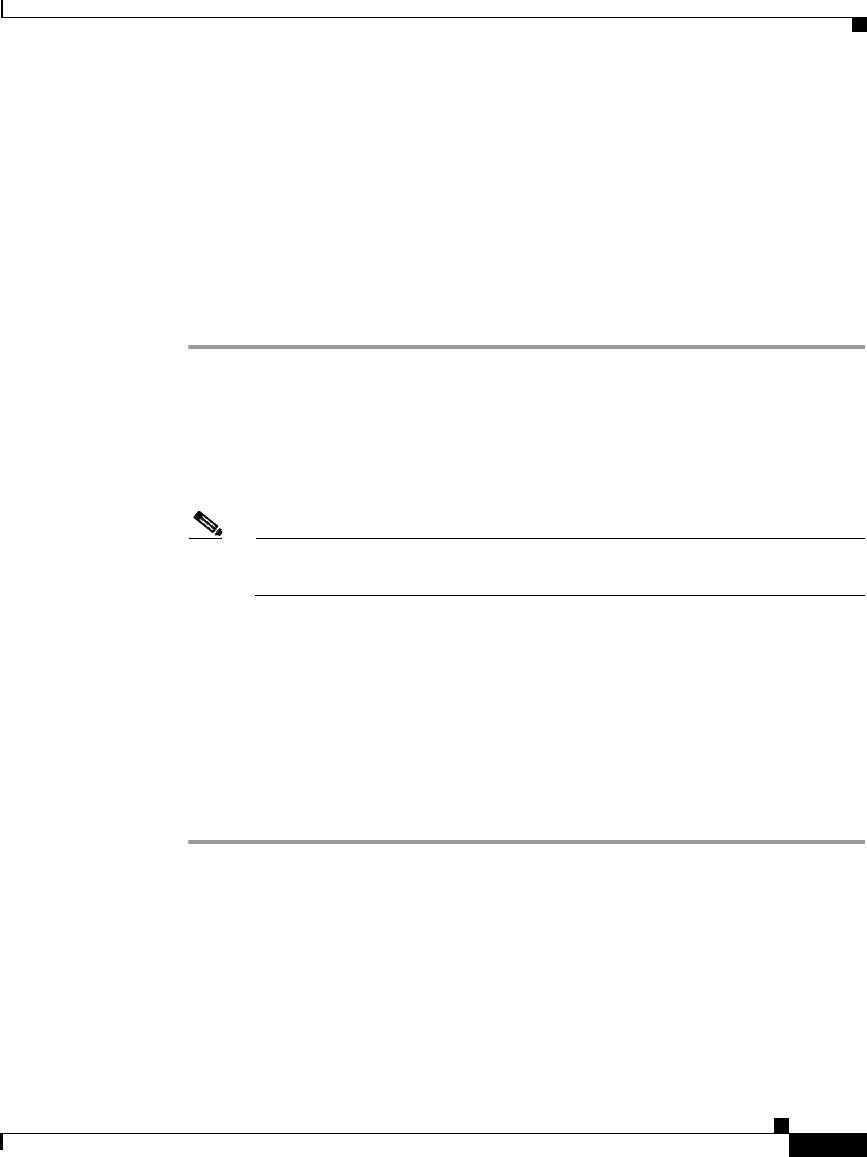
2-3
Cisco IP Phone 7960 and 7940 Series User Guide
78-10182-08
Chapter 2 Customizing Phone Settings
Personalizing the Ringer Sound
Personalizing the Ringer Sound
You can change the sound your phone makes when it rings to suit your tastes and
to help you differentiate between your phone ringing and another nearby phone,
or to differentiate between different lines on your own phone.
Follow these steps to change the sound used by the ringer.
Procedure
Step 1 Press the Settings button.
Step 2 From the Settings menu, use the Navigation button to select Ring Type and press
the Select softkey.
Step 3 If you have multiple lines, use the Navigation button to scroll through the list of
your lines. When you find the line you want to configure, press the Select softkey.
Note You can only use six different ring tones on your phone, If you have more
than six lines, some of your lines must share a ring tone.
Step 4 Use the Navigation button to scroll through the list of ring types and press the
Play softkey to hear the selected ring type.
Step 5 When you find the ring you want, press the Select softkey to check the
corresponding check box.
To set the ring tone back to the default ring tone, select Default from the list.
Step 6 Press the OK softkey to accept and save your ringer selection.
Step 7 Press the Save softkey to save all of your settings and to exit the Settings menu.
Related Topics
• Adjusting the Handset, Speakerphone, and Headset Volume, page 2-1
• Adjusting the Ringer Volume, page 2-2
• Changing the LCD Screen Contrast, page 2-5