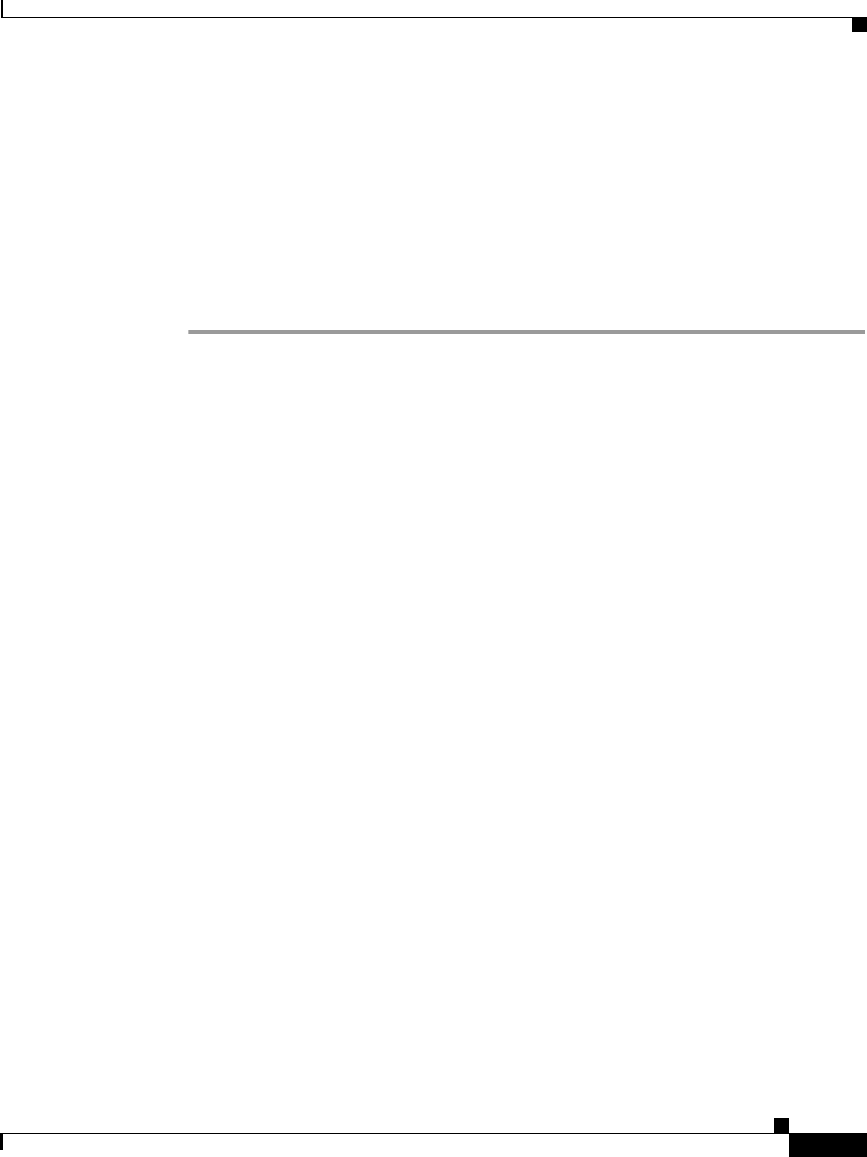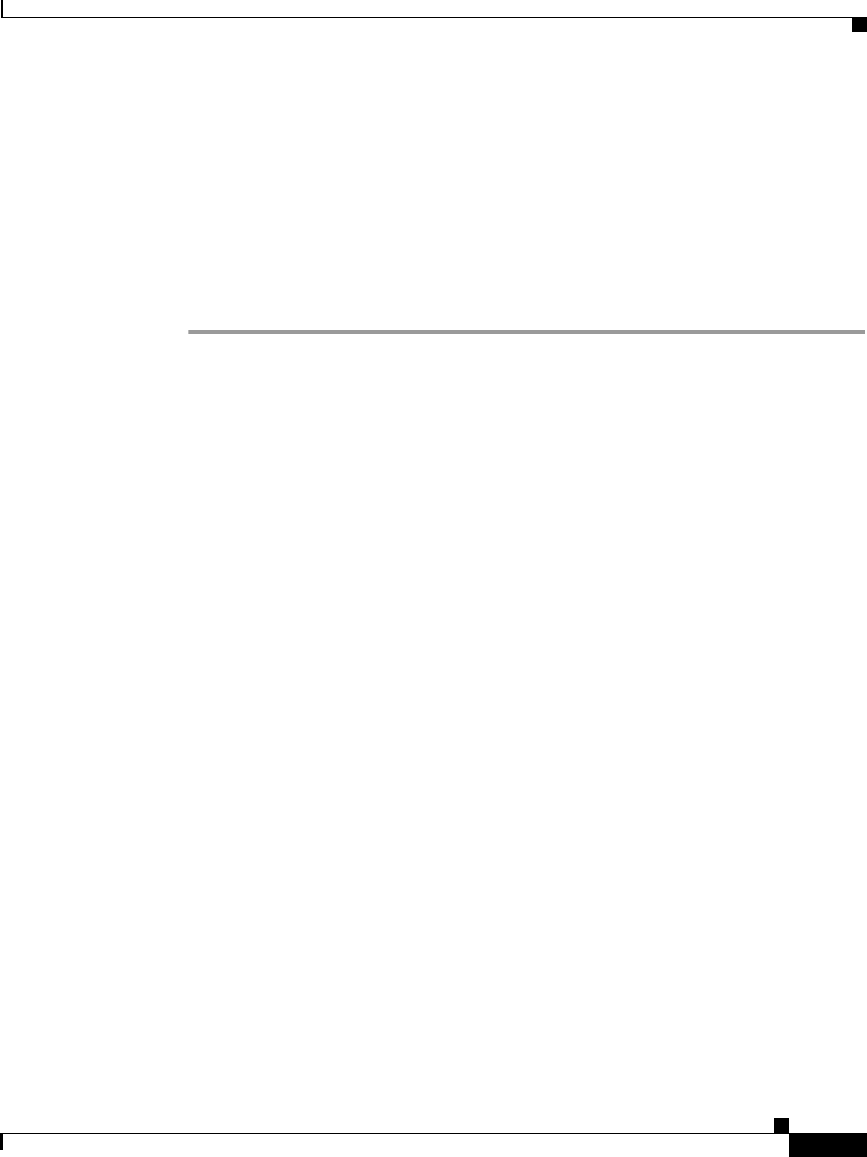
3-15
Cisco IP Phone 7960 and 7940 Series User Guide
78-10182-08
Chapter 3 Placing a Call and Other Basic Phone Tasks
Forwarding Calls to Another Extension
For example, enter an access code such as 9 or the area code, if necessary. Your
system administrator might restrict the call forwarding feature to numbers within
your company.
After you enter the number, an animated phone icon with a flashing right arrow
appears in the upper-right corner of the LCD screen. The LCD screen also
displays a message confirming the number or extension to which your calls are
being forwarded.
Step 3 To cancel call forwarding, press the CFwdAll softkey.
Tips
• To set up call forwarding when not at your phone, see the “Setting Up Call
Forwarding When Not at Your Phone” section on page 3-15.
• To use call forwarding to send all of your incoming calls directly to your
voice mail without causing your desk phone to ring, see the
“Setting Up Call
Forwarding When Not at Your Phone” section on page 3-15.
Related Topics
• Forwarding Calls to Another Extension, page 3-14
• Setting Up Call Forwarding When Not at Your Phone, page 3-15
• Canceling Call Forwarding, page 3-16
Setting Up Call Forwarding When Not at Your Phone
If you are away from your phone, use the Cisco CallManager User Options web
pages to set up call forwarding.
Before You Begin
Log in to the User Options web page. For information on the User Options web
page and how to access it, see the
“Logging In to the User Options Web Pages”
section on page 1-16.