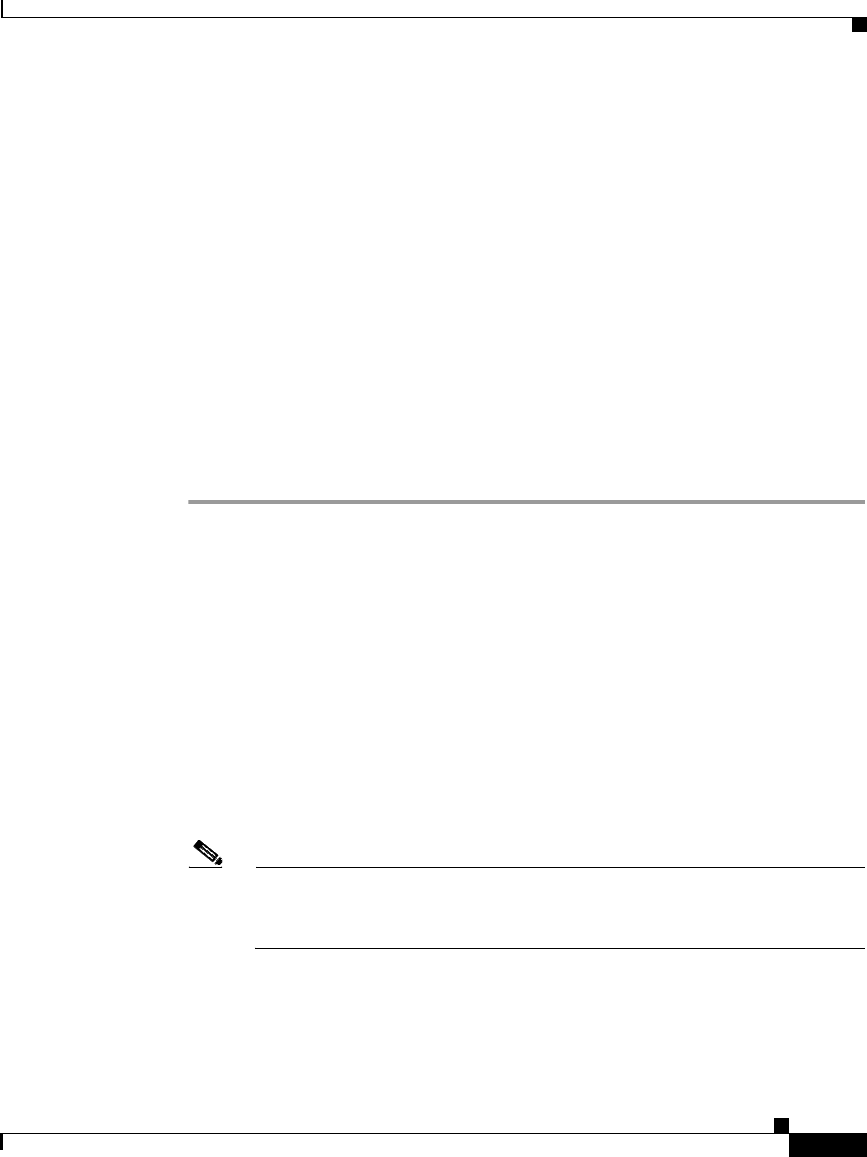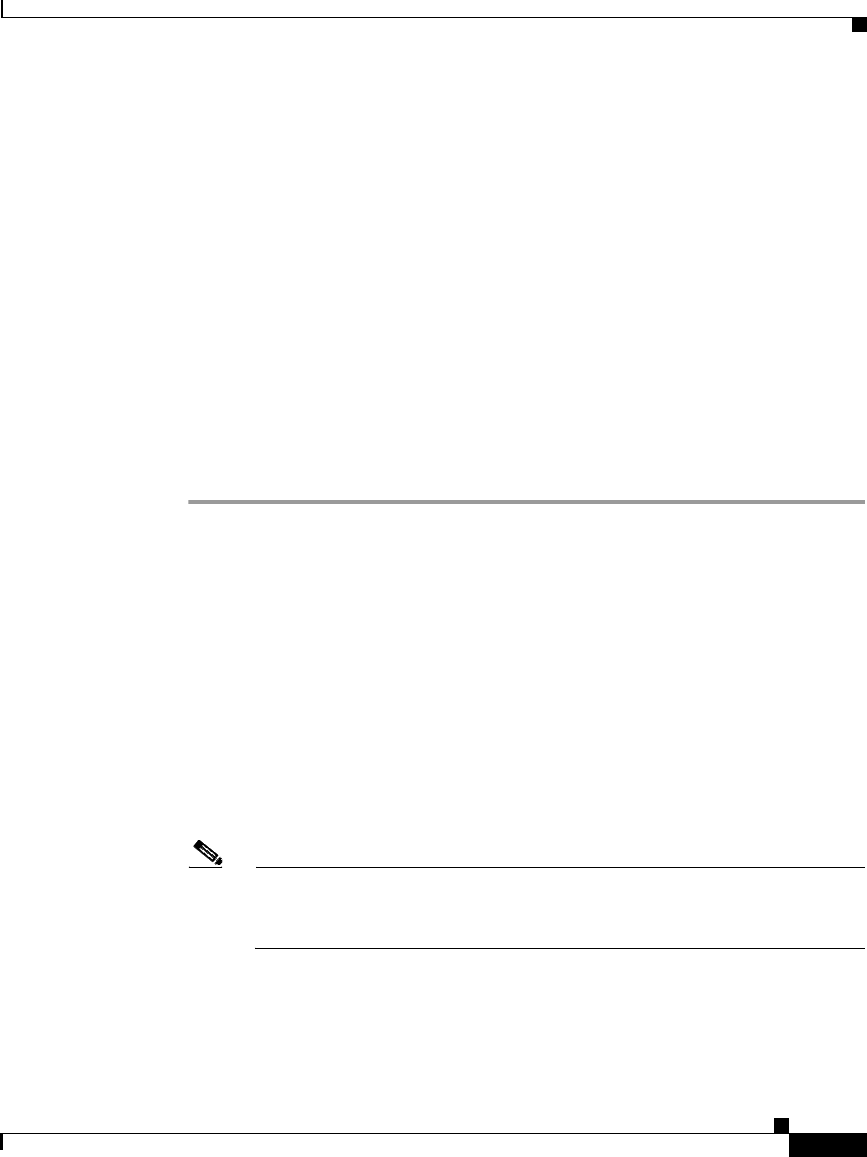
1-19
Cisco IP Phone 7960 and 7940 Series User Guide
78-10182-08
Chapter 1 Introducing Your Cisco IP Phone
Customizing Your Phone From the User Options Web Pages
Related Topics
• Logging In to the User Options Web Pages, page 1-16
• Changing the Default Language for the User Options Web Pages, page 1-17
Subscribing to Services
Follow these steps to subscribe to services.
Before You Begin
Log in to the User Options web page. For information on the User Options web
page and how to access it, see the
“Logging In to the User Options Web Pages”
section on page 1-16.
Procedure
Step 1 From the User Options main menu, click Configure your Cisco IP Phone
Services.
The Subscribe/Unsubscribe IP Phone Services page appears.
Step 2 Select the service you want to add to your phone from the “Available Services”
drop-down list.
Step 3 Click Continue.
Step 4 Enter any required information. For example, if the service is “movie times,” you
might need to enter your zip code to enable the service to display movies in your
location.
Step 5 When you are done, click Subscribe to save your settings. To restore your
previous settings, click Back.
Note If your phone uses Cisco CallManager Extension Mobility, you will need
to log out and then log back in to the extension mobility service on your
IP Phone before the changes take effect.