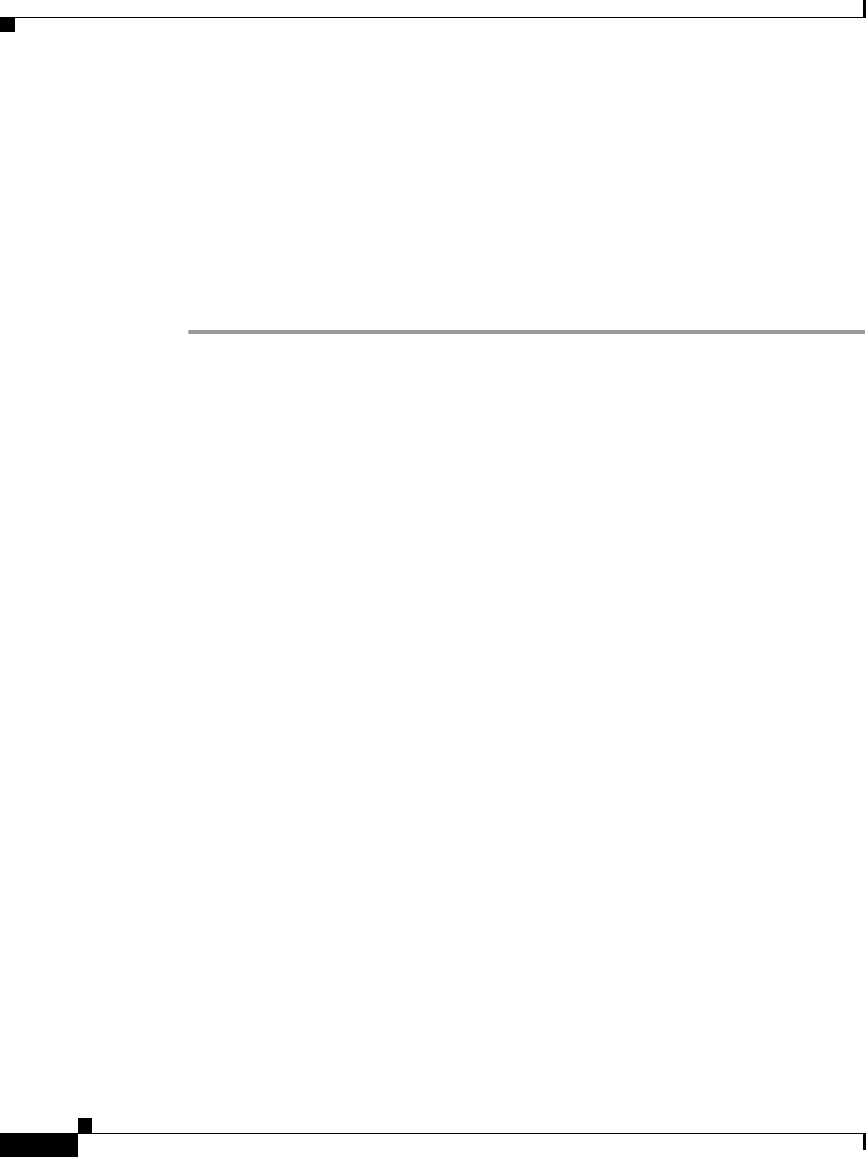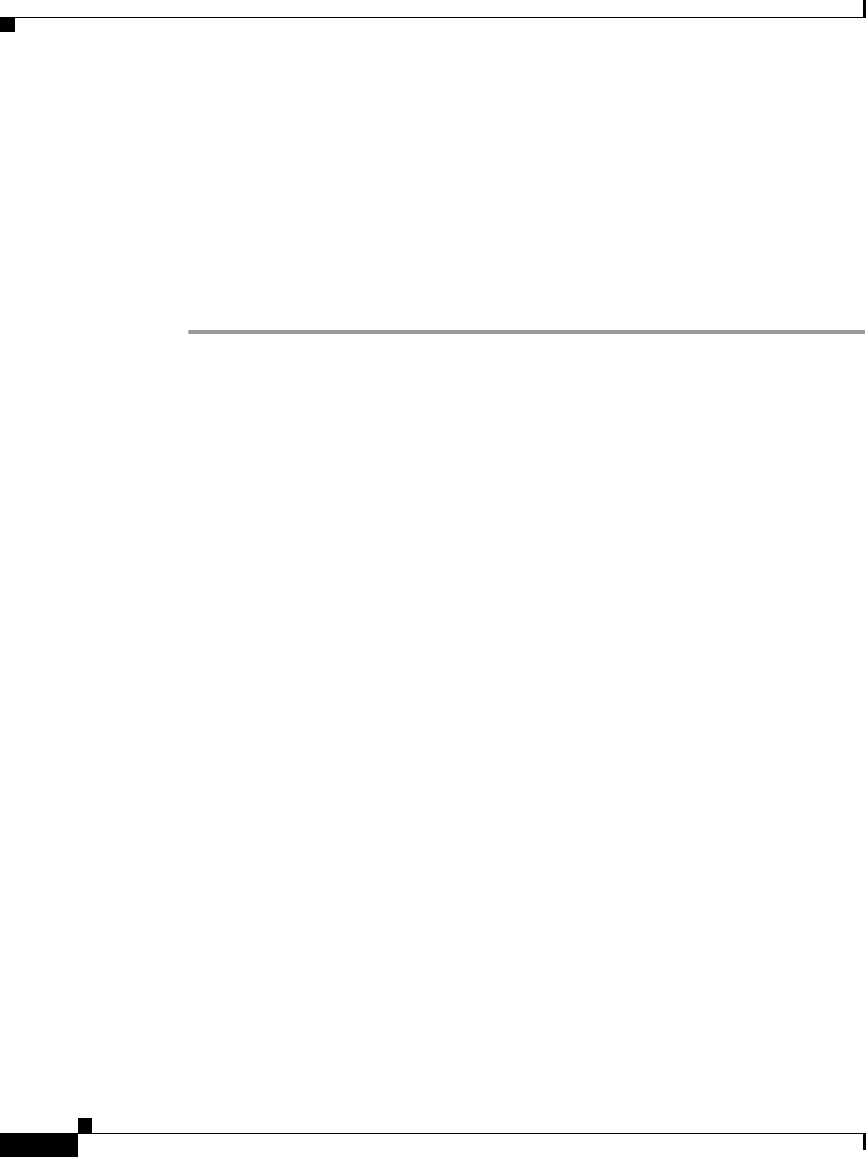
Chapter 1 Introducing Your Cisco IP Phone
Customizing Your Phone From the User Options Web Pages
1-18
Cisco IP Phone 7960 and 7940 Series User Guide
78-10182-08
Step 3 Select the language that you want to use as the default language from the “User
Locale” drop-down list and click Update.
The language that you have selected now serves as the default language for each
of the User Options web pages in the current web session and in future sessions.
If you use Cisco
CallManager Extension Mobility, the default language will
display on the LCD screen the next time you log on to a Cisco IP Phone.
Step 4 When you are finished, click Return to the Menu or Log Off at the bottom of the
page.
Related Topics
• Changing the Language for the Phone LCD Screen, page 2-6
• Logging In to the User Options Web Pages, page 1-16
• Establishing Cisco IP Phone Services, page 1-18
Establishing Cisco IP Phone Services
You can access information services, such as weather, stock quotes, and other
services available at your company, using your Cisco IP Phone’s LCD display.
Before accessing these services on your phone, your system administrator must
customize them and make them available to you. Additionally, you must subscribe
to the services that you want to appear on your phone.
To view services that you have subscribed to, press the Services button on your
Cisco IP Phone. Use the Navigation button to select the desired service, then press
the Select softkey to display information about that service. When you are
finished, press the services button to exit the Services menu.
You can subscribe to the same service multiple times and give each instance of the
same service a unique name. For example, if you want to subscribe to a weather
service for several regions, you can rename each version.
The following topics describe how to establish services with the User Options
web pages:
• Subscribing to Services, page 1-19
• How to Change or End Subscriptions, page 1-20