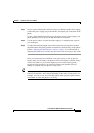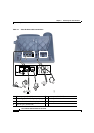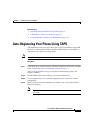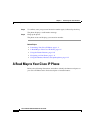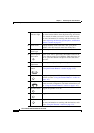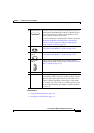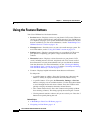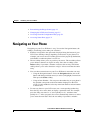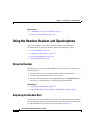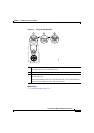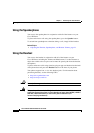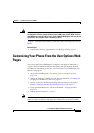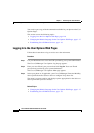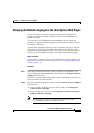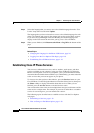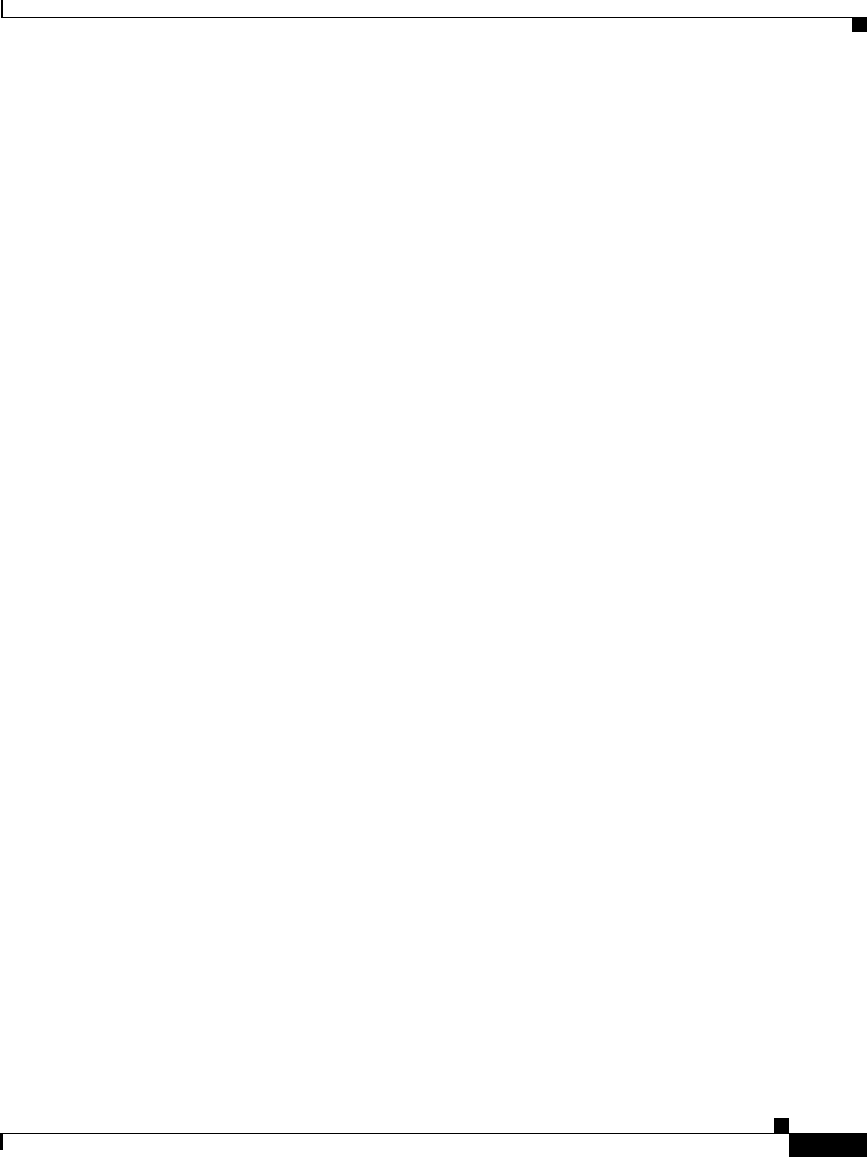
1-11
Cisco IP Phone 7960 and 7940 Series User Guide
78-10182-08
Chapter 1 Introducing Your Cisco IP Phone
Navigating on Your Phone
• Personalizing the Ringer Sound, page 2-3
• Changing the LCD Screen Contrast, page 2-5
• Accessing Network Configuration Data, page C-1
• Accessing Status Data, page C-2
Navigating on Your Phone
Navigating on your Cisco IP Phone is easy. You use the Navigation button, the
softkeys, and the key pad to make your selections:
• Softkeys correspond to the option tabs displayed along the bottom of your
LCD screen. Softkeys change depending on the status of your phone. For
example, you can see one set of softkey options when you pick up the handset,
and another set when the phone is not in use.
• The >> softkey allows you to re-position your cursor. The << softkey allows
you to delete a character or digit in an entry. Press the << softkey or the
Delete softkey if you make a mistake or need to edit an entry. The Delete
softkey allows you to edit a character or digit—it does not delete the entire
entry.
• You can choose menu items on your Cisco IP Phone in more than one way:
–
Using the Navigation button—Press the Navigation button (this is the
button with the up and down arrows) to select (or highlight) a menu item.
Then press the Select softkey.
–
Using an Item Number—You can press the number key on your phone’s
key pad that corresponds to the item number displayed on the LCD
screen. Use this method to select any menu item that has an item number
to the left of it
• To enter any letter on your LCD screen, use a corresponding number key.
Press the key one or more times to display a particular letter. For example,
press the 2 key one time for “a,” twice quickly for “b,” and three times
quickly for “c.” After you pause, the cursor automatically advances to allow
you to enter the next letter. Press the << softkey if you make a mistake.