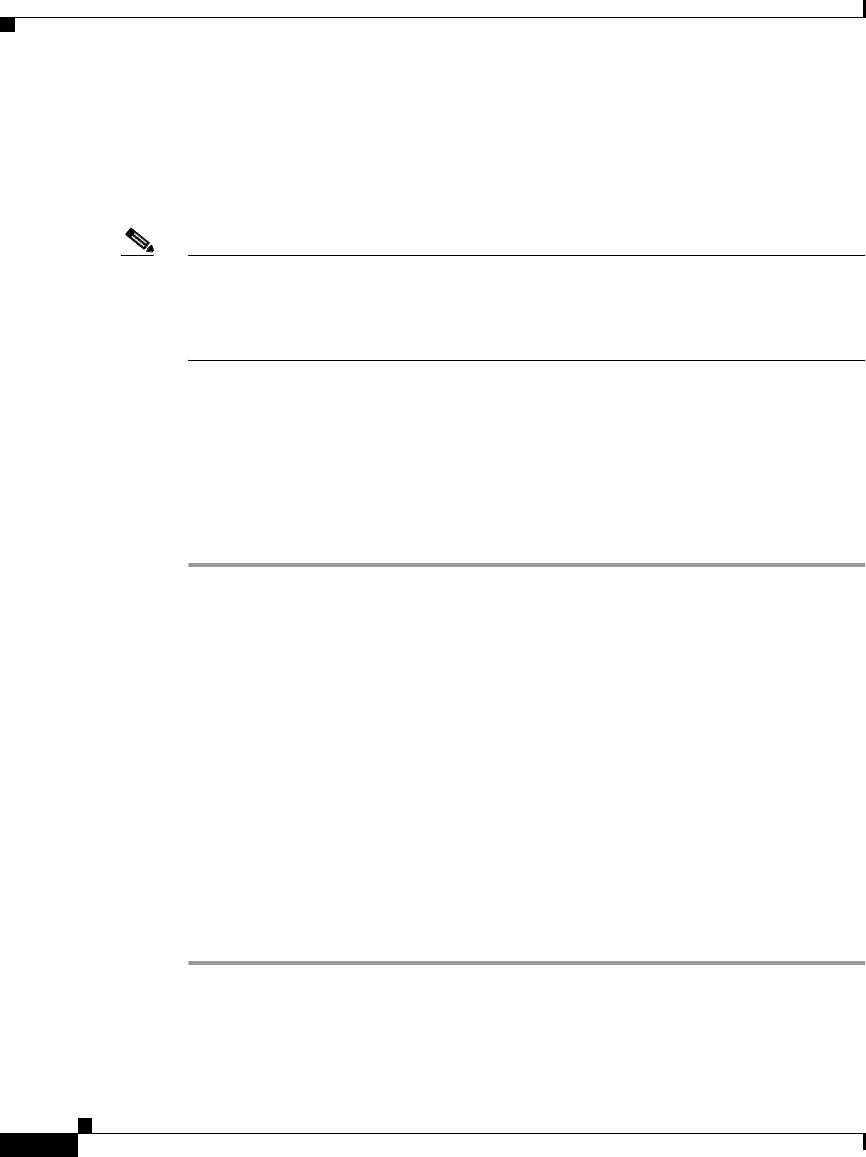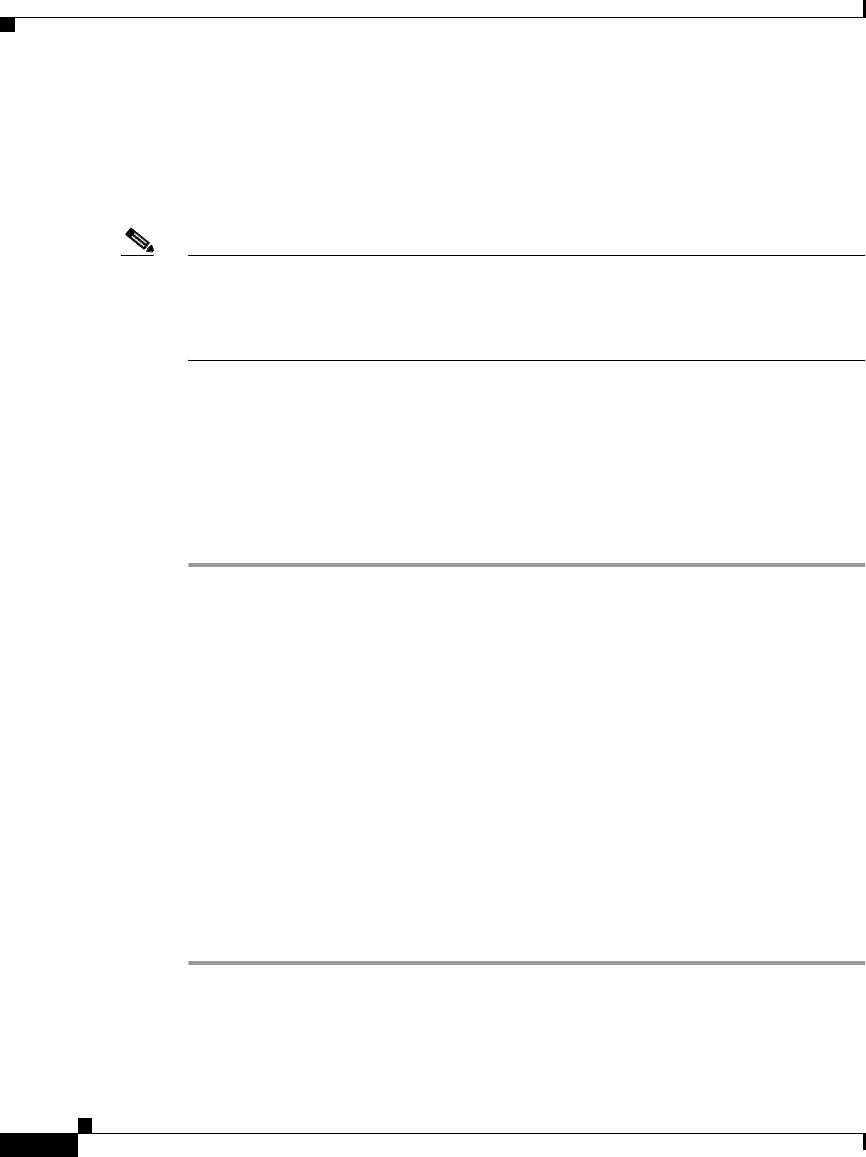
Chapter 2 Customizing Phone Settings
Changing the Language for the Phone LCD Screen
2-6
Cisco IP Phone 7960 and 7940 Series User Guide
78-10182-08
Changing the Language for the Phone LCD Screen
Use this procedure to change the default language in which information is
displayed on the Cisco IP Phone’s LCD screen.
Note If you use the Cisco CallManager Extension Mobility service, follow the
procedure described in the
“Changing the Default Language for the User Options
Web Pages” section on page 1-17. This procedure allows you to change the
default language for your device profile.
Before You Begin
Log in to the User Options web page. For information on the User Options web
page and how to access it, see the
“Logging In to the User Options Web Pages”
section on page 1-16.
Procedure
Step 1 From the User Options main menu, select your phone from the “Select a device
to configure” drop-down list.
Step 2 Click Change the Locale for this phone.
The Select a User Locale for your Phone page appears.
Step 3 Select the language that you want to use as the default language from the “User
Locale for this phone” drop-down list and click Update.
The language that you have selected now serves as the default language for your
Cisco IP Phone LCD screen.
If you change the default language for your phone’s LCD screen while you are on
an active call, the phone waits for you to end the call before updating the LCD
screen.
Step 4 When you are finished, click Return to the Menu or Log Off at the bottom of the
page.