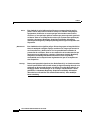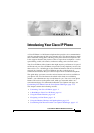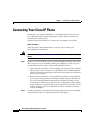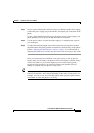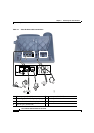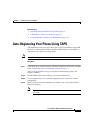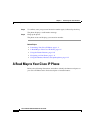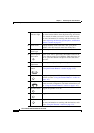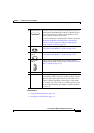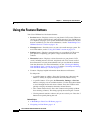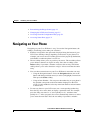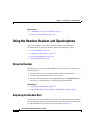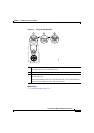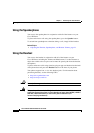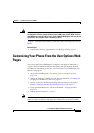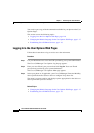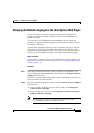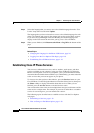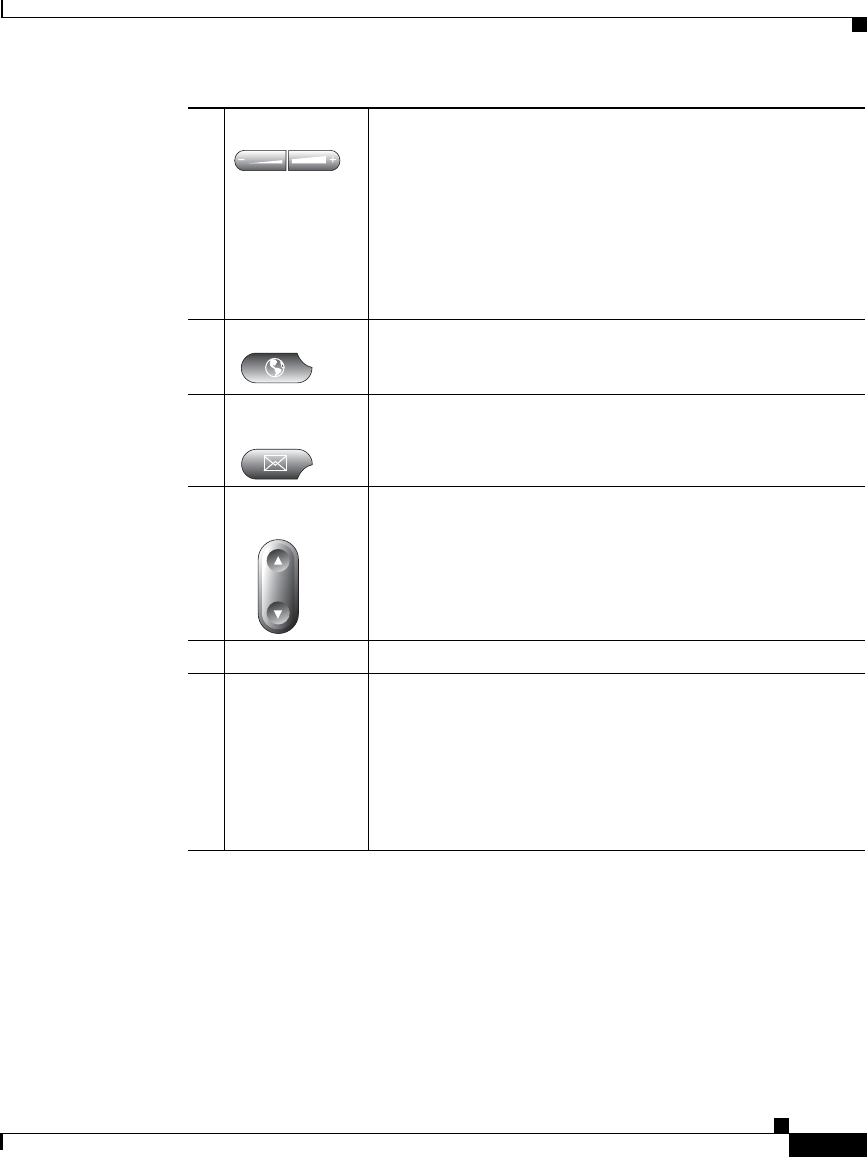
1-9
Cisco IP Phone 7960 and 7940 Series User Guide
78-10182-08
Chapter 1 Introducing Your Cisco IP Phone
A Road Map to Your Cisco IP Phone
Related Topics
• Using the Feature Buttons, page 1-10
• Navigating on Your Phone, page 1-11
12
Volume button Increases or decreases volume for the handset, headset, or
speakerphone (depending upon which is currently active).
Also controls the ringer volume (if the handset is in its
cradle), and the LCD screen contrast.
For more information on adjusting the volume, refer to the
“Adjusting the Handset, Speakerphone, and Headset
Volume” section on page 2-1 and the “Adjusting the
Ringer Volume” section on page 2-2.
13
Services button Provides access to any available phone services (see the
“Using the Feature Buttons” section on page 1-10.)
14
Messages
button
Provides access to a message system, if available (see the
“Using the Feature Buttons” section on page 1-10.)
15
Navigation
button
Enables you to scroll through text and select features
displayed on the LCD screen (see the
“Navigating on Your
Phone” section on page 1-11.).
16
Dial pad Works exactly like the dial pad on a traditional telephone.
17
Softkeys Enable you to engage any of the functions displayed on the
corresponding LCD screen tabs. Softkeys point to feature
options displayed along the bottom of your LCD screen.
Softkeys change depending on the status of your phone.
For example, you can see one set of softkey options when
you pick up the handset, and another set when the phone
is not in use.