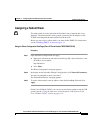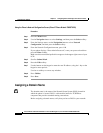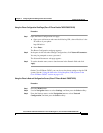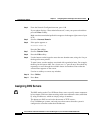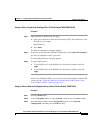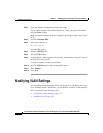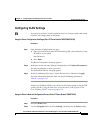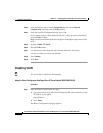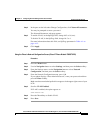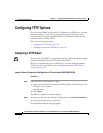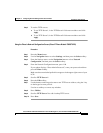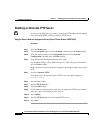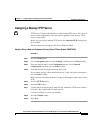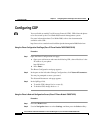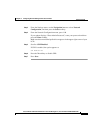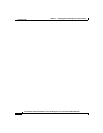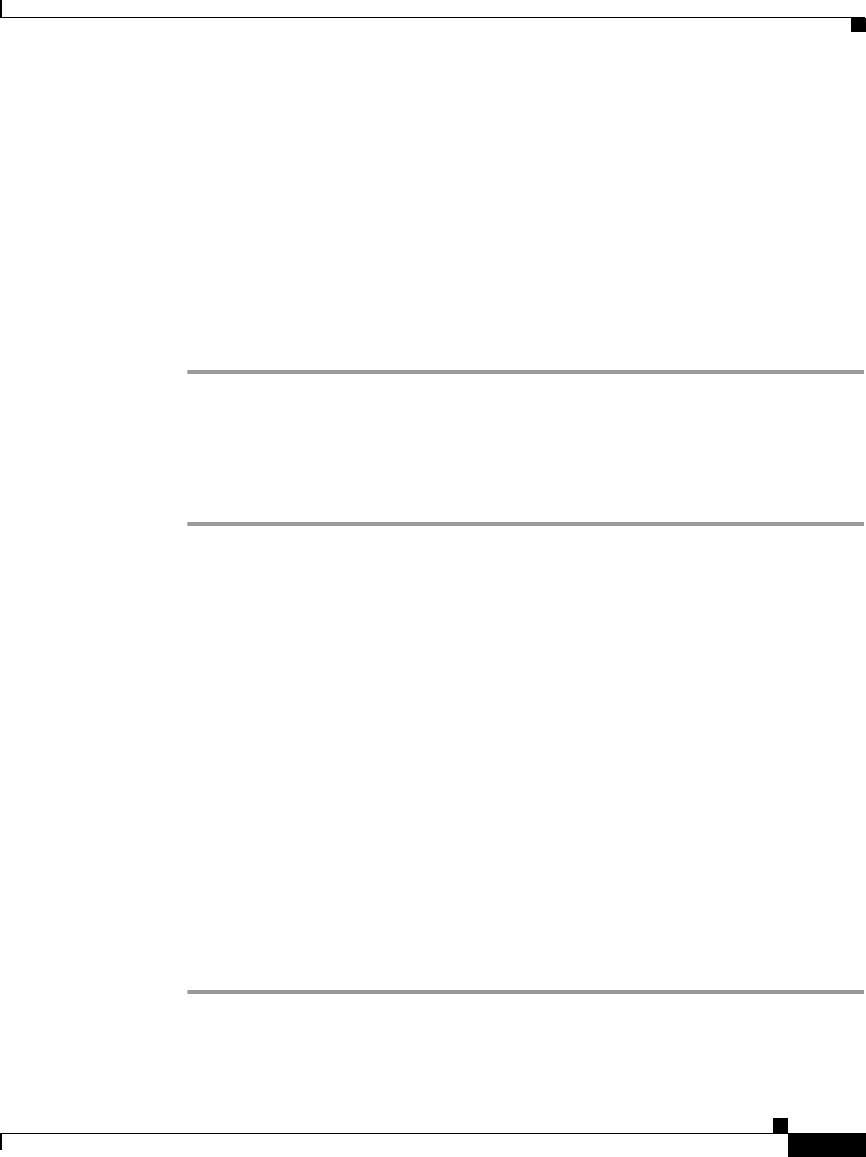
4-27
Cisco IP Phone Administration Guide for Cisco CallManager 3.3, Cisco IP Phones 7902G/7905G/7912G
OL-6313-01
Chapter 4 Configuring Network Settings on the Cisco IP Phone
Modifying VLAN Settings
Step 2 In the pane on the left under Change Configuration, click Network Parameters.
You may be prompted to enter a password.
The Network Parameters web page appears.
Step 3 To enable VLAN, in the OpFlags field, change bit 5 to 0 (zero).
To disable VLAN, in the OpFlags field, change bit 5 to 1.
For more information about this field, see OpFlags parameter in Table A-1 on
page A-12.
Step 4 Click Apply.
Using the Phone’s Network Configuration Screen (Cisco IP Phone Models 7905G/7912G)
Procedure
Step 1 Press the Menu button.
Step 2 Use the Navigation button to select Settings, and then press the Select softkey.
Step 3 From the Settings menu, use the Navigation button to select Network
Configuration, and then press the Select softkey.
Step 4 From the Network Configuration menu, press **#.
If your phone displays “Enter Admin Password,” enter your password and then
press the Enter softkey.
Make sure that an unlocked padlock icon appears in the upper-right corner of your
LCD.
Step 5 Scroll to VLAN Enabled.
If VLAN is enabled, the option appears as
VLAN Enabled YES
Step 6 Press the No softkey to disable VLAN.
Step 7 Press Save.