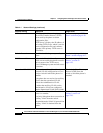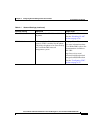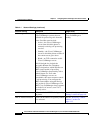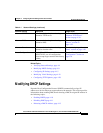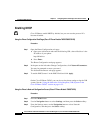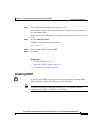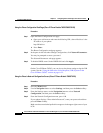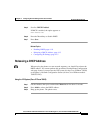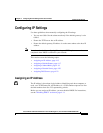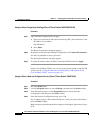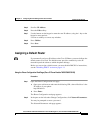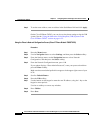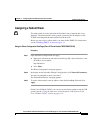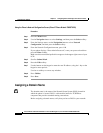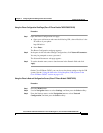Chapter 4 Configuring Network Settings on the Cisco IP Phone
Modifying DHCP Settings
4-14
Cisco IP Phone Administration Guide for Cisco CallManager 3.3, Cisco IP Phones 7902G/7905G/7912G
OL-6313-01
Using the Phone’s Network Configuration Screen (Cisco IP Phone Models 7905G/7912G)
Procedure
Step 1 Press the Menu button.
Step 2 Use the Navigation button to select Settings, and then press the Select softkey.
Step 3 From the Settings menu, use the Navigation button to select Network
Configuration, and then press the Select softkey.
Step 4 From the Network Configuration menu, press **#.
If your phone displays “Enter Admin Password,” enter your password and then
press the Enter softkey.
Make sure that an unlocked padlock icon appears in the upper-right corner of your
LCD.
Step 5 Scroll to DHCP Address Released.
If the DHCP address is currently assigned, the option appears as
DHCP Address Released NO
Step 6 Press the Yes softkey to release the DHCP-assigned IP address.
Step 7 Press Save.
The phone remains in an idle state, without an IP address assigned, until you do
one of the following actions:
• Manually assign an IP address.
• Set DHCP Address Released back to No.
• Power cycle the phone, which enables all default settings, including enabling
DHCP.
Related Topics
• Enabling DHCP, page 4-10
• Disabling DHCP, page 4-11
• Configuring IP Settings, page 4-15