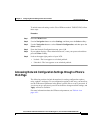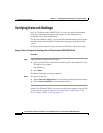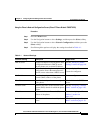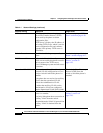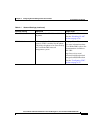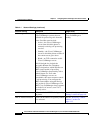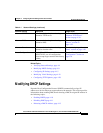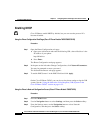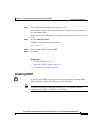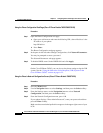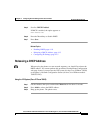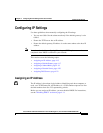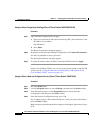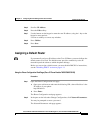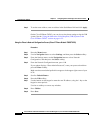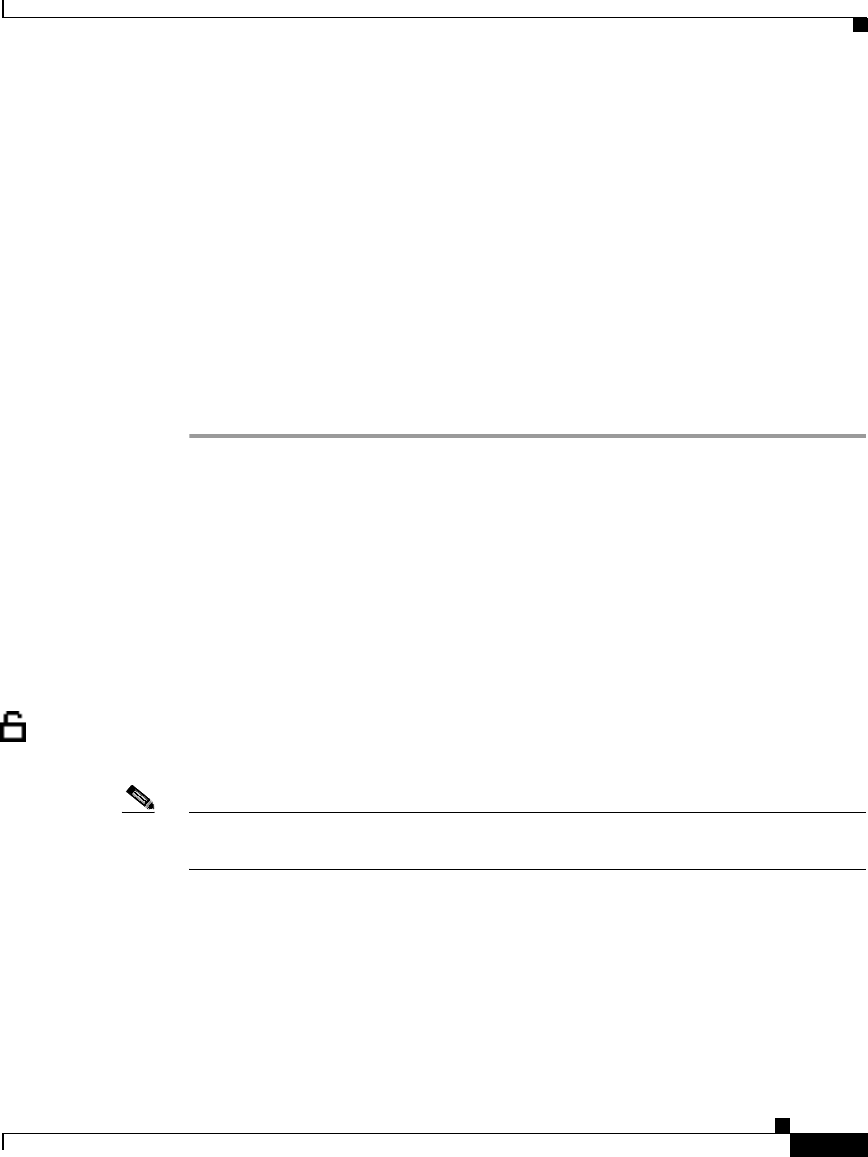
4-11
Cisco IP Phone Administration Guide for Cisco CallManager 3.3, Cisco IP Phones 7902G/7905G/7912G
OL-6313-01
Chapter 4 Configuring Network Settings on the Cisco IP Phone
Modifying DHCP Settings
Step 4 From the Network Configuration menu, press **#.
If your phone displays “Enter Admin Password,” enter your password and then
press the Enter softkey.
Make sure that an unlocked padlock icon appears in the upper-right corner of your
LCD.
Step 5 Scroll to DHCP Enabled.
If DHCP is disabled, the option appears as
DHCP Enabled NO
Step 6 Press the Yes softkey to enable DHCP.
Step 7 Press Save.
Related Topics
• Disabling DHCP, page 4-11
• Releasing a DHCP Address, page 4-13
• Configuring IP Settings, page 4-15
Disabling DHCP
If you do not use DHCP in your network, use this procedure to disable DHCP
before manually assigning IP addresses to Cisco IP phones.
Note Procedures involved in configuring IP settings or TFTP options cannot be
completed when DHCP is enabled in your network.