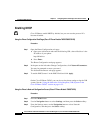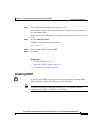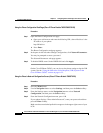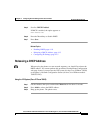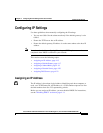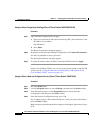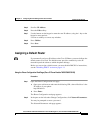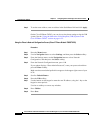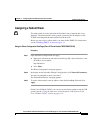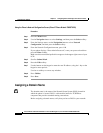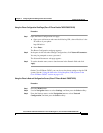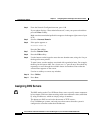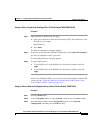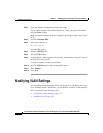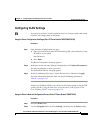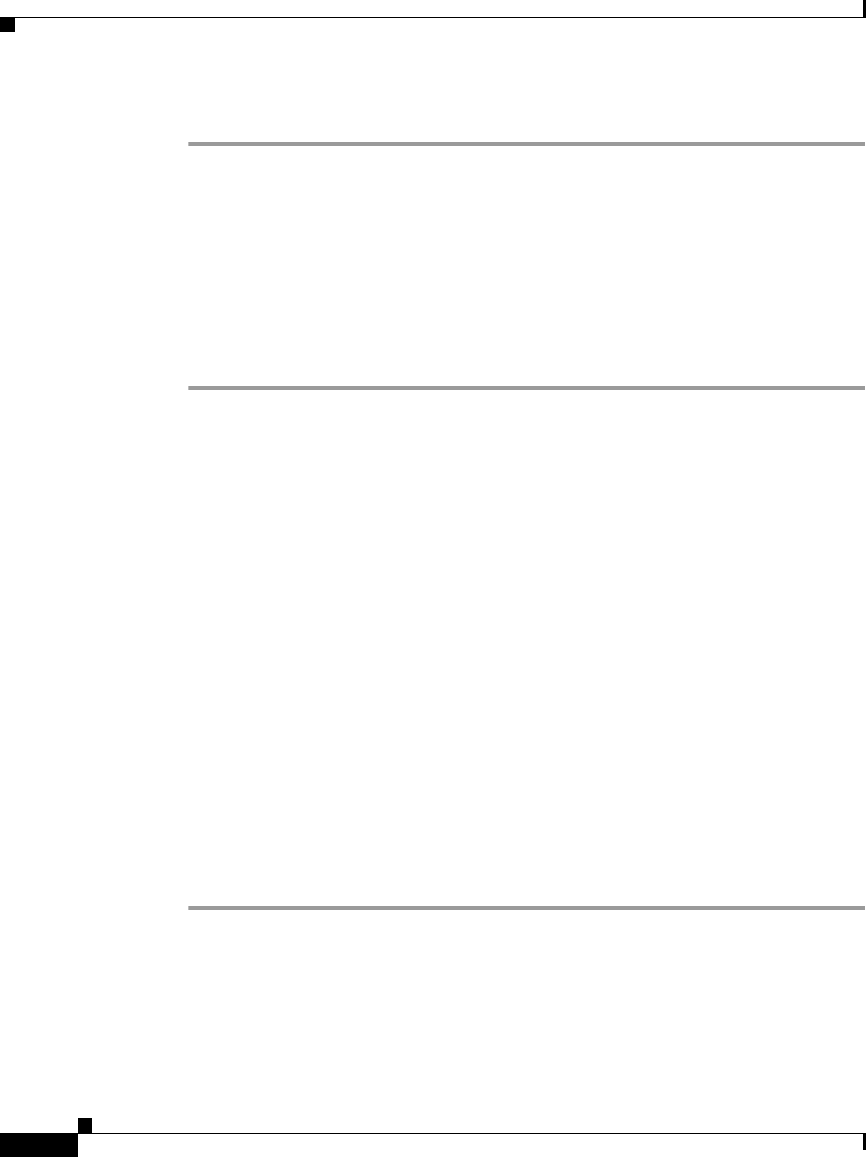
Chapter 4 Configuring Network Settings on the Cisco IP Phone
Configuring IP Settings
4-18
Cisco IP Phone Administration Guide for Cisco CallManager 3.3, Cisco IP Phones 7902G/7905G/7912G
OL-6313-01
Step 3 To set the route address, enter an address in the StaticRoute field and click Apply.
On the Cisco IP Phone 7902G, you can also review phone settings using the IVR
system. See the “Using the Interactive Voice Response (IVR) System on the
Cisco IP Phone 7902G” section on page A-22.
Using the Phone’s Network Configuration Screen (Cisco IP Phone Models 7905G/7912G)
Procedure
Step 1 Press the Menu button.
Step 2 Use the Navigation button to select Settings, and then press the Select softkey.
Step 3 From the Settings menu, use the Navigation button to select Network
Configuration, and then press the Select softkey.
Step 4 From the Network Configuration menu, press **#.
If your phone displays “Enter Admin Password,” enter your password and then
press the Enter softkey.
Make sure that an unlocked padlock icon appears in the upper-right corner of your
LCD.
Step 5 Scroll to Default Router.
Step 6 Press the Edit softkey.
Step 7 Use the buttons on the keypad to enter the new IP address, using the * key on the
keypad to enter periods.
Use the << softkey to correct any mistakes.
Step 8 Press Validat.
Step 9 Press Save.