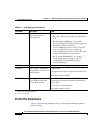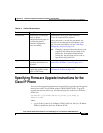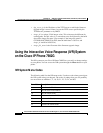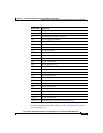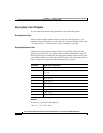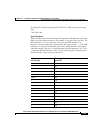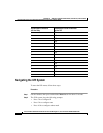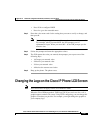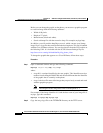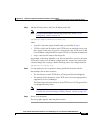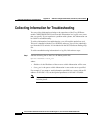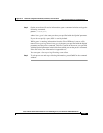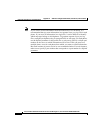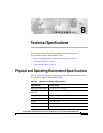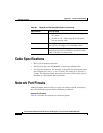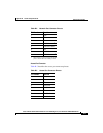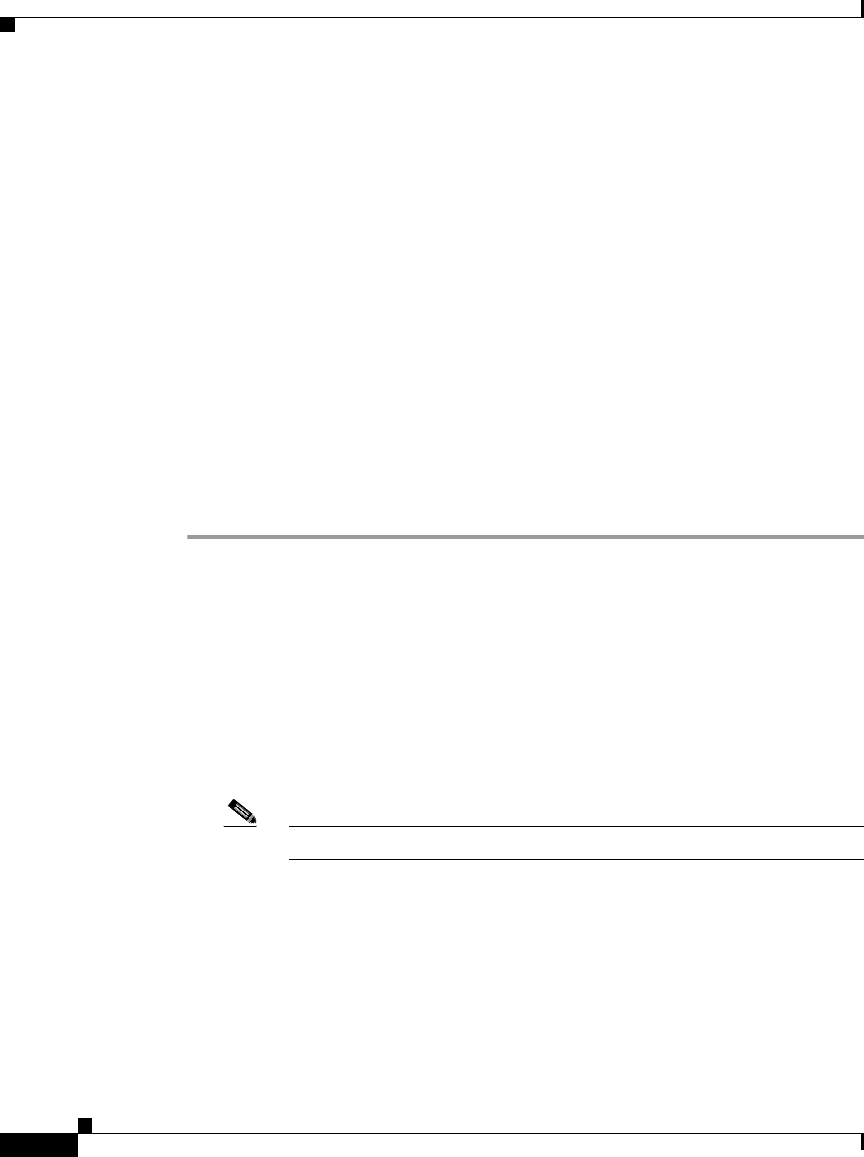
Appendix A Additional Configuration Methods, Parameters, and Procedures
Changing the Logo on the Cisco IP Phone LCD Screen
A-28
Cisco IP Phone Administration Guide for Cisco CallManager 3.3, Cisco IP Phones 7902G/7905G/7912G
OL-6313-01
Before you can change the graphic on the phone, you must use a graphics program
to create an image with the following attributes:
• Width of 88 pixels.
• Height of 27 pixels.
• Monochrome (black-and-white).
• Saved as bitmap file with the extension .bmp. For example, mylogo.bmp.
In addition, you will need the bmp2logo.exe tool, which converts your bitmap
image file to a .logo file that can be downloaded to the phone. This tool is bundled
with the Cisco IP Phone software. You can also obtain it from the CCO website at
the following URL. It is included with the SCCP Software Package Zip file.
http://www.cisco.com/cgi-bin/tablebuild.pl/ip_phone_client
To change the graphic that appears on a Cisco IP Phone, follow these steps:
Procedure
Step 1 Open a command window and type the following command:
bmp2logo
imageID
image
.bmp
image
.logo
where:
• imageID is a unique identifier for the new graphic. This identifier must be a
number from 0 through 4294967296 and must be different than the identifier
of the graphic that is currently on the phone.
• image is the base file name of the image that you previously created and saved
with the graphics program.
Note The imageID of the image that comes with the phone is 1.
For example, if the image identifier is 10 and the base name of your image file is
mylogo, type this command:
bmp2logo 10 mylogo.bmp mylogo.logo
Step 2 Copy the image.logo file to the TFTPPATH directory on the TFTP server.