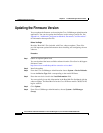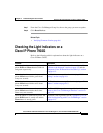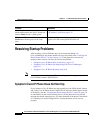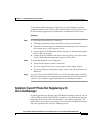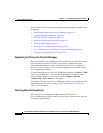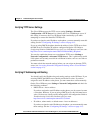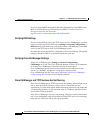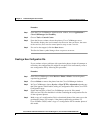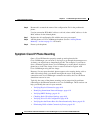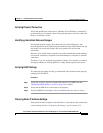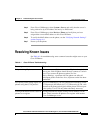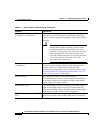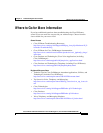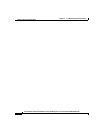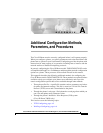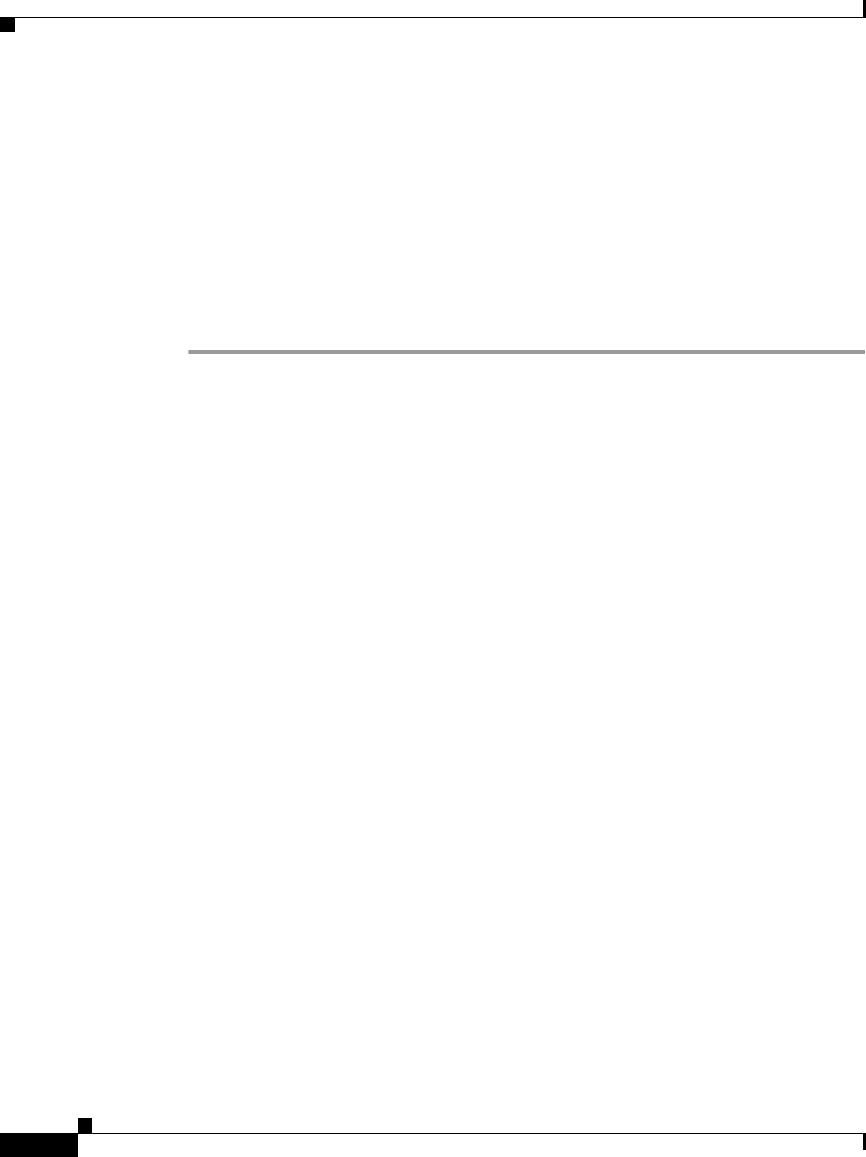
Chapter 6 Troubleshooting the Cisco IP Phone
Resolving Startup Problems
6-18
Cisco IP Phone Administration Guide for Cisco CallManager 3.3, Cisco IP Phones 7902G/7905G/7912G
OL-6313-01
Step 6 Rename this to match the name of the configuration file for the problematic
phone.
Use the convention SEP<MAC address>.cnf.xml, where <MAC address> is the
MAC address for the deleted phone.
Step 7 Replace the old configuration file with the new one you created.
Step 8 Add the phone to Cisco CallManager database. See the “Adding Phones
Manually” section on page 2-14 for details.
Step 9 Power cycle the phone.
Symptom: Cisco IP Phone Resetting
Once a Cisco IP Phone has properly started up and registered with
Cisco CallManager, you can reset it, forcing it to go through the startup process.
At times, you might want to intentionally do this. For example, if you want to
force a firmware upgrade from Cisco CallManager on to the phone. Anytime a
phone has to load a new image, it has to restart itself and re-register with
Cisco CallManager using the new image
However, if users report that their phones appear to be resetting during calls or
while idle on their desk, you should investigate the cause. If the network
connection and Cisco CallManager connection are stable, the Cisco IP Phone
should not reset on its own.
Typically, the cause of the phones resetting can be categorized by problems
connecting to the Ethernet network or to Cisco CallManager. These sections can
help you identify the cause in your network:
• Verifying Physical Connection, page 6-19
• Identifying Intermittent Network Outages, page 6-19
• Verifying DHCP Settings, page 6-19
• Checking Static IP Address Settings, page 6-19
• Verifying Voice VLAN Configuration, page 6-20
• Verifying that the Phones Have Not Been Intentionally Reset, page 6-20
• Eliminating DNS or Other Connectivity Errors, page 6-20