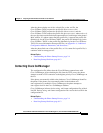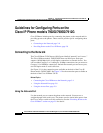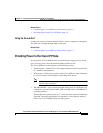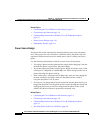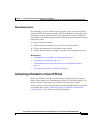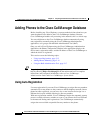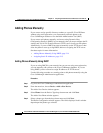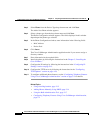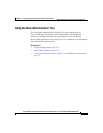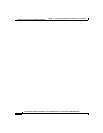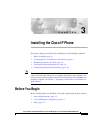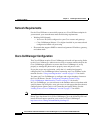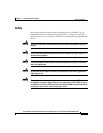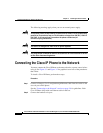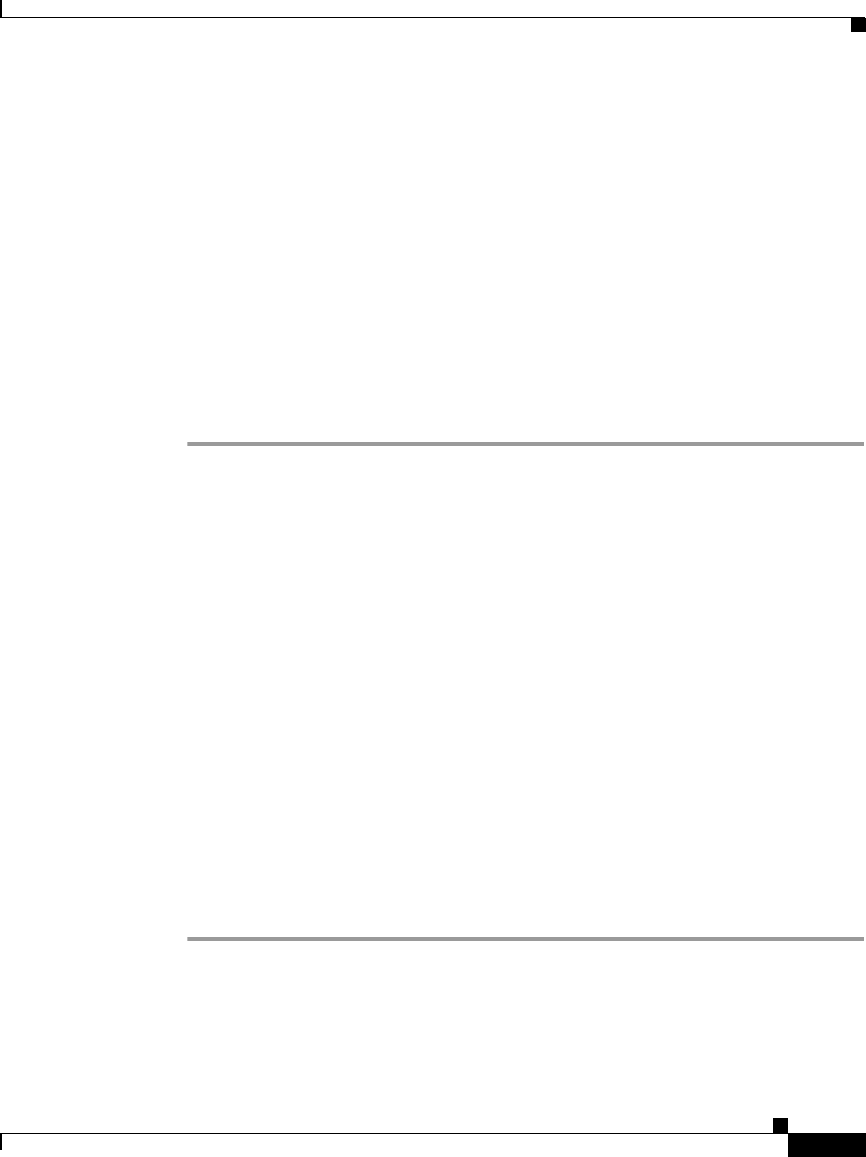
2-15
Cisco IP Phone Administration Guide for Cisco CallManager 3.3, Cisco IP Phones 7902G/7905G/7912G
OL-6313-01
Chapter 2 Preparing to Install the Cisco IP Phone on Your Network
Adding Phones to the Cisco CallManager Database
Step 5 In the Phone Configuration window, you must enter information in the following
fields:
• MAC Address
• Device Pool
Step 6 Click Insert.
The Cisco CallManager Administration application asks if you want to assign a
directory number.
Step 7 To configure additional phone features, see the “Configuring Telephony Features
Using Cisco CallManager Administration” section on page 5-2 for details.
For additional information, access context-sensitive help from the application or
refer to Cisco CallManager documentation.
Related Topics
• Using Auto-Registration, page 2-12
• Assigning Static IP Addresses, page 2-15
• Using the Bulk Administration Tool, page 2-17
• Configuring Telephony Features Using Cisco CallManager Administration,
page 5-2
Assigning Static IP Addresses
If you do not use DHCP in your network, you must assign static IP addresses to
each phone. You must configure each phone locally.
Use the following procedure as a starting point to add phones manually using the
Cisco CallManager Administration application.
Procedure
Step 1 Log in to the Cisco CallManager Administration application.
Step 2 From the menu bar, choose Device > Add a New Device.
The Add a New Device window appears.