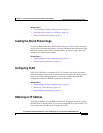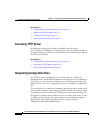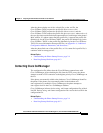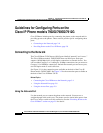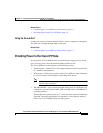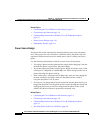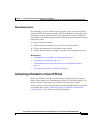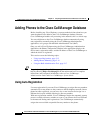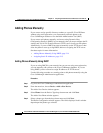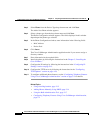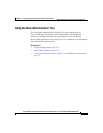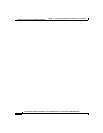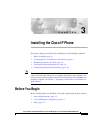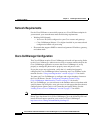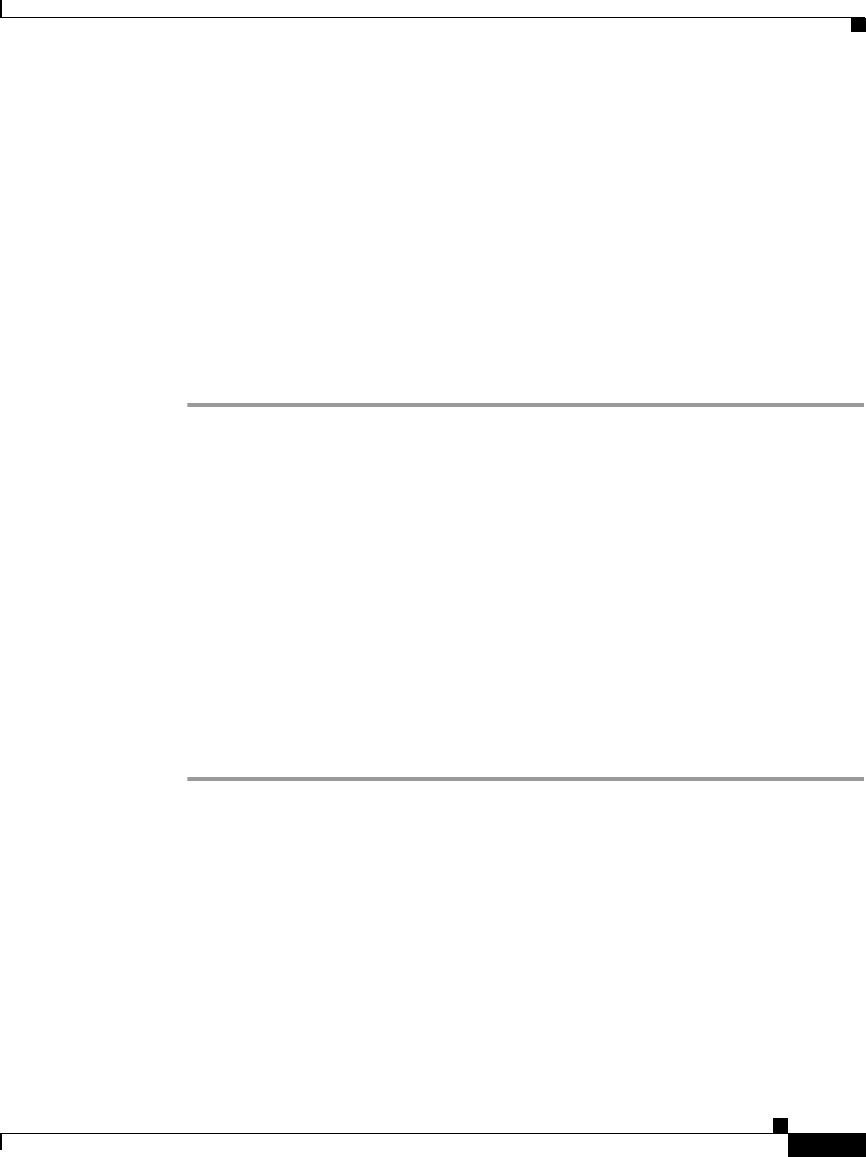
2-13
Cisco IP Phone Administration Guide for Cisco CallManager 3.3, Cisco IP Phones 7902G/7905G/7912G
OL-6313-01
Chapter 2 Preparing to Install the Cisco IP Phone on Your Network
Adding Phones to the Cisco CallManager Database
Use auto-registration to quickly get all phones into the Cisco CallManager
database. You can then modify any settings, such as the directory numbers, from
Cisco CallManager. If you do not use auto-registration, you must manually add
phones to the Cisco CallManager database or use the Bulk Administration Tool
(BAT).
Use the following procedure as a starting point to enable auto-registration using
the Cisco CallManager Administration application. For additional information,
access context-sensitive help from the application or refer to Cisco CallManager
documentation.
Procedure
Step 1 Log in to the Cisco CallManager Administration application.
Step 2 From the menu bar, choose System > Cisco CallManager.
The Cisco CallManager Configuration window appears.
Step 3 Verify that the “Auto-registration disabled on this Cisco CallManager” setting is
not checked. Cisco CallManager disables the auto-registration by default to
prevent unauthorized connections to the network.
Step 4 To modify phone settings, choose Device > Phone. Use the Find and List Phones
window to enter search criteria for each phone.
Step 5 Install the phone by following the instructions in Chapter 3, “Installing the
Cisco IP Phone.”
Step 6 To configure additional phone features, see the “Configuring Telephony Features
Using Cisco CallManager Administration” section on page 5-2 for details.
Related Topics
• Adding Phones Manually, page 2-14
• Using the Bulk Administration Tool, page 2-17
• Configuring Telephony Features Using Cisco CallManager Administration,
page 5-2