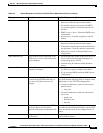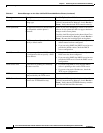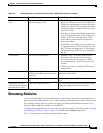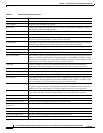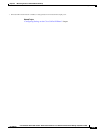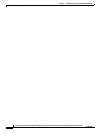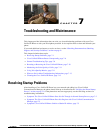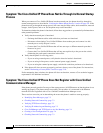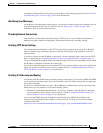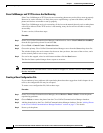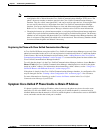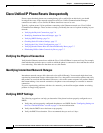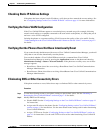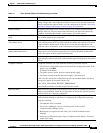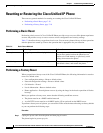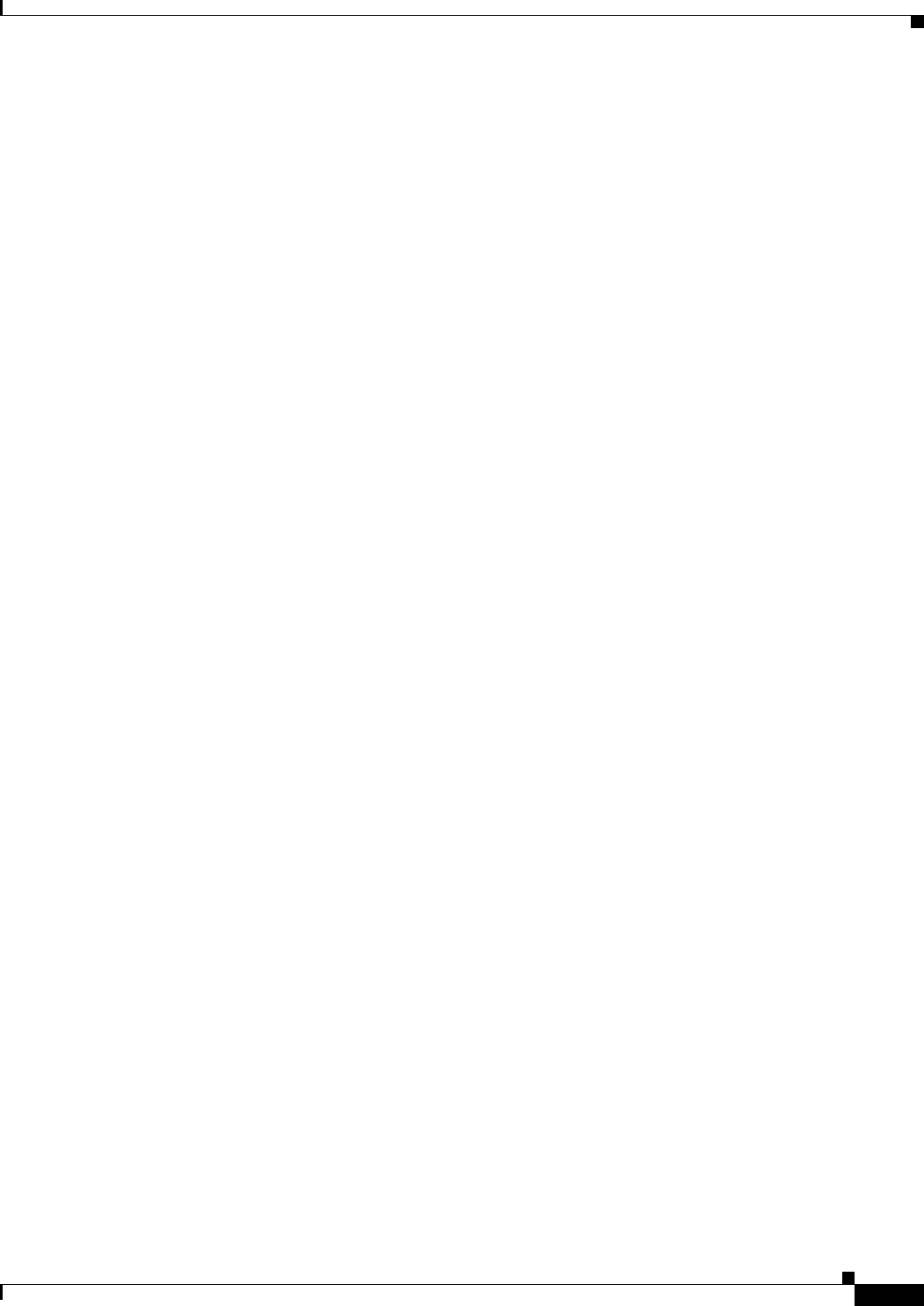
7-3
Cisco Unified IP Phone 6901 and 6911 Administration Guide for Cisco Unified Communications Manager 8.5 (SCCP and SIP)
OL-23874-01
Chapter 7 Troubleshooting and Maintenance
Resolving Startup Problems
In addition, problems with security may prevent the phone from starting up properly. See the “General
Troubleshooting Tips” section on page 7-8 for more information.
Identifying Error Messages
As the phone cycles through the startup process, you can access status messages that might provide you
with information about the cause of a problem. See the
“Device Logs” section on page 6-9 for
instructions about accessing status messages.
Checking Network Connectivity
If the network is down between the phone and the TFTP server or Cisco Unified Communications
Manager, the phone cannot start up properly. Ensure that the network is currently running.
Verifying TFTP Server Settings
You can determine the IP address of the TFTP server used by the phone by pressing the *, #, and 0
buttons simultaneously, entering the password, and then following the voice prompts to review the
network setting.
If you have assigned a static IP address to the phone, you must manually enter a setting for the TFTP
Server 1 option. See the
“Configuring Settings on the Cisco Unified IP Phone” section on page 4-1.
If you are using DHCP, the phone obtains the address for the TFTP server from the DHCP server. Check
the IP address configured in Option 150 or Option 66.
You can also enable the phone to use an alternate TFTP server. Such a setting is particularly useful if the
phone was recently moved from one location to another. See the
“Configuring Settings on the Cisco
Unified IP Phone” section on page 4-1 for instructions.
Verifying IP Addressing and Routing
You should verify the IP addressing and routing settings on the phone. If you are using DHCP, the DHCP
server should provide these values. If you have assigned a static IP address to the phone, you must enter
these values manually.
On the Cisco Unified IP Phone, press the *, #, and 0 buttons simultaneously, enter the password, and
then follow the voice prompts to review the following options:
• IP Address, Subnet Mask, Default Router—If you have assigned a static IP address to the phone,
you must manually enter settings for these options. See the
“Configuring Settings on the Cisco
Unified IP Phone” section on page 4-1 for instructions.
If you are using DHCP, check the IP addresses distributed by your DHCP server. Refer to the
Understanding and Troubleshooting DHCP in Catalyst Switch or Enterprise Networks document,
available at this URL:
http://www.cisco.com/en/US/tech/tk648/tk361/technologies_tech_note09186a00800f0804.shtml