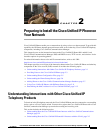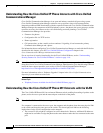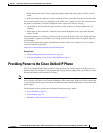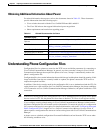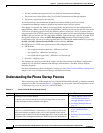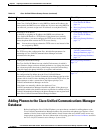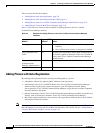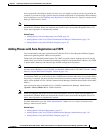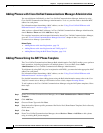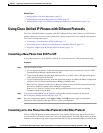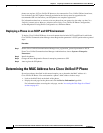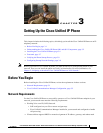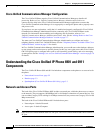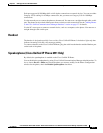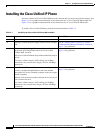2-9
Cisco Unified IP Phone 6901 and 6911 Administration Guide for Cisco Unified Communications Manager 8.5 (SCCP and SIP)
OL-23874-01
Chapter 2 Preparing to Install the Cisco Unified IP Phone on Your Network
Adding Phones to the Cisco Unified Communications Manager Database
Auto-registration is disabled by default. In some cases, you might not want to use auto-registration; for
example, if you want to assign a specific directory number to the phone. For information about enabling
auto-registration, go to the “
Enabling Auto-Registration” section in the Cisco Unified Communications
Manager Administration Guide.
Note When you configure the cluster for mixed mode through the Cisco CTL client, auto-registration is
automatically disabled. When you configure the cluster for non-secure mode through the Cisco CTL
client, auto-registration is automatically enabled.
Related Topics
• Adding Phones with Auto-Registration and TAPS, page 2-9
• Adding Phones with Cisco Unified Communications Manager Administration, page 2-10
• Adding Phones Using the BAT Phone Template, page 2-10
Adding Phones with Auto-Registration and TAPS
You can add phones with auto-registration and TAPS, the Tool for Auto-Registered Phones Support,
without first gathering MAC addresses from phones.
TAPS works with the Bulk Administration Tool (BAT) to update a batch of phones that were already
added to the Cisco
Unified Communications Manager database with dummy MAC addresses. Use TAPS
to update MAC
addresses and download pre-defined configurations for phones.
Note Cisco recommends you use auto-registration and TAPS to add less than 100 phones to your network. To
add more than 100 phones to your network, use the Bulk Administration Tool (BAT). See the
“Adding
Phones Using the BAT Phone Template” section on page 2-10.
To implement TAPS, you or the end-user dial a TAPS directory number and follow voice prompts. When
the process is complete, the phone will have downloaded its directory number and other settings, and the
phone will be updated in Cisco
Unified Communications Manager Administration with the correct MAC
address.
Auto-registration must be enabled in Cisco Unified Communications Manager Administration
(System
> Cisco Unified CM) for TAPS to function.
Note When you configure the cluster for mixed mode through the Cisco CTL client, auto-registration is
automatically disabled. When you configure the cluster for non-secure mode through the Cisco CTL
client, auto-registration is automatically enabled.
For more information, go to the “Bulk Administration” chapter in Cisco Unified Communications
Manager Administration Guide.
Related Topics
• Adding Phones with Auto-Registration, page 2-8
• Adding Phones with Cisco Unified Communications Manager Administration, page 2-10
• Adding Phones Using the BAT Phone Template, page 2-10