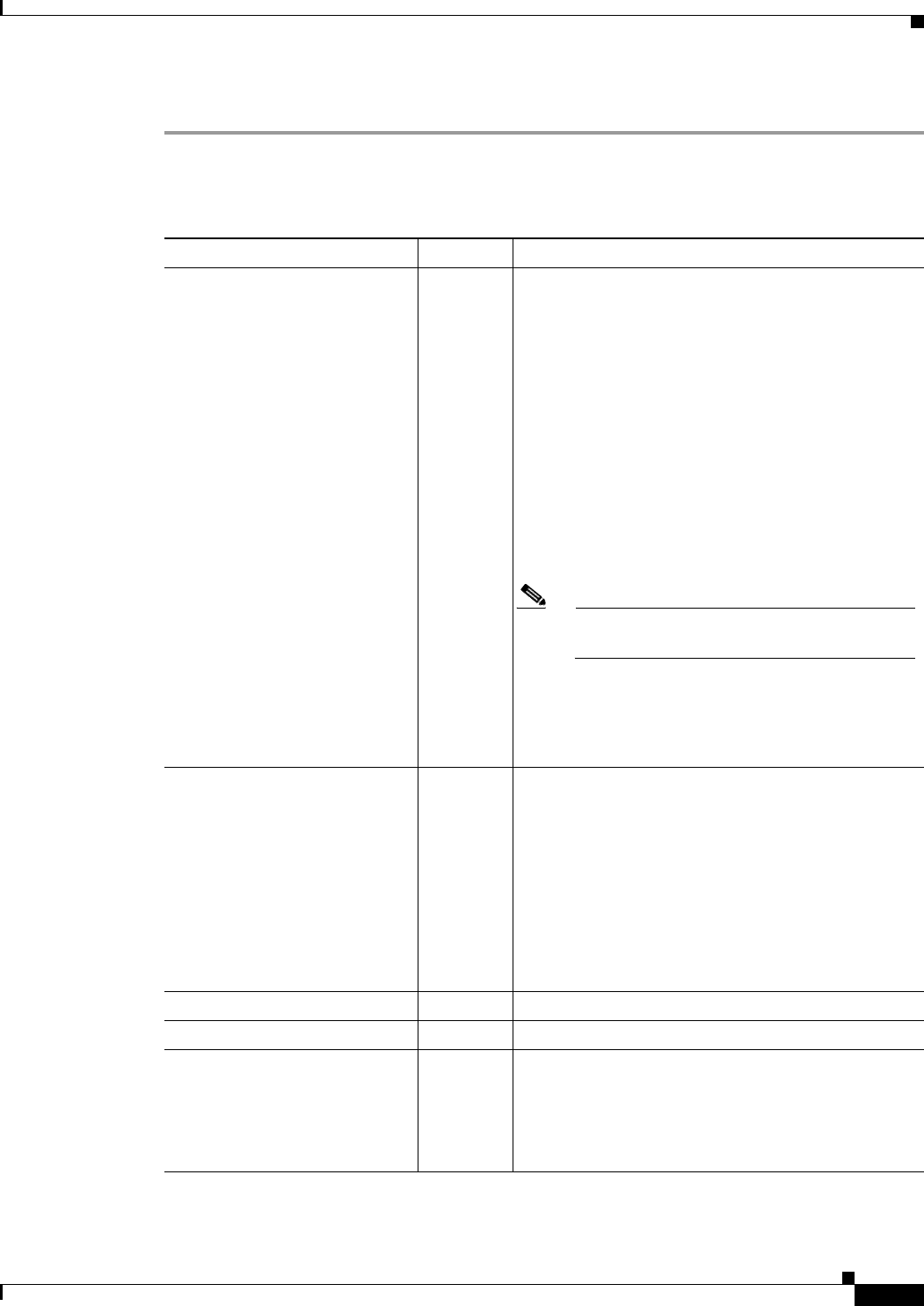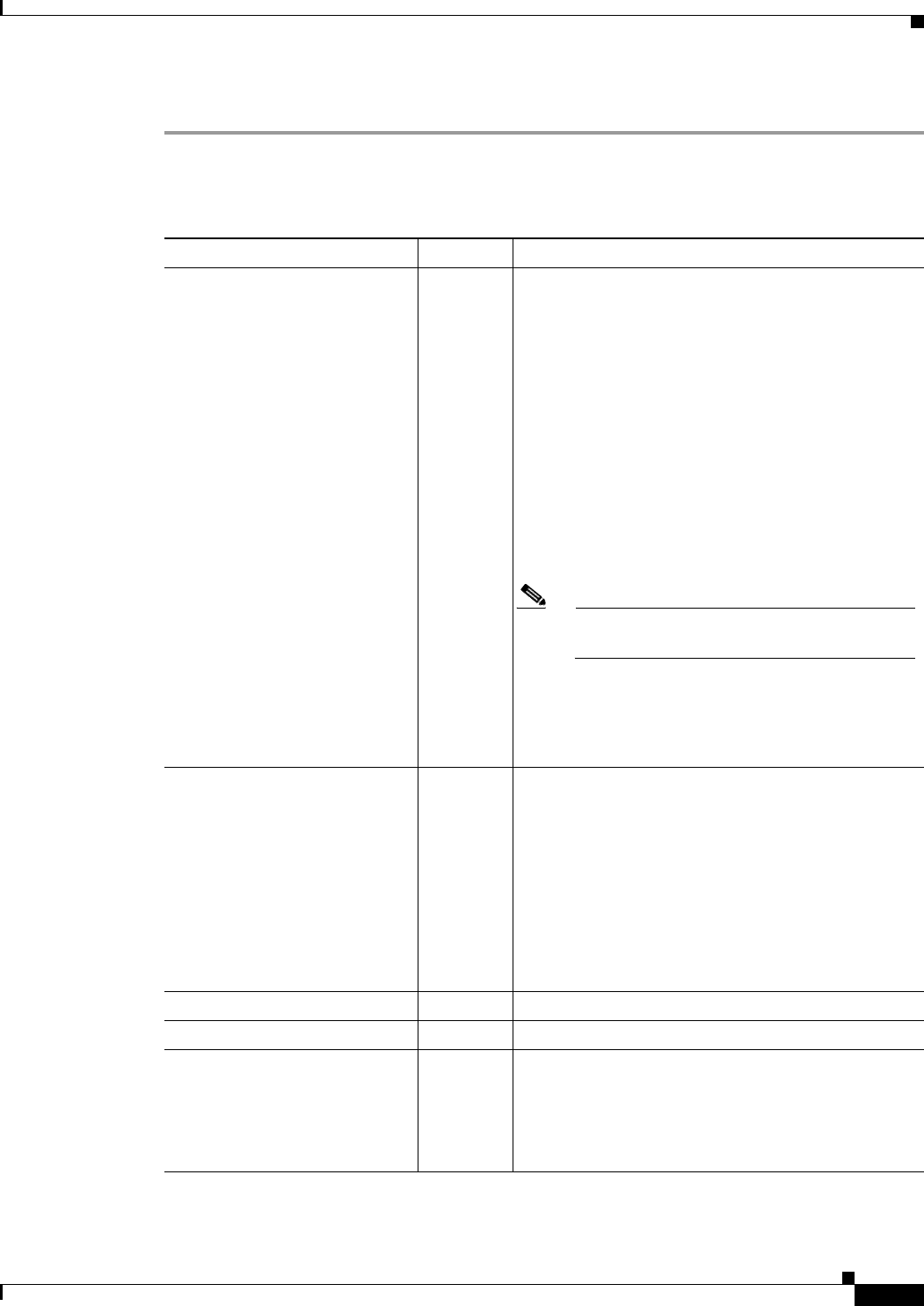
4-3
Cisco Unified IP Phone 6901 and 6911 Administration Guide for Cisco Unified Communications Manager 8.5 (SCCP and SIP)
OL-23874-01
Chapter 4 Configuring Settings on the Cisco Unified IP Phone
Accessing the Phone Configuration Settings
Step 5 To exit the IVR, end the call.
Table 4-2 describes the various options in the IVR Configuration Menu.
Ta b l e 4-2 Navigating the IVR Configuration Menu
Action IVR Code Navigating Notes
Review or Set Network Settings 1 If DHCP is enabled, the IVR announces each network
parameter.
If DHCP is disabled, the IVR announces each network
parameter, pausing in between to allow you to enter a
new value.
1. IVR announces the IP Address. To change the IP
address for the phone, use the keypad to enter a
new IP address, followed by the #. To retain the
current IP address, press #.
2. IVR announces the subnet mask. To change the
subnet mask use the keypad to enter a new IP
address, followed by the #. To retain the current
subnet mask, press #.
Note To enter the dot “.” that separates each octet in
the IP address, press *.
3. IVR announces the default gateway. To change the
default gateway, use the keypad to enter a new IP
address, followed by the #. To retain the current
default gateway, press #.
Review or Set TFTP Server 2 IVR announces the current TFTP setting.
To change the TFTP server, use the keypad to enter a
new IP address, followed by the #. To retain the current
TFTP server, press #.
To reset a TFTP server back to the TFTP server set by
the DHCP server from a manually configured TFTP
server, press *.
Note To enter the dot “.” that separates each octet in
the IP address, press *.
Enable or Disable DHCP 3 Press 3 to toggle DHCP to enable or disable.
Enable or Disable 802.1X 4 Press 4 to toggle 802.1X to enable or disable security.
Reset to factory settings 0 —
Note All configuration settings will reset to default
factory settings, the and phone will reset. It
will take some time for the phone to re-register.
Select this option only when needed.