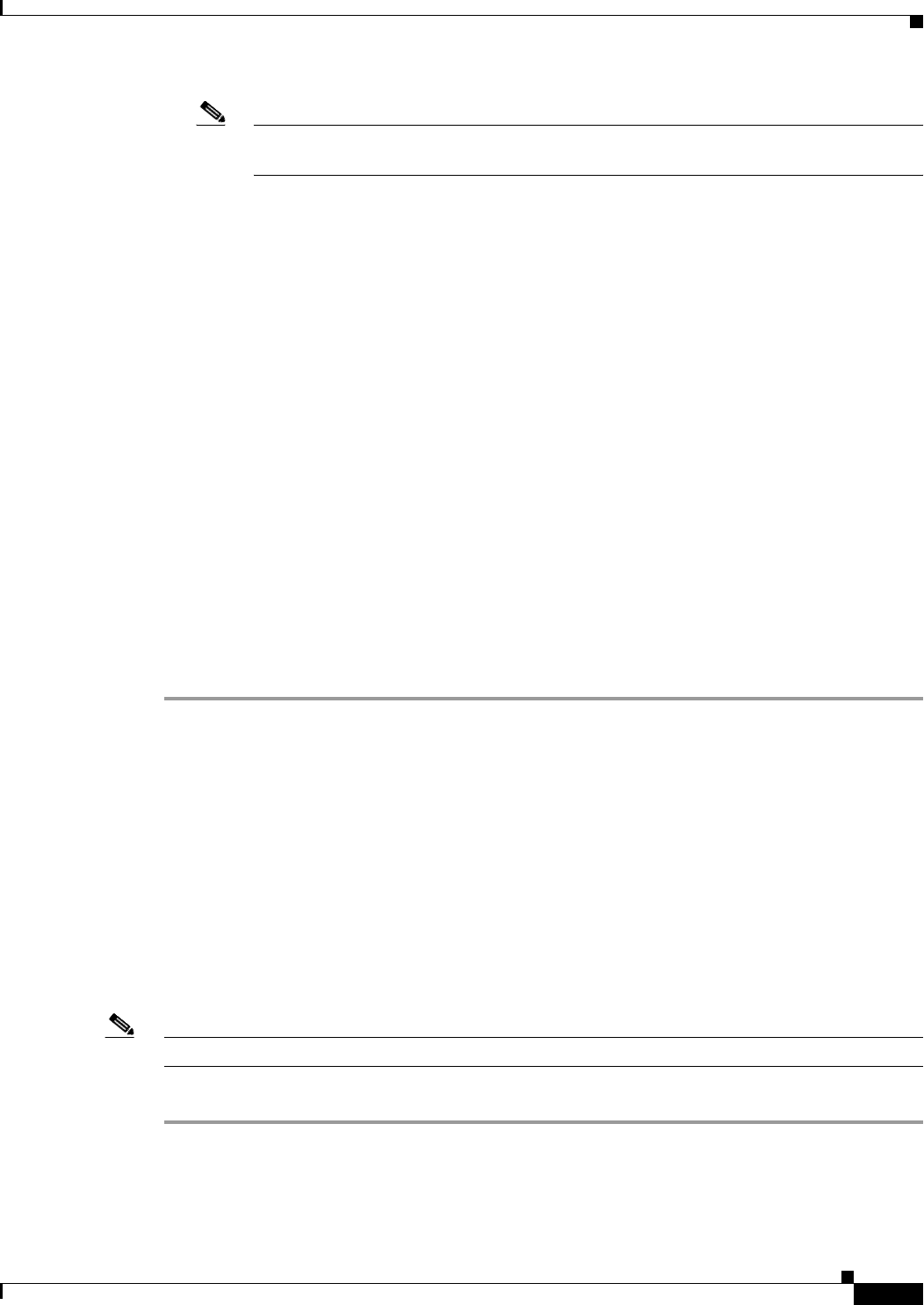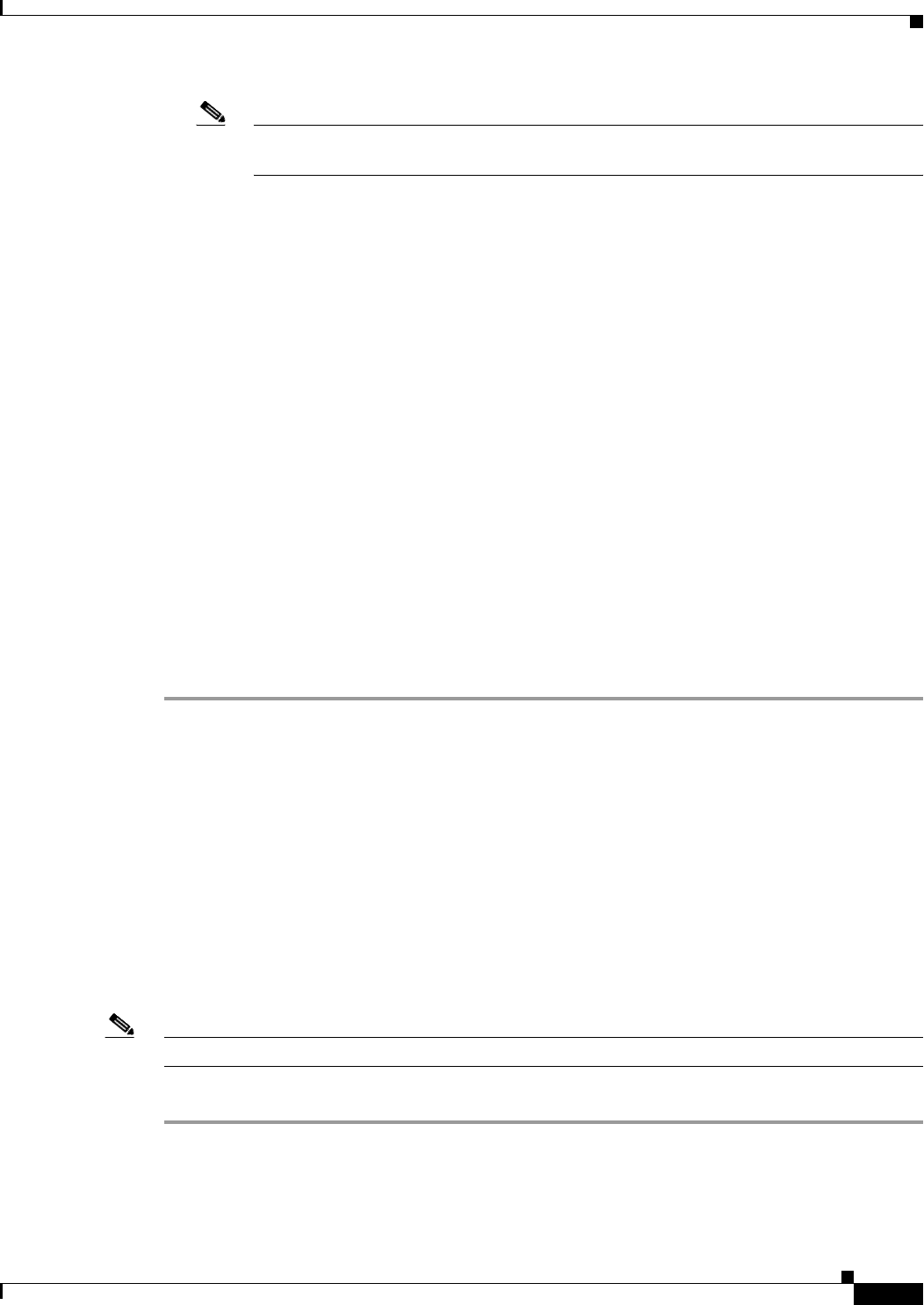
5-9
Cisco Unified IP Phone 6901 and 6911 Administration Guide for Cisco Unified Communications Manager 8.5 (SCCP and SIP)
OL-23874-01
Chapter 5 Configuring Features, Templates, Services, and Users
Managing the User Options Web Pages
Note Once the Enable Synchronization from the LDAP Server is enabled, you will not be able to
add additional users from Cisco Unified Communications Manager Administration.
For more information on LDAP, go to the “Understanding the Directory” chapter in the Cisco
Unified Communications Manager System Guide.
• To add a user and phone at the same time choose User Management > User/Phone Add from Cisco
Unified Communications Manager.
Managing the User Options Web Pages
From the User Options web page, users can customize and control several phone features and settings.
For detailed information about the User Options web pages, refer to Cisco
Unified IP Phone 6901 and
6911 User Guide for Cisco Unified Communications Manager.
Giving Users Access to the User Options Web Pages
Before a user can access the User Options web pages, you must add the user to the standard Cisco
Unified Communications Manager end user group and associate the appropriate phone with the user.
To add the user to the standard Cisco Unified Communications Manager end user group, you must follow
these steps:
Procedure
Step 1 From Cisco Unified Communications Manager Administration, choose User Management > User
Groups.
The Find and List Users window displays.
Step 2 Enter the appropriate search criteria and click Find.
Step 3 Click the Standard CCM End Users link. The User Group Configuration page for the Standard CCM
End Users displays.
Step 4 Click Add End Users to Group. The Find and List Users window displays.
Step 5 Use the Find User drop-down list to find the end users that you want to add and click Find.
Step 6 A list of end users that matches your search criteria displays.
Step 7 In the list of records that display, click the check box next to the users that you want to add to this user
group. If the list comprises multiple pages, use the links at the bottom to see more results.
Note The list of search results does not display end users that already belong to the user group.
Step 8 Click Add Selected.
To associate phones with the user, you must follow these steps: