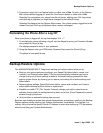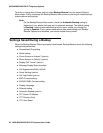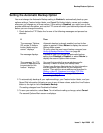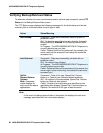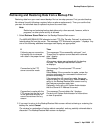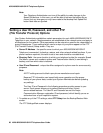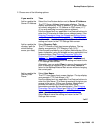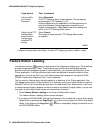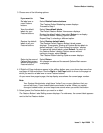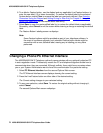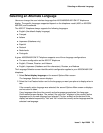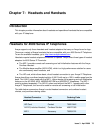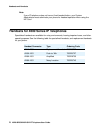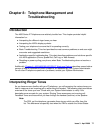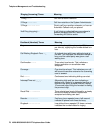Feature Button Labeling
Issue 3 April 2006 71
3. Choose one of the following options:
4. If Right/Left Page indicators appear in the softkey button area, your phone has more than
one page of Feature buttons. Use the Right or Left Page button to move to the page on
which you want to re-label one or more Feature buttons.
As you move from page to page, the top display area shows the current page number.
Note:
Note: Your System Administrator might have “locked” one or more labels so that you
cannot edit them. These locked labels are shaded in white. When you cannot
change a locked button, an error beep tone sounds when you select that button.
5. Select (press) the Feature button you want to re-label.
The Feature Button Label Editing screen displays. For reference, the current label appears
next to the first Feature button.
If you want to Then
Re-label one or
more Feature
buttons
Select Relabel feature buttons.
The Feature Button Relabeling screen displays.
Proceed to Step 4.
View the default
labels for your
Feature buttons
Select View default labels.
The Default Feature Button View screen displays.
Review the default labels, then select Return to re-display
the Feature Button Labeling Options screen.
Repeat Step 3, selecting a different option.
Restore the default
labels to all your
Feature buttons
Select Restore default labels.
The Restore Default Feature Button Labels screen
displays. The prompts “Restore all Feature Button labels to
default settings?” and “Press Default to confirm.” display.
To restore the default labels, select Default. To return to
the Feature Button Labeling Options screen without
making a change, select Cancel.
The Feature Button Labeling Options screen displays.
Return to the second
Options Main screen
without changing the
Feature buttons
Select Return.
No change is made and the second Options Main screen
re-displays.