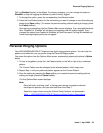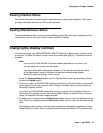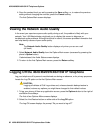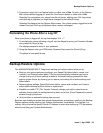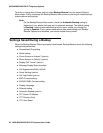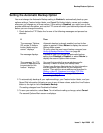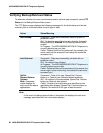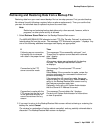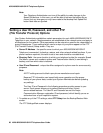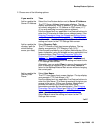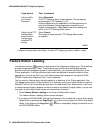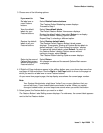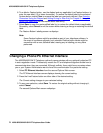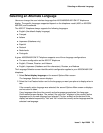Backup/Restore Options
Issue 3 April 2006 67
Retrieving and Restoring Data from a Backup File
Restoring data from your most recent backup file is a two-step process. First you start backup
file retrieval (usually following a system failure or phone replacement). Then you confirm that
you want the retrieved data to replace the phone’s current data.
Note:
Note: Retrieving and restoring backup data takes only a few seconds, however, while in
progress, no other phone activity is allowed.
1. Select Retrieve Stored Data from the Backup/Restore Main screen.
The 4620/4620SW/4621SW attempts to start FTP (File Transfer Protocol) to retrieve the
latest backup file from the server. The message “FTP Retrieval in progress...” displays. Any
one of the following additional messages can display, as appropriate:
2. If you want to return to the Backup/Restore Main screen without retrieving or restoring the
backup file, select Cancel.
The retrieval or restoration of backup data is cancelled, and any partially retrieved data is
discarded. The Backup/Restore Main screen re-displays.
If Then
Following server connection,
the backup file is retrieved
with data in the proper format
The messages “File successfully retrieved.” and
“Press Save to replace current data with retrieved
data.” display.
Select Save.
All previous values are replaced with the backup
file data. The Backup/Restore Main screen
re-displays.
Connection to the FTP
server cannot be made
The message “Cannot access FTP server.”
displays.
Select Retry. If the connection is made, review the
previous messages for a successful retrieval and
proceed accordingly.
If the connection still cannot be made, the server
might be busy or not functioning. Select Cancel to
return to the Backup/Restore Main screen and try
the Restore procedure again later.
Optionally, verify with your System Administrator
that the Server’s IP Address is correct.
Connection is made with the
FTP server, but the file is not
in the specified directory or
cannot be retrieved for any
reason
The message “Cannot obtain file.” displays.
Contact your System Administrator for instructions
on how to proceed.