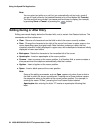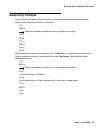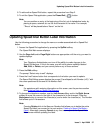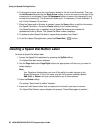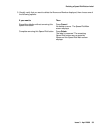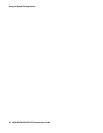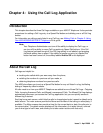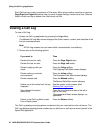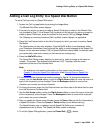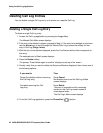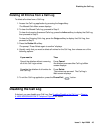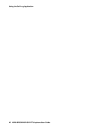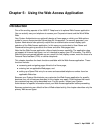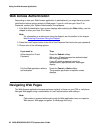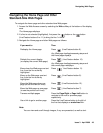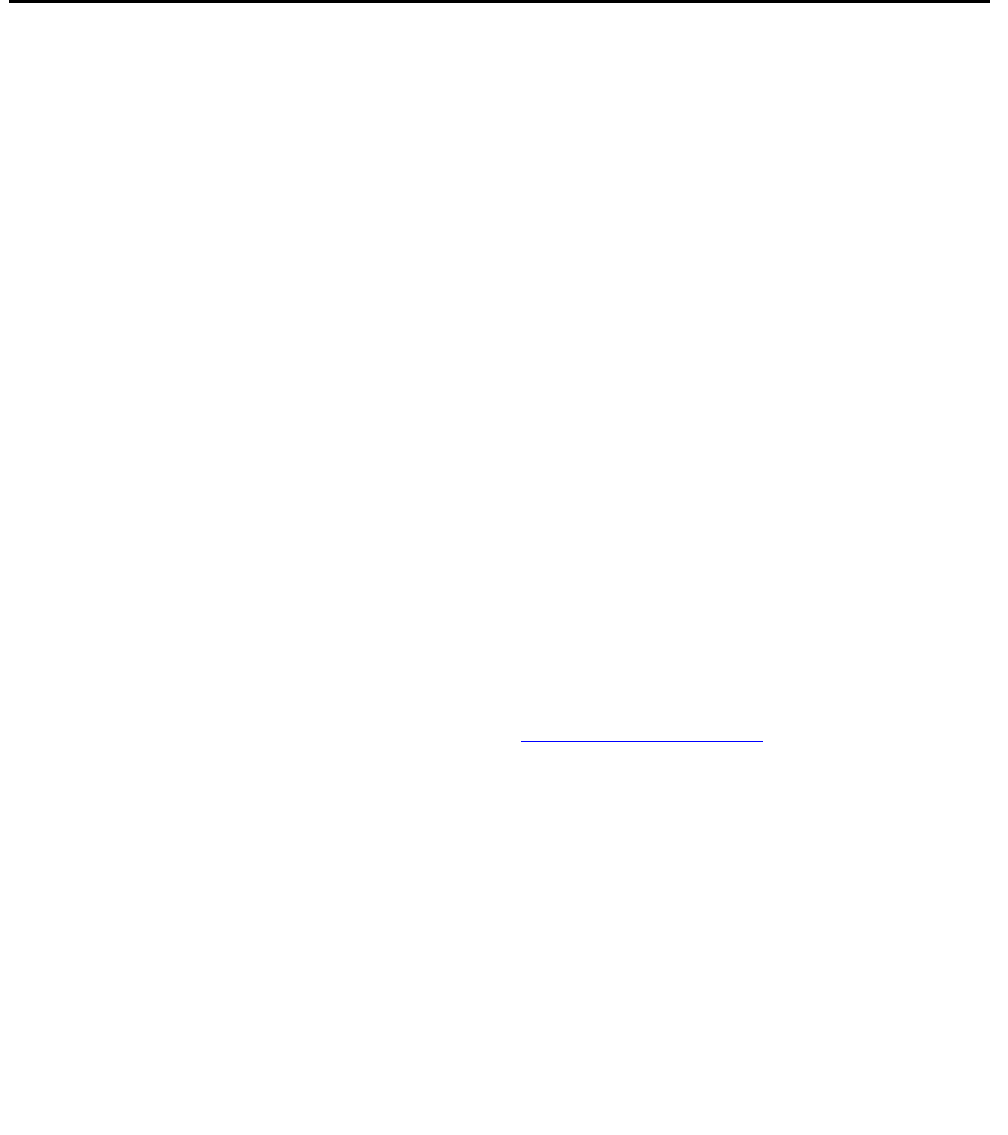
Using the Call Log Application
42 4620/4620SW/4621SW IP Telephone User Guide
Each Call Log can contain a maximum of 30 entries. When a log contains more than six entries,
Page Right and Page Left buttons help you scroll through the log six entries at a time. Calls are
listed in order from top to bottom, the most recent call first.
Viewing a Call Log
To view a Call Log:
1. Access the Call Log application by pressing the Log softkey.
The Missed Call Log Main screen displays the Caller’s name, number, and time/date of the
first six unanswered calls.
Note:
Note: All Call Log screens have the same fields, characteristics, and softkeys.
2. Choose one of the following options:
The Call Log displays incoming phone numbers as they are received from the call server. The
Call Log displays outgoing phone numbers as you dial them or as they are stored (saved) in the
Speed Dial application.
If you want to Then
Review the next six calls Press the Page Right button.
Review the last six calls Press the Page Left button.
Review outgoing calls you
made
Press the Outgo softkey.
The Outgoing Calls Main screen displays.
Review calls you received
and answered
Press the InAns softkey.
The Answered Calls Main screen displays.
Review missed calls Press the Missed softkey.
The Missed Calls Main screen displays.
Delete one or all entries from the log
displayed
See the section in this chapter titled
Deleting Call Log Entries
.
See detailed information
about a call
Press the Line/Feature button to the left or
right of that entry.
The appropriate Detail screen displays, as
applicable.
Return to the Call Log Main screen
from a Detail screen
Press the Return softkey.