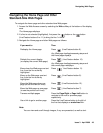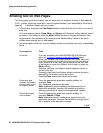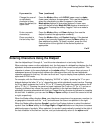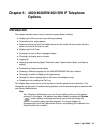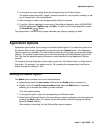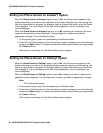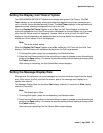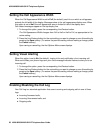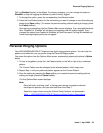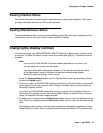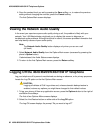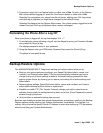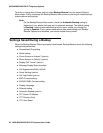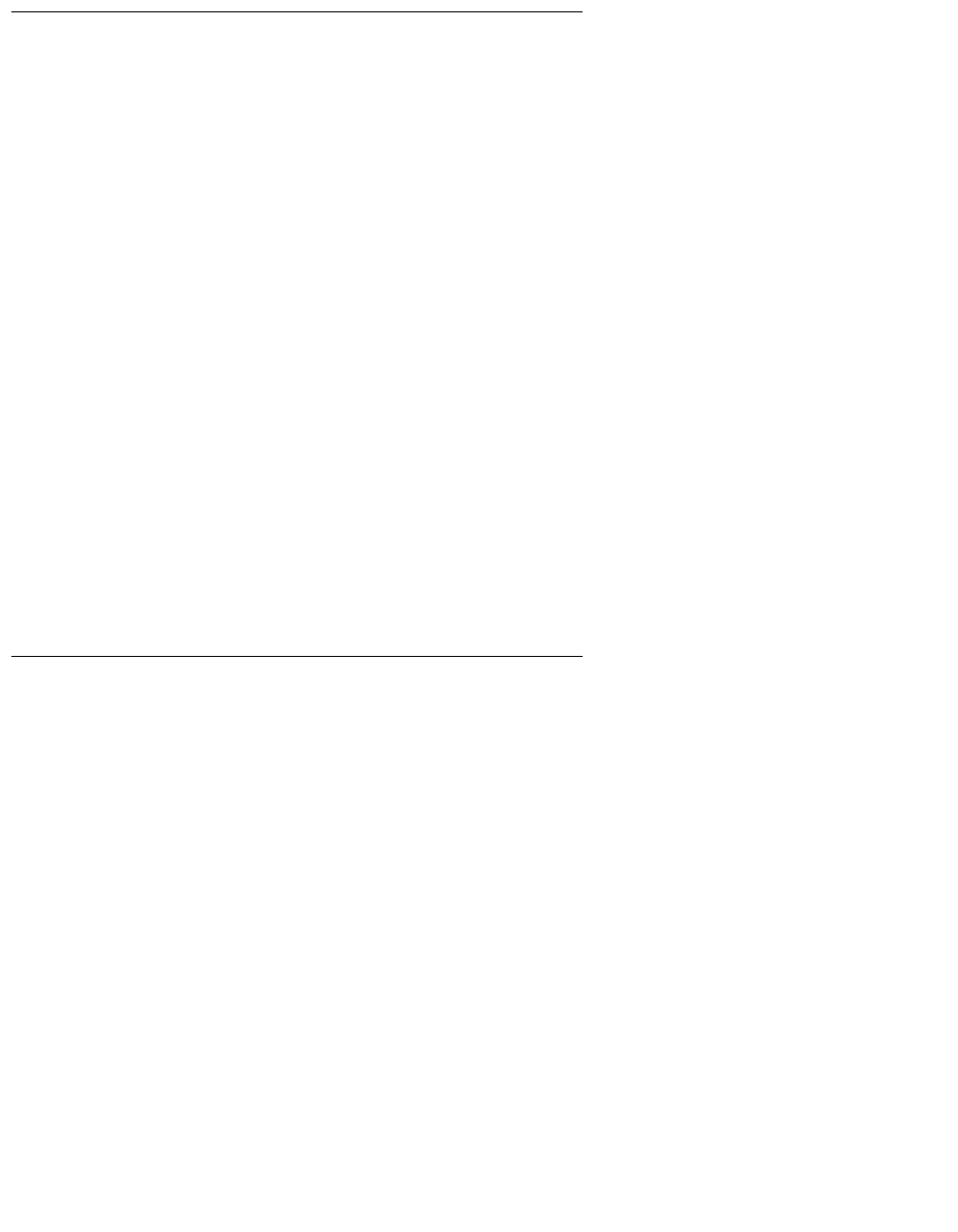
Application Options
Issue 3 April 2006 57
Setting the Display Call Timers? Option
Your 4620/4620SW/4621SW IP Telephone can display two types of Call Timers. The Call
Timer displays in the top display area and provides the elapsed time you are connected on a
call in h:mm:ss (hours:minutes:seconds) format. The Hold Timer displays in the applicable call
appearance area, showing the elapsed time a call is on hold.
When the Display Call Timers? option is set to Yes, the Call Timer displays on either the
active call appearance line (if the Phone screen is displayed) or the top display line (if a screen
other than the Phone screen is displayed). Likewise, when a call is on hold, the Hold Timer
displays in the corresponding call appearance area or the top display line, depending on
whether the Phone screen is or is not displayed.
Note:
Note: This is the default setting.
When the Display Call Timers? option is set to No, neither the Call Timer nor the Hold Timer
displays. Call time data is still maintained by the phone for Call Log purposes.
1. To change this option, press the corresponding Line/Feature button.
2. Press the Line/Feature button for the next setting you want to change or save this setting by
pressing the Save softkey. (To restore the previous setting without making a change, press
the Cancel softkey.)
After saving or cancelling, the first Options Main screen displays.
Setting the Message Display Rate
Although rare, the call server can send messages to your phone that are longer than the display
area. If this occurs, the first, and then the second, part of the message each display for a
specific time interval.
The Message Display Rate can be either Fast (display interval is 2 seconds) or Slow (display
interval is 3 seconds).
Note:
Note: The default rate is Slow.
1. To change this option, press the corresponding Line/Feature button.
2. Press the Line/Feature button for the next setting you want to change or save this setting by
pressing the Save softkey. (To restore the previous setting without making a change, press
the Cancel softkey.)
Upon saving or cancelling, the first Options Main screen displays.