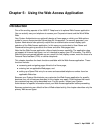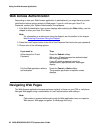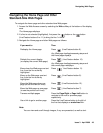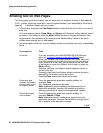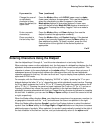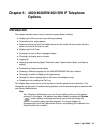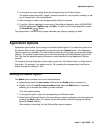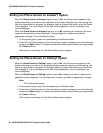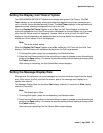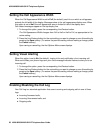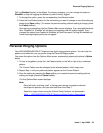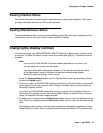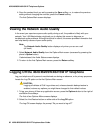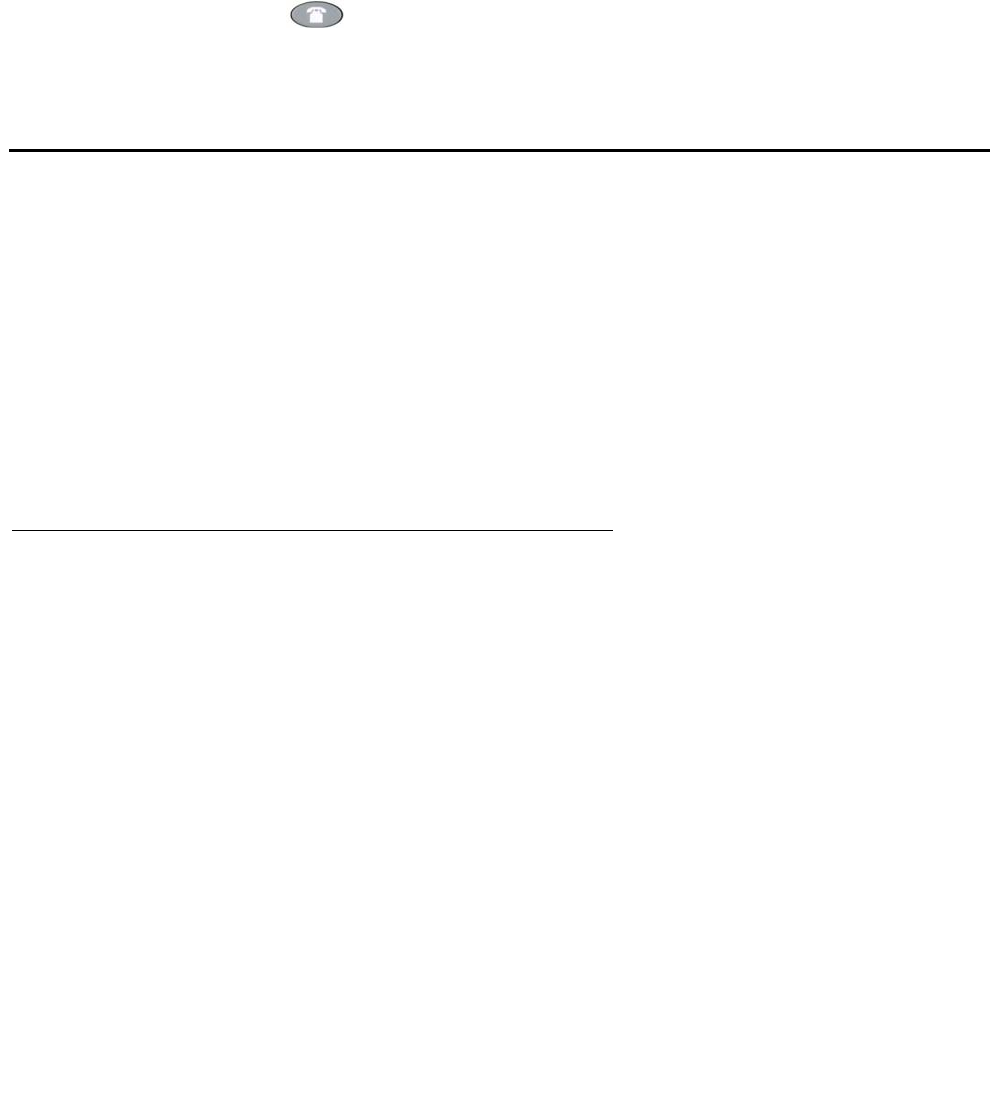
Application Options
Issue 3 April 2006 55
4. To change the current setting, press the corresponding Line/Feature button.
The option setting may either “toggle,” present a screen for you to specify a setting, or ask
you to choose from a list of alternatives.
5. After changing an option, use the appropriate softkey to continue.
6. To exit the Options application, press any of the softkeys labeled for other 4620/4620SW/
4621SW applications (SpDial, Log, and Web). To return to the Phone application, press
the Phone/Exit ( ) button.
The procedures in the rest of this chapter describe each Options category in detail.
Application Options
Application options allow you to change call-related default options. You select this option from
the Options Main screen, accessed by pressing the phone’s Options button. Two Application
Options screens are available. The first screen provides the functionality to change call-related
settings. The second screen allows you to set visual alerting and enable/disable your phone’s
Call Log. Use the standard paging indicators to move between the two Application Options
screens.
To change or set any Application screen option press the Line/Feature button on either side of
that option. For example, if an option is set to “No” pressing the corresponding Line/Feature
button changes the setting to “Yes.”
Setting the Redial Option
The Redial option provides one of two redial selections:
● Automatically redial the last number called when the Redial button is pressed, or
● Display a list of the last 6 unique numbers called when the Redial button is pressed,
allowing you to choose the number you want redialed.
This is the default setting.
1. To change this option, press the corresponding Line/Feature button.
2. Press the Line/Feature button for the next setting you want to change or save this setting by
pressing the Save softkey. (To restore the previous setting without changing the setting,
press the Cancel softkey.)
After saving or cancelling, the first Options Main screen displays.