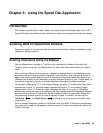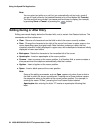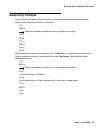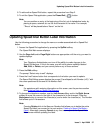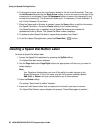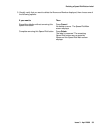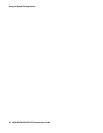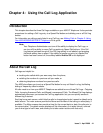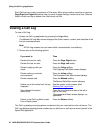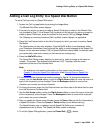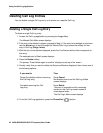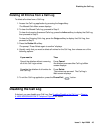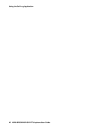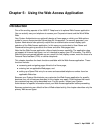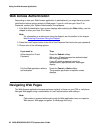Issue 3 April 2006 41
Chapter 4: Using the Call Log Application
Introduction
This chapter describes the three Call Logs available on your 4620 IP Telephone. It also provides
procedures for adding a Call Log entry to a Speed Dial button and deleting one or all Call Log
entries.
For information on calling a party listed in any Call Log, see Making Calls
in Chapter 2: Using
Your 4620/4620SW/4621SW IP Telephone of this guide.
Note:
Note: Your Telephone Administrator can turn off the ability to display the Call Logs, or
can turn off the ability to move Call Log entries to Speed Dial buttons. If the Call
Log feature has been turned off, the Call Log softkey is not labeled, and pressing
the blank softkey has no effect. If the ability to transfer an entry to a Speed Dial
button has been turned off, the softkey labeled Add to SD is not displayed.
About the Call Log
Call logs are helpful for:
● tracking who called while you were away from the phone,
● redialing the number of a previous call you made, or
● obtaining telephone numbers from previous calls.
The 4620 also allows you to set up a Speed Dial button for any call listed in a log, facilitating
dialing of frequently called numbers.
All calls made to or from your 4620 IP Telephone are added to one of three Call Logs - Outgoing
Calls, Incoming Answered Calls, and Missed (unanswered) Calls. The Missed Call Log displays
automatically whenever you access the Call Log application, but you can quickly access a
different log if desired.
Each log has a main screen, which lists the calls in chronological order (newest to oldest) and a
detail screen. The main screens provide the Name and Number of the calling or called party, if
available. The Main screens also provide a time (for the current date) or date (for calls prior to
the current date). The details screen displays all this information (in a wider format), reminds
you of what type of call it was, and allows you to take certain actions with that entry.