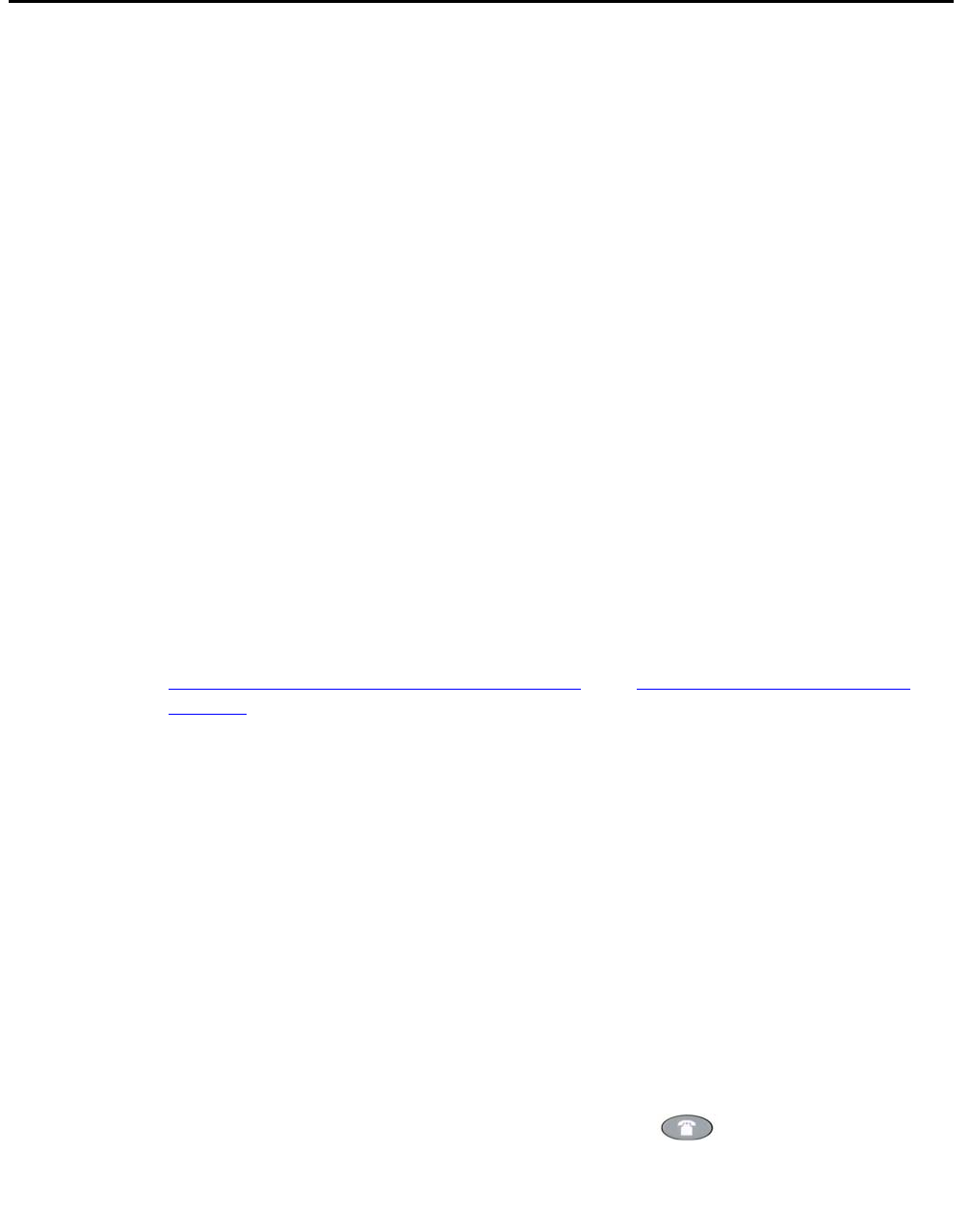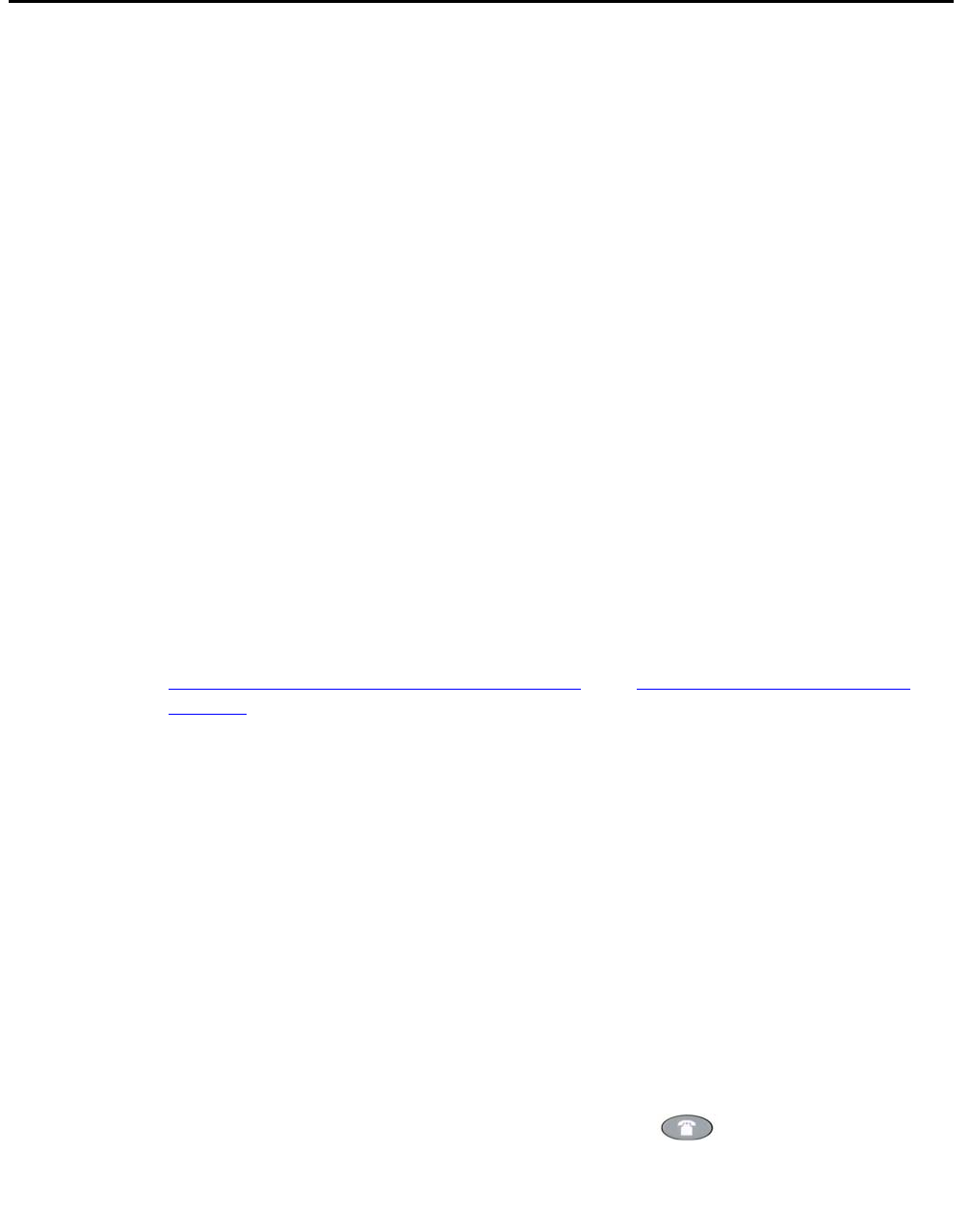
Adding a Call Log Entry to a Speed Dial Button
Issue 3 April 2006 43
Adding a Call Log Entry to a Speed Dial Button
To add a Call Log entry to a Speed Dial button:
1. Access the Call Log application by pressing the Log softkey.
The Missed Calls Main screen displays.
2. If the party for whom you want to create a Speed Dial button is listed on the Missed Calls
Log, proceed to Step 3. If the Missed Call Log does not list the party for whom you want to
create a Speed Dial button, press the softkey for that entry’s Call Log (Outgo, InAns).
The Outgoing or Incoming Answered Call Log Main screen displays, as applicable.
3. Press the Line/Feature button to the left of the party for which you want to create a Speed
Dial button.
The Detail screen for that entry displays. If the AddToSD softkey is not displayed, either
your Telephone Administrator has turned off the ability to make changes to the Speed Dial
buttons, or the maximum number (108) of Speed Dial buttons have labels. In the latter case,
you cannot add a new entry unless you first remove an existing entry.
4. Press the AddToSD softkey.
The Speed Dial Editing screen displays, to allow you to make a change to the name or
number. The prompt “Use dialpad to edit Number (<25).” displays, with the cursor
positioned at the end of the Number field.
Note:
Note: For assistance with entering information on this screen, see the section in
Chapter 3: Using the Speed Dial Application
titled Entering Data on Speed Dial
Screens.
5. If no Name/Number changes are needed, proceed to Step 8. To change the telephone
number, use the Left Arrow softkey, and/or the Right Arrow softkey to move the cursor to
right of the character(s) to be changed. Press the Backspace button to remove that
character and re-enter the correct character.
6. To change the name, press the Line/Feature button on either side of the Name field to move
from the Number to the Name field.
7. Use the Left Arrow softkey, and/or the Right Arrow softkey to move the cursor to the right
of the character(s) to be changed. Press the Backspace button to remove that character
and re-enter the correct character.
8. After you update the Name and/or Number, press the Save softkey to add the information to
a Speed Dial button. (Press the Cancel or Delete softkey to exit without saving.)
The Name/Number entry is updated, and all Speed Dial buttons are re-sorted in
alphabetical order by Name. The Speed Dial Main screen re-displays.
9. To exit the Speed Dial application, press the Phone/Exit ( ) button.