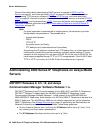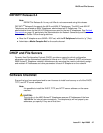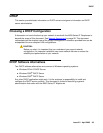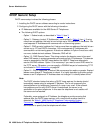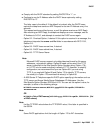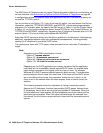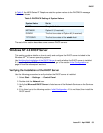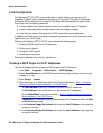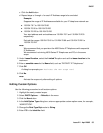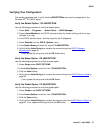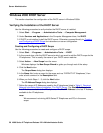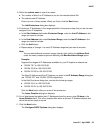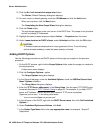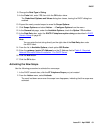Server Administration
54 4600 Series IP Telephone Release 2.2 LAN Administrator Guide
Initial Configuration
The Windows NT
®
4.0 DHCP server configuration involves setting up a scope for the IP
telephone. A DHCP scope is essentially a grouping of IP devices, in this case IP telephones,
running the DHCP client service in a subnet. The scope defines parameters for each subnet.
Each scope has the following properties:
● A unique subnet mask used to determine the subnet related to a given IP Address.
● A scope name assigned by the administrator when the scope is created.
● Lease duration values to be assigned to DHCP clients with dynamic addresses.
In addition, the DHCP server can assign configuration parameters to a client, and these can be
specified for each DHCP scope.
Setting up the Windows NT
®
4.0 DHCP server requires the following steps:
1. Creating a DHCP scope for the IP telephones.
2. Editing custom options.
3. Adding the DHCP options.
4. Activating the new scope.
Each step is detailed in the next four sub-sections.
Creating a DHCP Scope for the IP Telephones
Use the following procedure to create a DHCP scope for the IP telephones.
1. Select Start
-->Programs-->Admin Tools-->DHCP Manager.
2. Expand Local Machine in the DHCP Servers window by double clicking it until the + sign
changes to a - sign.
3. Select Scope
-->Create.
4. Define the range of IP Addresses used by the IP telephones listed in Table 2: Required
Network Information Before Installation - Per DHCP Server.
The Start Address is the first IP Address to be used for the IP telephones.
The End Address is the last IP Address to be used for the IP telephones.
Set the Subnet Mask to the value recorded in Table 2: Required Network Information
Before Installation - Per DHCP Server.
To exclude any IP Addresses you do not want assigned to IP telephones within the Start
and End Addresses range:
a. In the Exclusion Range Start Address field, enter the first IP Address in the range that
you want to exclude.
b. In the Exclusion Range End Address field, enter the last IP Address in the range that
you want to exclude.