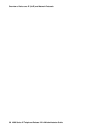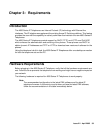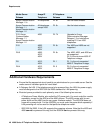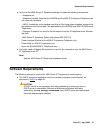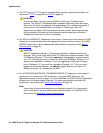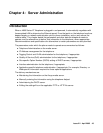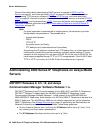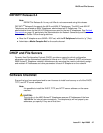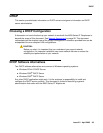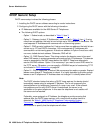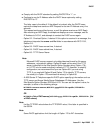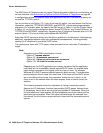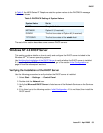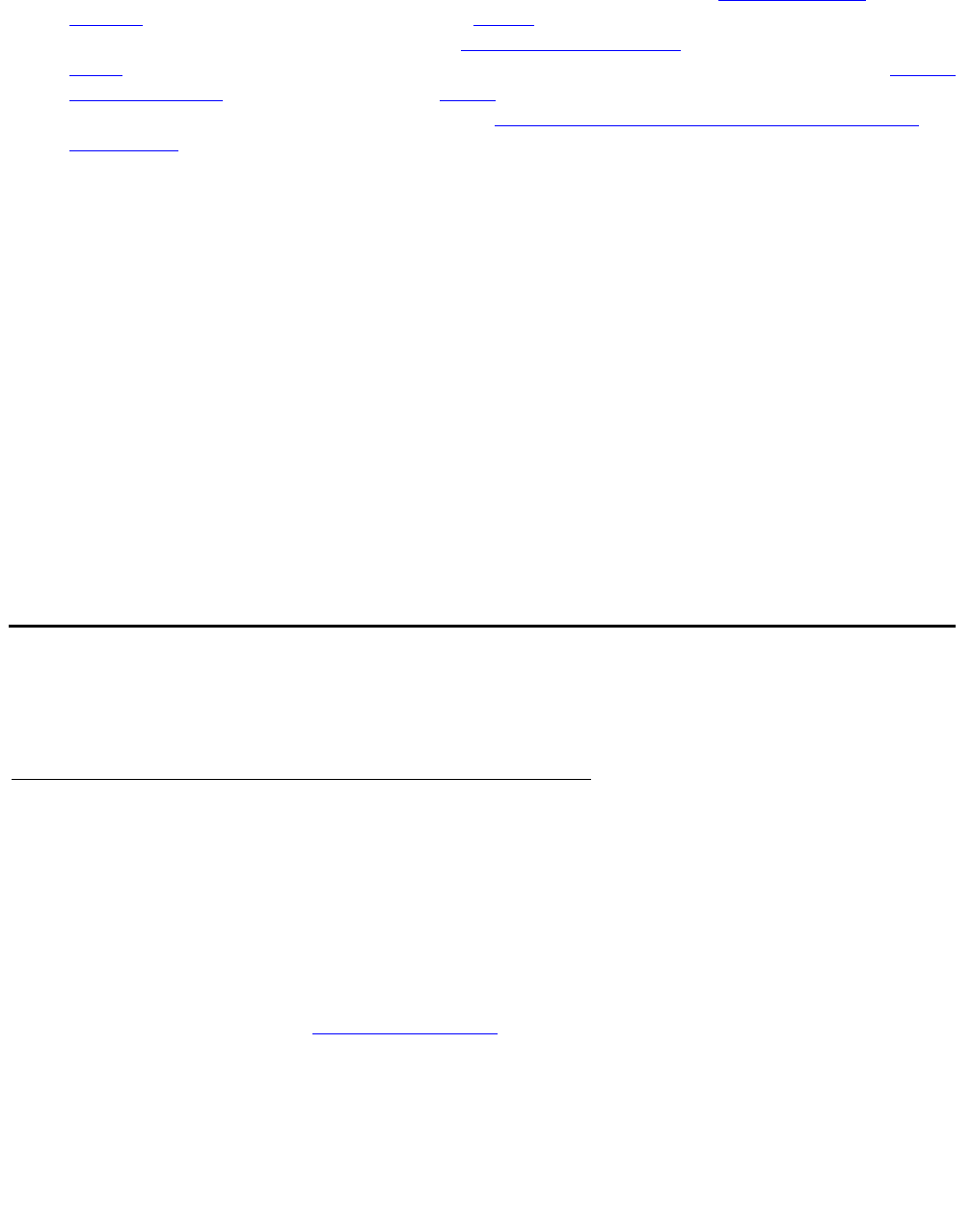
Server Administration
46 4600 Series IP Telephone Release 2.2 LAN Administrator Guide
General information about administering DHCP servers is covered in DHCP and File
Servers on page 47, and more specifically, DHCP on page 49. General information about
administering TFTP servers is covered in DHCP and File Servers
, and more specifically,
TFTP
on page 62. General information about administering HTTP servers is covered in DHCP
and File Servers, and more specifically, HTTP. Once you are familiar with that material, you can
administer telephone options as described in Administering Options for the 4600 Series IP
Telephones on page 80.
Note:
Note: If a given parameter is administered in multiple places, the last server to provide
the parameter has precedence. The precedence is:
- manual administration,
- DHCP,
- TFTP/HTTP,
- the media server, and finally,
- FTP backup files (if administered and if permitted).
Any settings the IP telephone receives from FTP backup files, or in their absence, the
media server, overwrite any previous settings, including manual settings. The only
exception to this sequence is in the case of VLAN IDs. In the case of VLAN IDs, the
usual sequence applies through TFTP or HTTP as appropriate. If the VLAN ID after
TFTP or HTTP is not zero, any VLAN ID from the media server is ignored.
Administering 4600 Series IP Telephones on Avaya Media
Servers
DEFINITY Releases 9, 9.5, 10, and Avaya
Communication Manager Software Release 1.1+
DEFINITY
®
Releases 9 and 9.5 provide support for the 4606, 4612, and 4624 IP Telephones.
DEFINITY
®
Release 10 adds support for the 4630 and 4630SW IP Telephones. Avaya
Communication Manager Software Release 1.1 adds support for the 4602/4602SW and
4620/4620SW IP Telephones. Administration of a 4612 and 4624 IP Telephone is identical to a
6424 IP softphone. The 4610SW and 4690 are not natively supported, but can be aliased as
4620 IP Telephones. See Related Documents
on page 15, particularly the Administration for
Network Connectivity and the Administrator Guides. Follow these guidelines:
● On the Customer Options form, verify that the IP Stations field is set to “y” (Yes). If it is
not, contact your Avaya sales representative.
● The IP Softphone field does not have to be set to “y” (Yes).