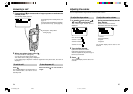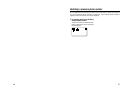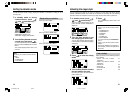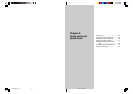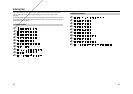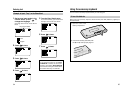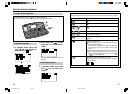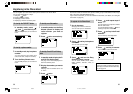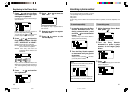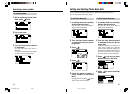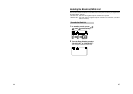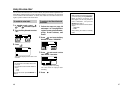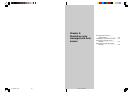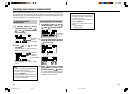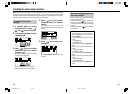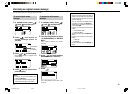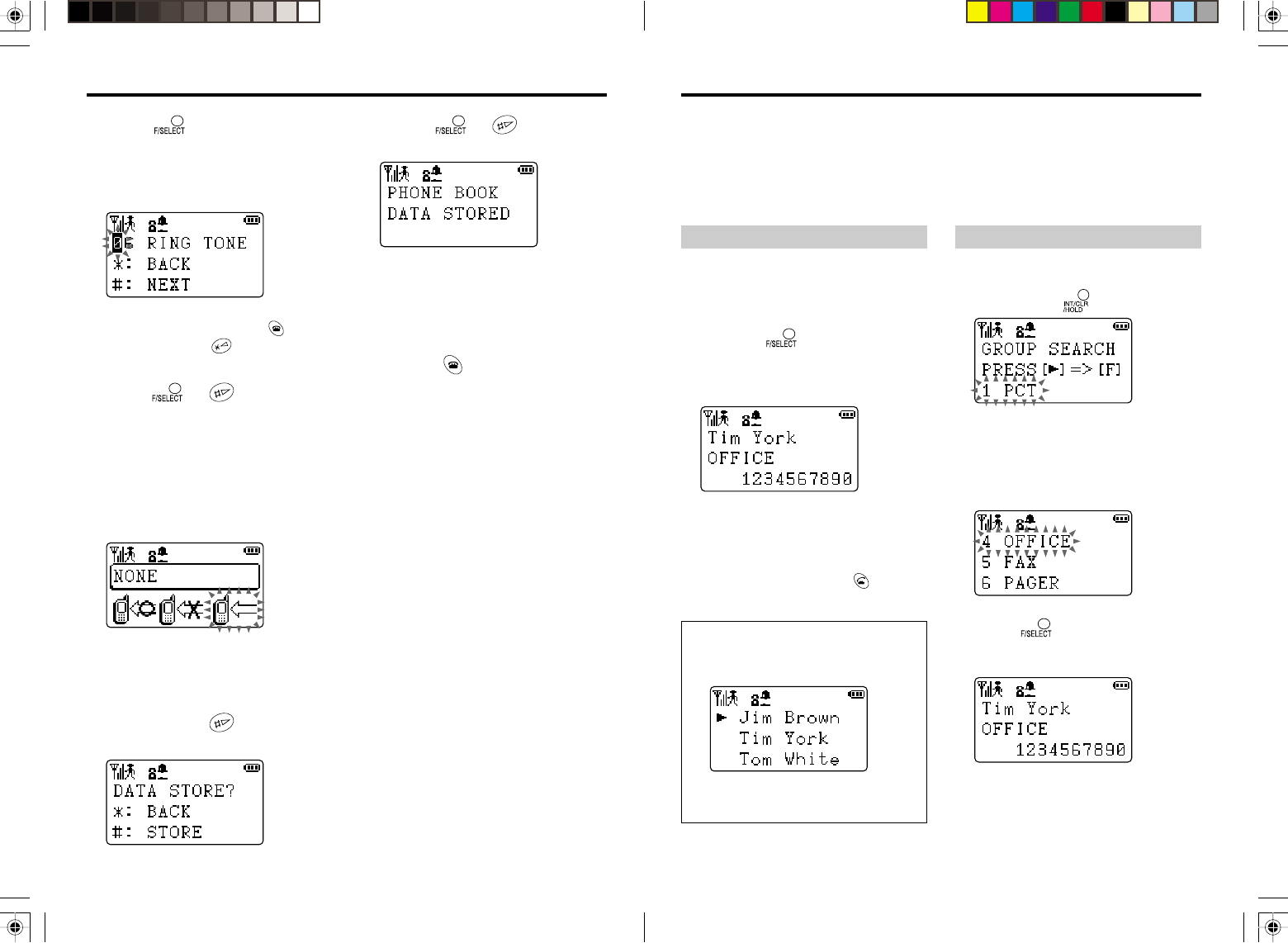
4140
Searching a phone number
To search sequentially:
1 In standby mode, turn the Easy
Shuttle downward once. Or,
during communication, press
and hold
for one second or
longer.
The first entry in the Phone Book is
displayed like the following.
2 Turn the Easy Shuttle upward
or downward until you get the
target data.
After you find it, pressing connects
you to the phone number.
Hint:
You can turn and hold the Easy Shuttle
to speed up the searching.
When you release the Easy Shuttle, the
data pointed by the arrow is displayed.
You can search a phone number in 3 ways.
1. Sequentially through the Phone Book
2. By group
3. By name
In either way, phone numbers are searched in order of symbols, numerals, alphabet, and
Thai.
To search by group:
1 While displaying Phone Book
Data, press
.
2 Turn the Easy Shuttle
downward, or press a group
number, so the target group
blinks.
3 Press .
The first data belonging to the selected
group is displayed.
7 Press , and turn the Easy
Shuttle to select a ringer style
among the 15 patterns.
Each time you turn it, the selected ringer
style will sound.
While registering, you can go back to
previous step with pressing .
You can also use to go back to the
previous step in steps 7 through 9.
8
Press or , and turn the
Easy Shuttle to select “BLACK
LIST”, “WHITE LIST” or “NONE”.
NONE: All the calls are answered.
BLACK LIST: Calls from the registered
phone number are rejected.
WHITE LIST: Only calls from the
registered phone numbers are
answered.
If you want to enable the Black List/
White List, you have to set the function to
“ON” after registering a data. See page
45.
9 Press or , and confirm
the registration.
10 Press or to store the
data.
The display on step 1 appears after a
few seconds.
11 Repeat from step 1 to register
the other data.
12 Press to return to the
normal display.
Registering in the Phone Book
*PT-H99(AH)_03E 01.10.11, 9:13 PM40-41