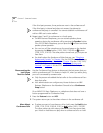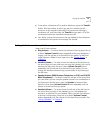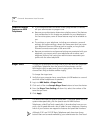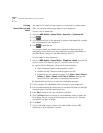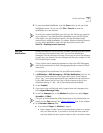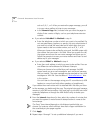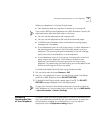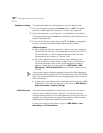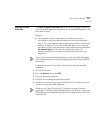74 CHAPTER 8: PERSONALIZING YOUR TELEPHONE
Printing
Speed Dial Lists and
Labels
You may find it useful to have a paper list of personal or system speed
dials. You can also create paper labels for your telephone.
To print a list of speed dials:
1 Log in to NBX NetSet > Speed Dials > Personal or System-wide.
2 Click
3 A list appears with all of the personal or system-wide speed dial numbers
that are allocated to your telephone.
4 Click to print the list.
You can print labels that identify the numbers and features that are
assigned to Access buttons on your telephone using the LabelMaker in
the NBX NetSet utility or on the NBX Resource Pack CD.
To print labels for your telephone:
1 Log in to NBX NetSet > Speed Dials > Telephone Labels. Save the file
to your choice of location on your PC, and then open the file:
a Locate the file, labels.exe, using one of these methods:
■ Open Windows Explorer and navigate to the file.
■ Double-click My Computer and navigate to the file.
■ Depending on your operating system, click Start > Find > Files or
Folders or Start > Search > For Files or Folders, and type the
name of the file, labels.exe, in the appropriate text box.
b Double-click the file icon to start the LabelMaker program.
2 Find the page in the LabelMaker that has labels for your telephone.
3 Edit the label template by clicking any of the label text boxes to highlight
the existing text, and then typing new text.
4 Press Tab to move to the next text field in the label.
5 Click the Print button at the top of the LabelMaker screen to open the
Print dialog. Be sure to specify which page you want to print. Typically,
the default is to print all pages.
6 Click Print.
7 Cut out the labels and put them in the label holders of your NBX
Telephone or your Attendant Console.