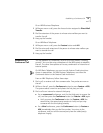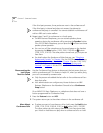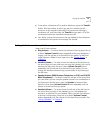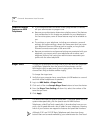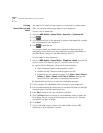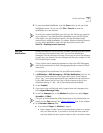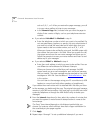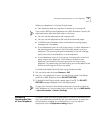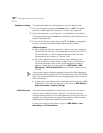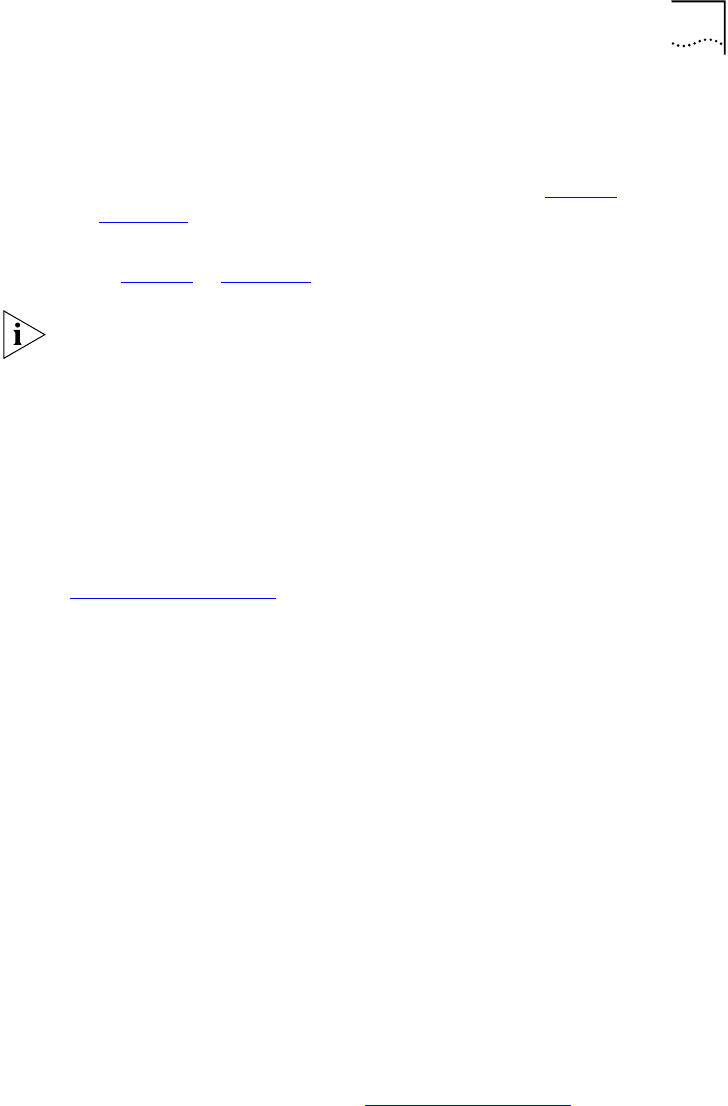
Speed Dials 73
Special Case:
One-Touch
Speed Dials
(NBX Business Telephones only) In most circumstances, your
administrator designates 3 Access buttons as extension lines to manage
incoming and outgoing telephone calls.
■ NBX 3102 Business Telephone — See item 1 in Figure 2 in
Chapter 2
.
■ NBX 1102, 2102, and 2102-IR Business Telephones — See item 8
in Figure 4
in Chapter 3.
Although 3101 and 3101SP Basic Telephones each have two Access
buttons that can be made available by your administrator for One-Touch
speed dial numbers, these buttons are mapped by default as a Feature
button and a Transfer button.
Any of the remaining buttons that the administrator has not mapped to a
feature or system-wide speed dial is available for a One-Touch speed dial.
Use either the One-Touch or the Personal speed dial screen to assign or
change the One-Touch speed dial numbers on your telephone. If you
make a change in one screen, it appears in the other screen. See
“Personal Speed Dials”
or follow these steps for the One-Touch screen.
To add or change a One-Touch speed dial on an available Access button:
1 Log in to NBX NetSet > Speed Dials > One Touch.
2 Any box that has an asterisk in the right margin is available for a personal
or system-wide speed dial. In any of the asterisked text boxes under
Number, type the telephone number to which you want to assign a
speed dial button. Or change the telephone number in a box that already
has a speed dial number.
Include all of the prefix numbers that you would normally dial, such as a 9
or 8 or 1 to access an outside line, and, if necessary, the country code or
area code. Do not use spaces, hyphens, commas, or other nonnumeric
characters.
3 In the Description text box, type a brief description, usually a name that
corresponds to the number.
4 After you have made all of your changes to the One-Touch speed dials,
click Apply, and then click OK.
If you make a change in this screen, the change also appears in the
Personal Speed Dials screen. See “Personal Speed Dials”
earlier in this
chapter.