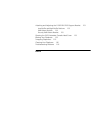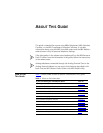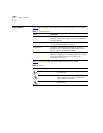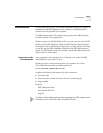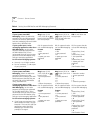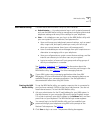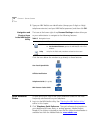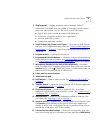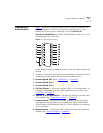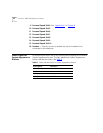NBX NetSet Utility 15
NBX NetSet Utility The NBX NetSet administration utility has two interfaces:
■ Administrator — Your administrator logs in with a special password
and uses the NBX NetSet utility to manage and configure system-wide
telephone settings and many of the settings for your telephone.
■ User — As a telephone user, you log in to the NBX NetSet utility with
your own system ID (your extension) and password to:
■ View and change your telephone’s personal settings, such as speed
dials, ringer tone, and specify where you want your calls to go
when you cannot answer them (your call coverage point).
■ Listen to and delete your voice messages from your computer as an
alternative to managing calls on your telephone.
■ View your call permissions, certain current feature settings, and the
internal user directory to call other users on your system.
■ Log in to and out of one or all hunt groups and calling groups of
which your telephone is a member.
See Chapter 7
, Chapter 8, and Chapter 9 for discussions about the
standard and enhanced features that you can monitor and change in the
NBX NetSet utility. See Chapter 6
for voice messaging features.
If your NBX system uses a messaging application other than NBX
Messaging, off-site notification and other voice messaging features are
available through your messaging application. See the application’s
documentation rather than using this Guide.
Starting the NBX
NetSet Utility
To use the NBX NetSet utility, you need a computer that is connected to
your local area network (LAN) and that has a web browser. (You do not
need Internet access.) To start the NBX NetSet utility:
1 Ask your administrator for the IP (web) address for your NBX system. In
the web browser on your computer (Microsoft Internet Explorer version
5.5 or later is optimal), enter the IP address in the Address field, and then
press Enter on your keyboard. The NBX NetSet login screen appears.
You cannot log in to the NBX NetSet utility until you establish your
password through your telephone using NBX voice prompts or the
Feature Code sequence. See Table 4
.
2 Click User to log in as a user. The password dialog box appears.