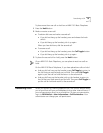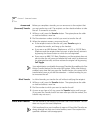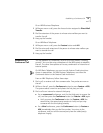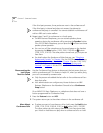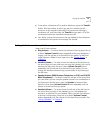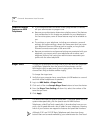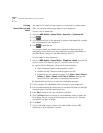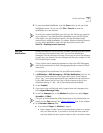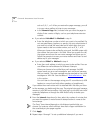70 CHAPTER 8: PERSONALIZING YOUR TELEPHONE
Guidelines About
Features on NBX
Telephones
■ If your telephone does not have a button programmed for Feature,
ask your administrator to program one.
■ Because your administrator determines whether some of the features
that are described in this chapter are available for your telephone or
for the entire system, some of these features may not be available to
you.
■ The settings on your telephone, including your extension, personal
settings, and system settings, remain the same even when you move
your telephone from one Ethernet jack to another, as long as both
Ethernet connections are part of the same LAN.
■ Because your extension and personal settings are associated with your
telephone, you cannot switch your telephone with another user’s
telephone without first having your administrator reassociate your
profile with the other telephone.
Ringer Tones To help you to distinguish the ring tone of your NBX Business Telephone
or NBX Basic Telephone from the sound of other phones, use the
NBX NetSet utility to select one of nine ringing tones. You can also
choose Silent Ring to disable audible ringing.
To change the ringer tone:
1 Verify that your computer has a sound device (a USB headset or a sound
card with either headphones of speakers).
2 Log in to NBX NetSet > Ringer Tones.
3 Click each of the nine Sample Ringer Tone buttons to hear the choices.
4 From the Ringer Tone Setting pull-down list, select the number of the
tone that you want.
5 Click Apply.
Speed Dials This section describes the types of speed dials — personal speed dials and
system-wide speed dials, plus the special case for NBX Business
Telephones, called One-Touch speed dials. It also describes how you can
print a list of speed dials and a set of labels for your telephone, showing
which of your buttons are mapped to features and speed dial numbers.
Although 3101 and 3101SP Basic Telephones each have two Access
buttons that can be made available by your administrator for One-Touch