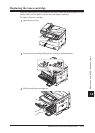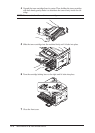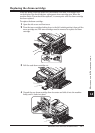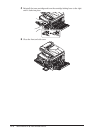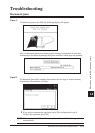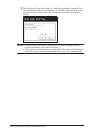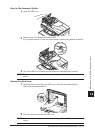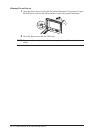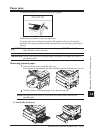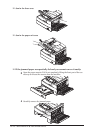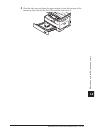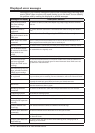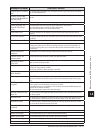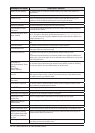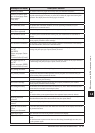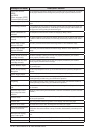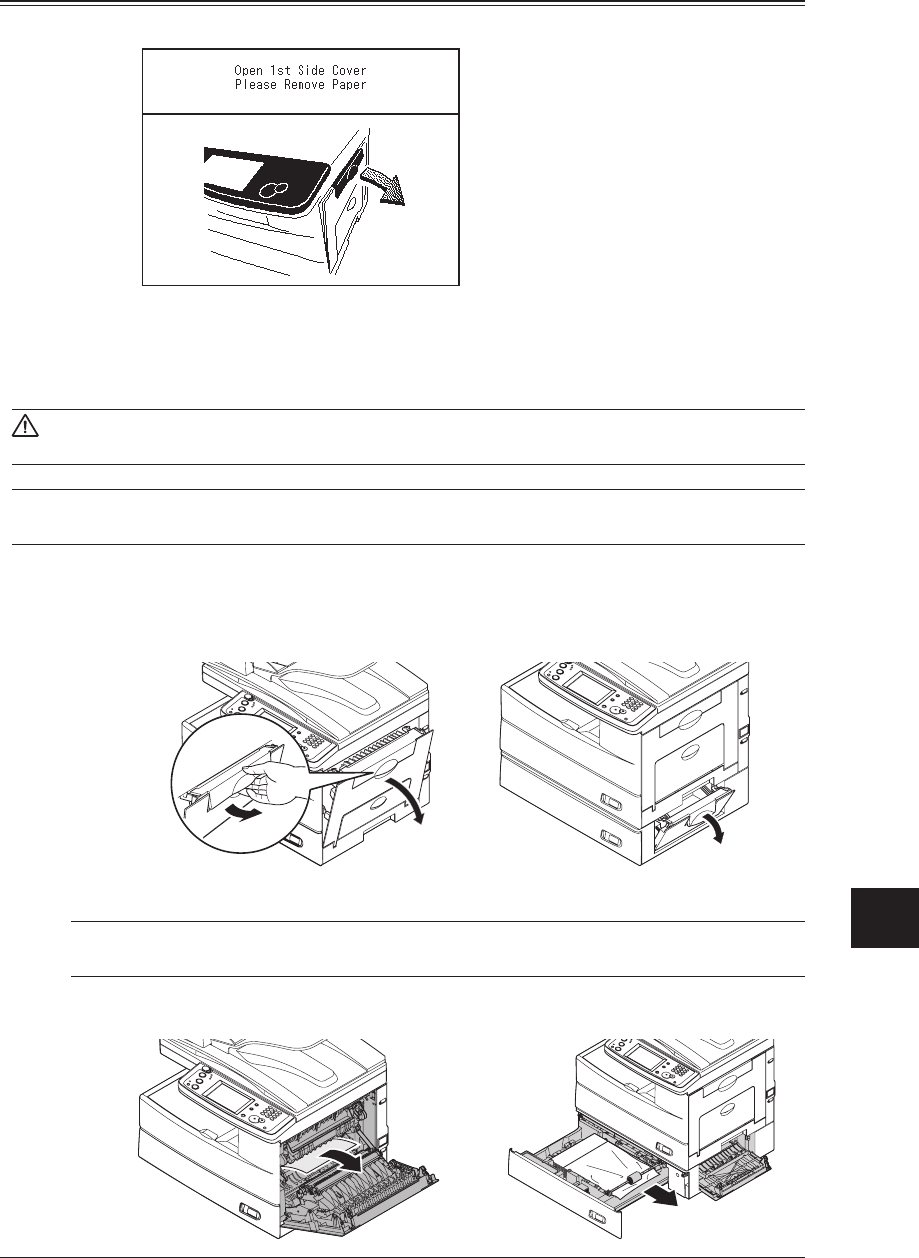
14-13MAINTENANCE & TROUBLESHOOTING
1
2
3
4
5
6
7
8
9
10
11
12
13
14
MAINTENANCE & TROUBLESHOOTING
AI
Paper jams
If a paper jam occurs, the following display will appear.
Follow these procedures to clear the paper jam.
If a paper jam occurs during fax reception, the machine will store the received
document into memory and print them automatically once the paper jam has been
cleared.
CAUTION: When you open the side cover to remove the paper, DO NOT touch the fuser
roller. The fuser unit is very hot.
IMPORTANT: Do not touch the drum cartridge surface. Scratches or smudges will result in
poor print quality.
Removing jammed paper
1
Pull the release lever to open the side cover.
If the optional second cassette has been attached, open the 2nd side cover as well.
2
Carefully remove the jammed paper in the direction shown.
NOTE: Avoid getting loose toner on your hands and clothes when removing the
jammed paper.
Jam in the feed area