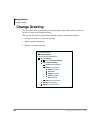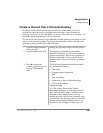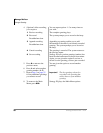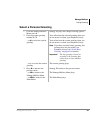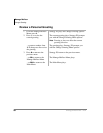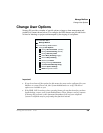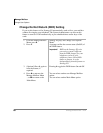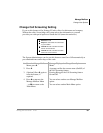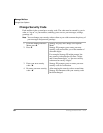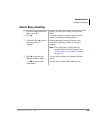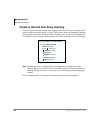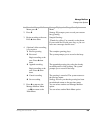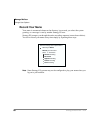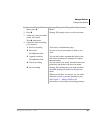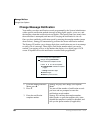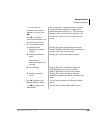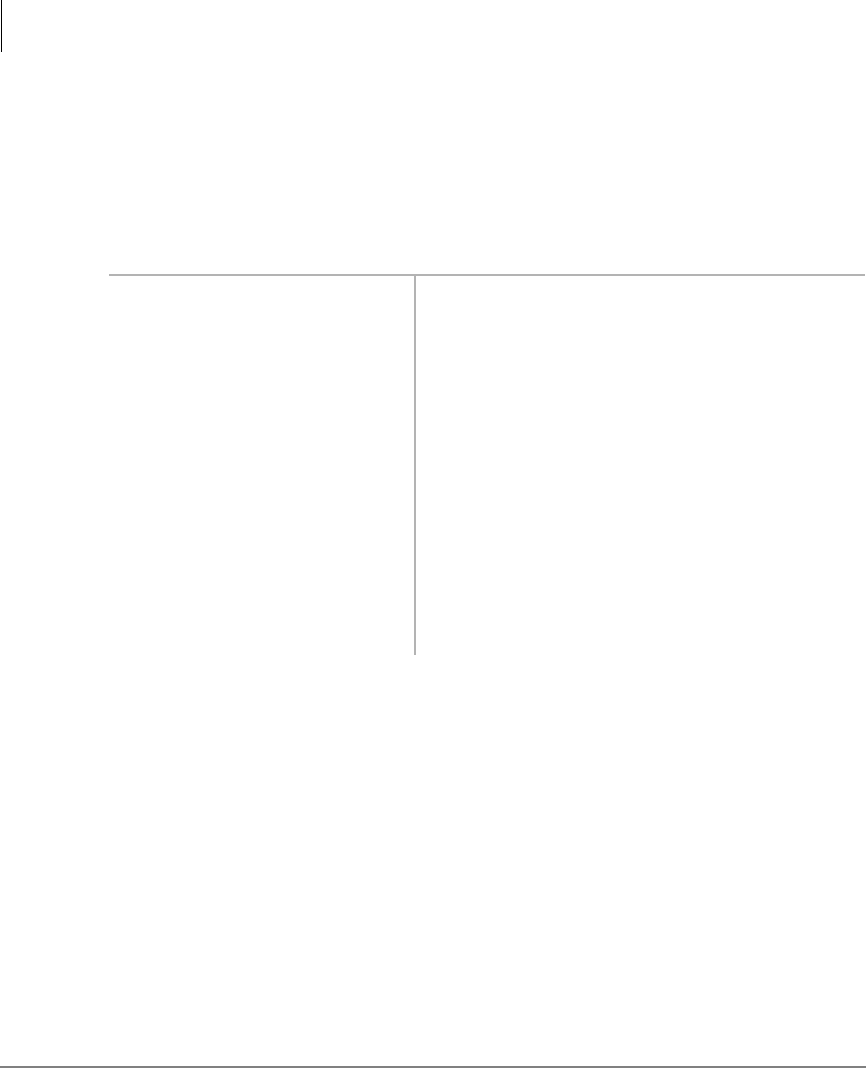
Manage Mailbox
Change User Options
62 Stratagy ES User Guide 01/03
Change Security Code
Each mailbox in the system has a security code. The code must be entered by you in
order to “log on” to your mailbox, enabling you to access your messages, settings,
greetings, etc.
Note You can change your security code as often as you wish to ensure the privacy of
your messages and personal greetings.
1. From the Manage Mailbox
Menu, press
.
Stratagy ES plays the Change User Options
Menu.
2. Press
. Stratagy ES prompts you to enter your new
security code and notifies you of the number of
allowable digits.
For example, Stratagy ES might prompt “the
new security code must have at least 3 digits
and 16 maximum digits” or “the new security
code must be exactly 4 digits.”
3. Enter your new security
code +
.
Stratagy ES prompts you to re-enter your new
security code for verification.
4. Re-enter your new security
code +
.
After entering the security code a second time,
Stratagy ES announces that your security code
has been changed.