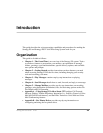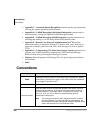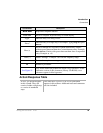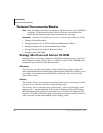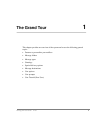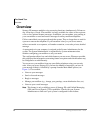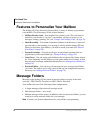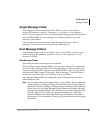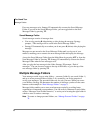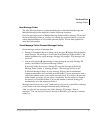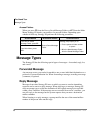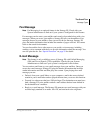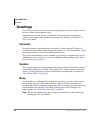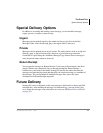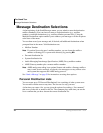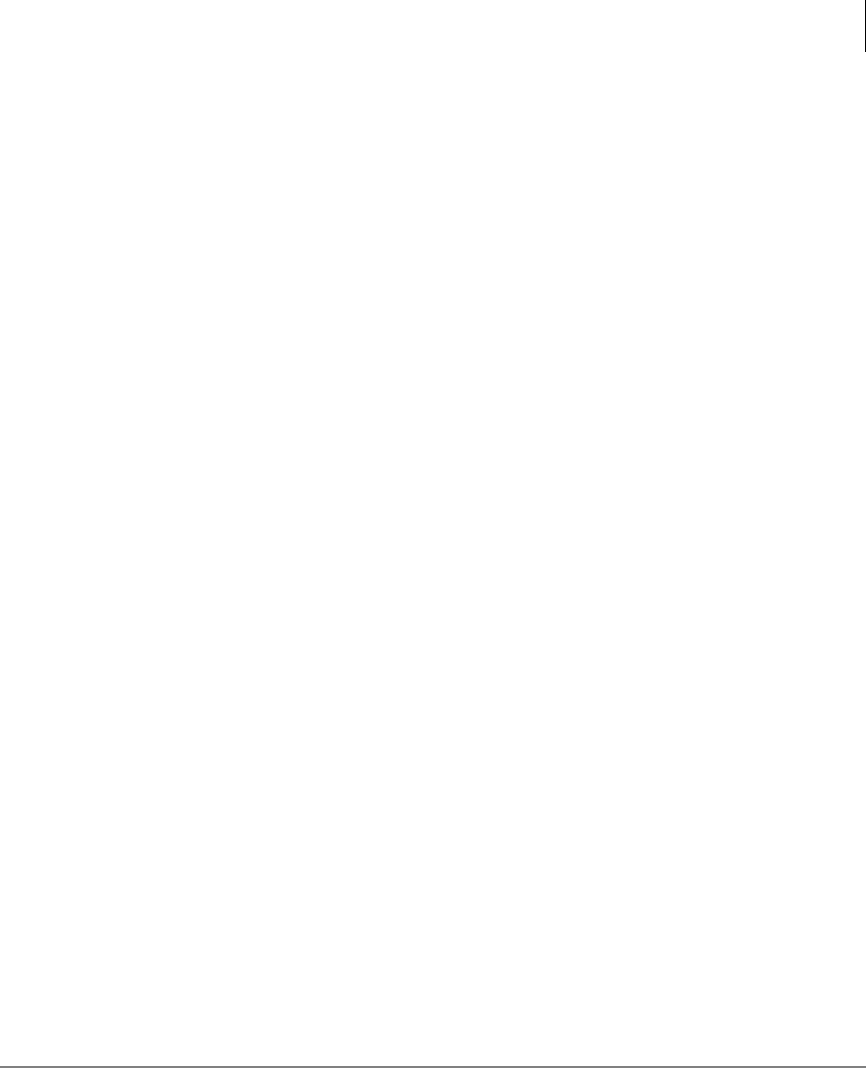
The Grand Tour
Message Folders
Stratagy ES User Guide 01/03 5
Single Message Folder
Your messages reside in one message folder. When you access your mailbox,
Stratagy ES announces you have “x messages, y is (are) new, z is (are) urgent, w
fax(es).” New messages play based on the type (urgent messages play first) and order
received (FIFO/LIFO). If no new messages exist, Stratagy ES plays any saved
messages in the mailbox.
After you play the last message in the folder, Stratagy ES prompts, “End of
messages.” You can choose to return to the top of the folder, etc.
Dual Message Folders
Your messages reside in one of two folders—new or saved. When you access your
mailbox, Stratagy ES announces you have “x new, y is (are) urgent and z saved
messages, w fax(es).”
New Message Folder
New messages consist of messages that are unheard.
When you press
from the Main Menu to play messages, Stratagy ES automatically
accesses the New Message Folder. A new message begins to play based on the type
(urgent messages play first) and order received (FIFO/LIFO). After you play the last
message in the folder, Stratagy ES prompts, “End of messages.” You can choose to
return to the top of the folder, or go to the top of the saved folder.
Your Message Waiting LED only extinguishes when all new messages have been
either deleted or saved.
Note You can enable a Message Pending feature on your mailbox. When enabled, the
system marks new messages that have been partially heard (for more than two
seconds by default) as Pending. Pending messages remain in the New Message
Folder; however, if the New Message Folder contains only Pending Messages,
your Message Waiting LED goes out. This allows you to retain messages in the
New Message Folder, yet alert you when new messages arrive. Messages
marked as Pending also submit a Return Receipt notification to the sender of
the message, if it was requested. Consult your System Administrator for further
information.