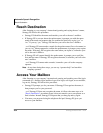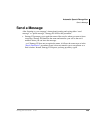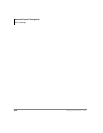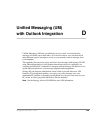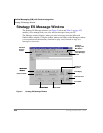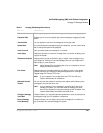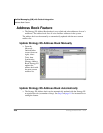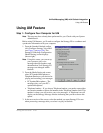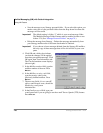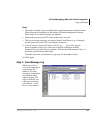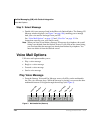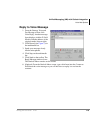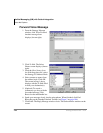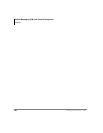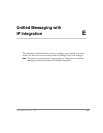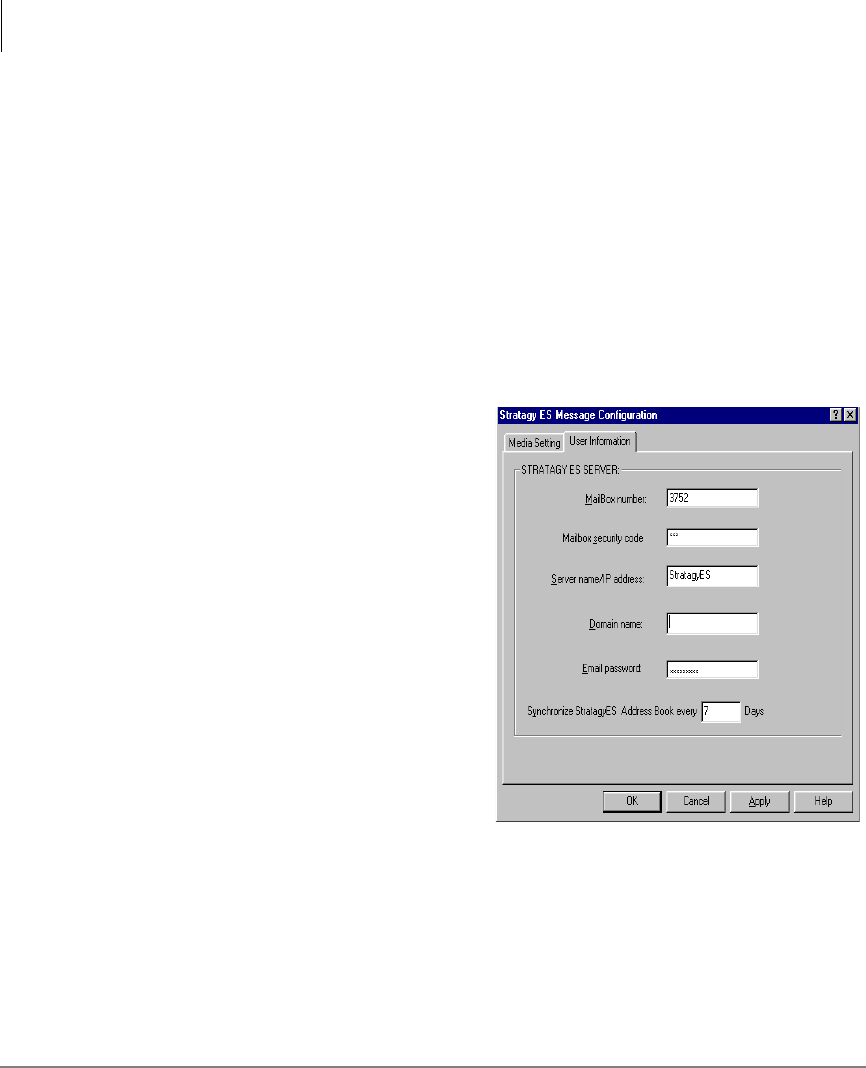
Unified Messaging (UM) with Outlook Integration
Using UM Feature
110 Stratagy ES User Guide 01/03
• Save the message to my Stratagy personal folder – If you select this option, you
need to select one of your personal folders from the drop-down list where the
messages will be stored.
Important! The default setting is folder “1” which is your saved message folder.
The Multiple Message Folder Feature must be enabled in order to use
folders 2~8. (See “Manage Personal Folders” on page 78.)
• Delete the message from Stratagy – Deletes the message automatically from
your Stratagy mailbox after it has been downloaded to Outlook.
Important! If you choose to have messages deleted from the Stratagy ES mailbox,
the only copy of these messages that will be left will be on your com-
puter.
4. Click OK and a dialog box informs
you that the changes will be applied
next time you open the message. Click
OK again, then User Information tab.
The User Information screen displays
(shown right).
5. In the Mailbox number field, type the
mailbox number of the user. Press
Enter.
6. In the Mailbox security code field,
type the security code for the
previously defined mailbox. Press
Enter.
7. The next two fields, Server name/IP
address and Domain name, should be
filled in by your System
Administrator.
8. In the Email password field, type your
e-mail password if you are going to use the e-mail Text-to-Speech (TTS) feature.
Press
Enter.
53391