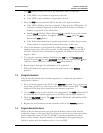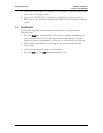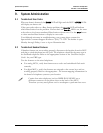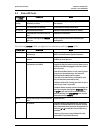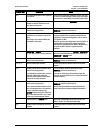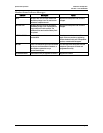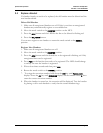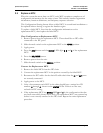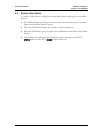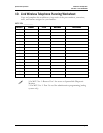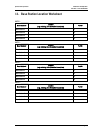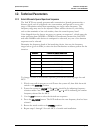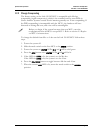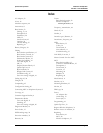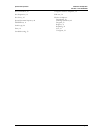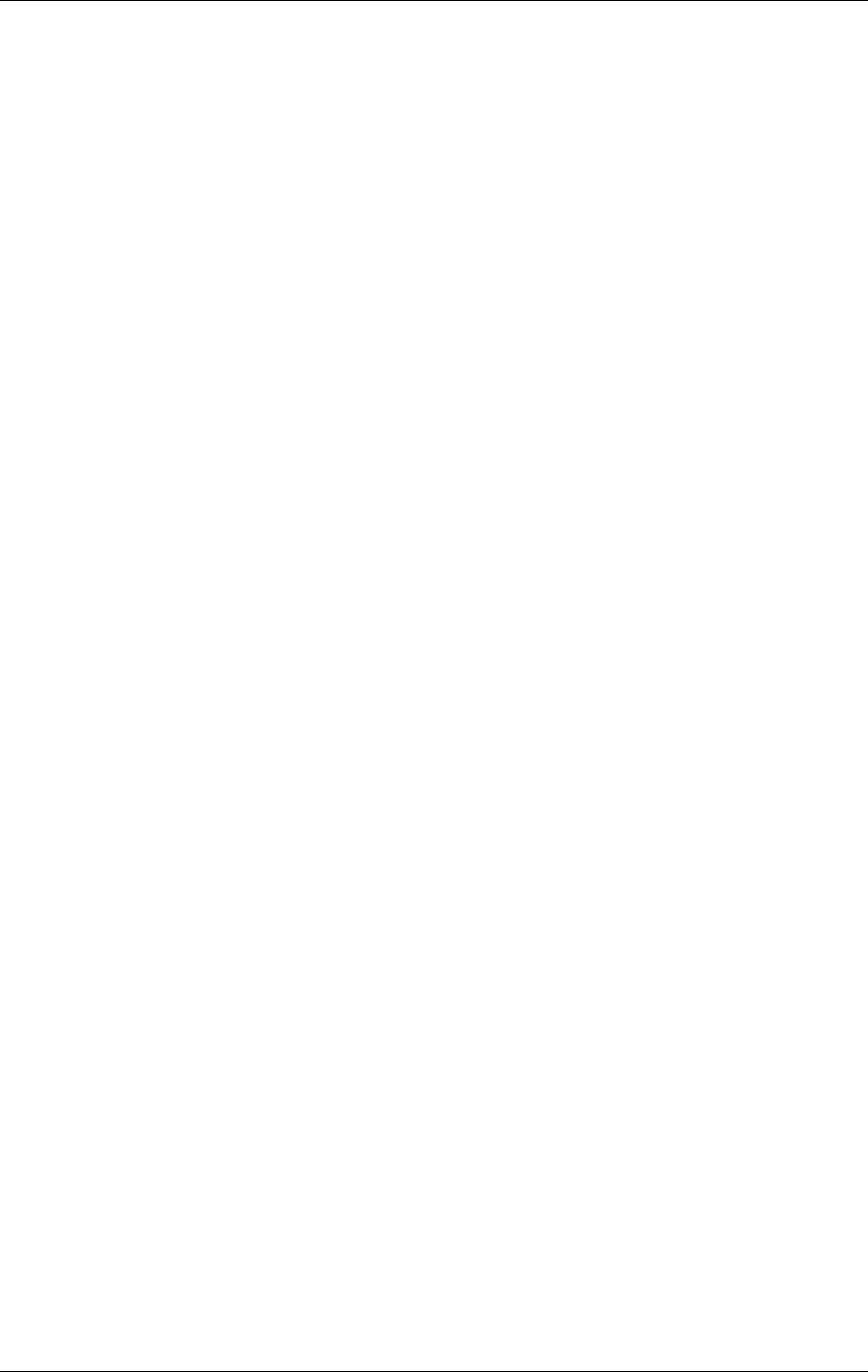
SpectraLink Corporation Installation and Operation
Link WTS – Link 150 M3 MCU
9.5 Replace an MCU
When the system has more than one MCU, each MCU contains a complete set of
configuration information for the entire system. This includes handset registration
information, function definitions, and frequency sequence selection.
This Configuration Sharing feature allows a failed MCU in a multi-unit installation to
be replaced without having to register the handsets again.
To replace a failed MCU, first clear the configuration information on the
replacement MCU, then replace the failed MCU.
Clear Configuration on Replacement MCU
1. Remove power from the replacement MCU. There should be no IPC cables
connected to the IPC ports.
2. Slide the mode switch on the replacement MCU to the ADMIN position.
3. Apply power.
4. Press the STEP button until the STATUS LEDs light 2, 3, and 4 of the replacement
MCU.
5. Press the DEL/ENTER button.
6. Remove power from the unit.
7. Slide the mode switch to the NORMAL position.
Connect the Replacement MCU
1. Remove the failed MCU from the IPC chain
2. Connect the replacement MCU in the position vacated by the failed MCU.
3. Reconnect the IPC cables for the chain. Double-check that the IN and OUT ports
are correctly connected.
4. Apply power to the MCU.
5. After a few moments each MCU in the chain should have a unique box ID
number (1 through 4), shown on the STATUS LEDs. If this is not the case,
recheck the IPC wiring.
6. If the replacement MCU has
STATUS LED 3 and 4 lit, the configuration data has
not been successfully shared. Most likely, the replacement MCU was powered up
before it was correctly attached to the IPC chain. Repeat the entire replacement
procedure.
PN: 72-0075-01-F.doc Page 40