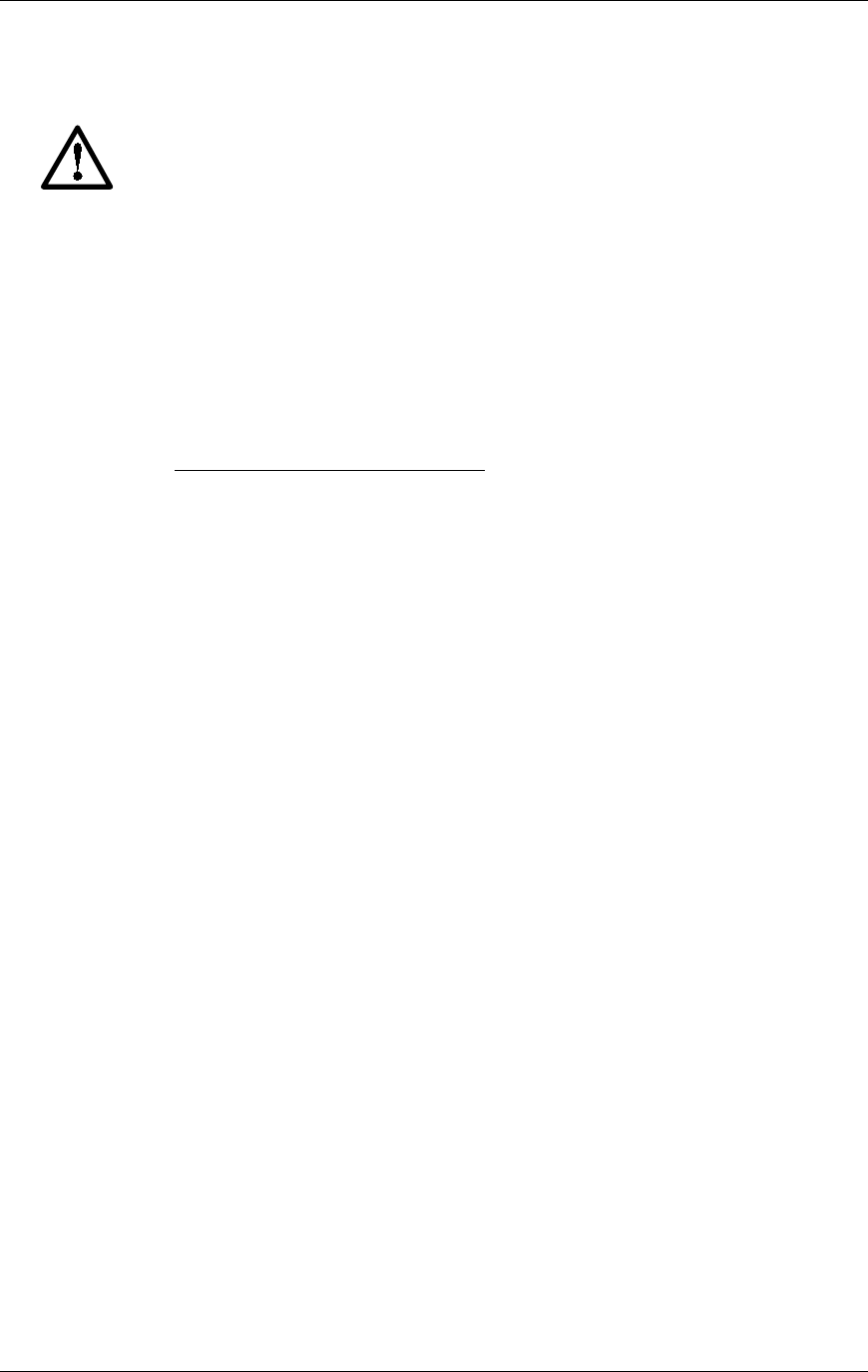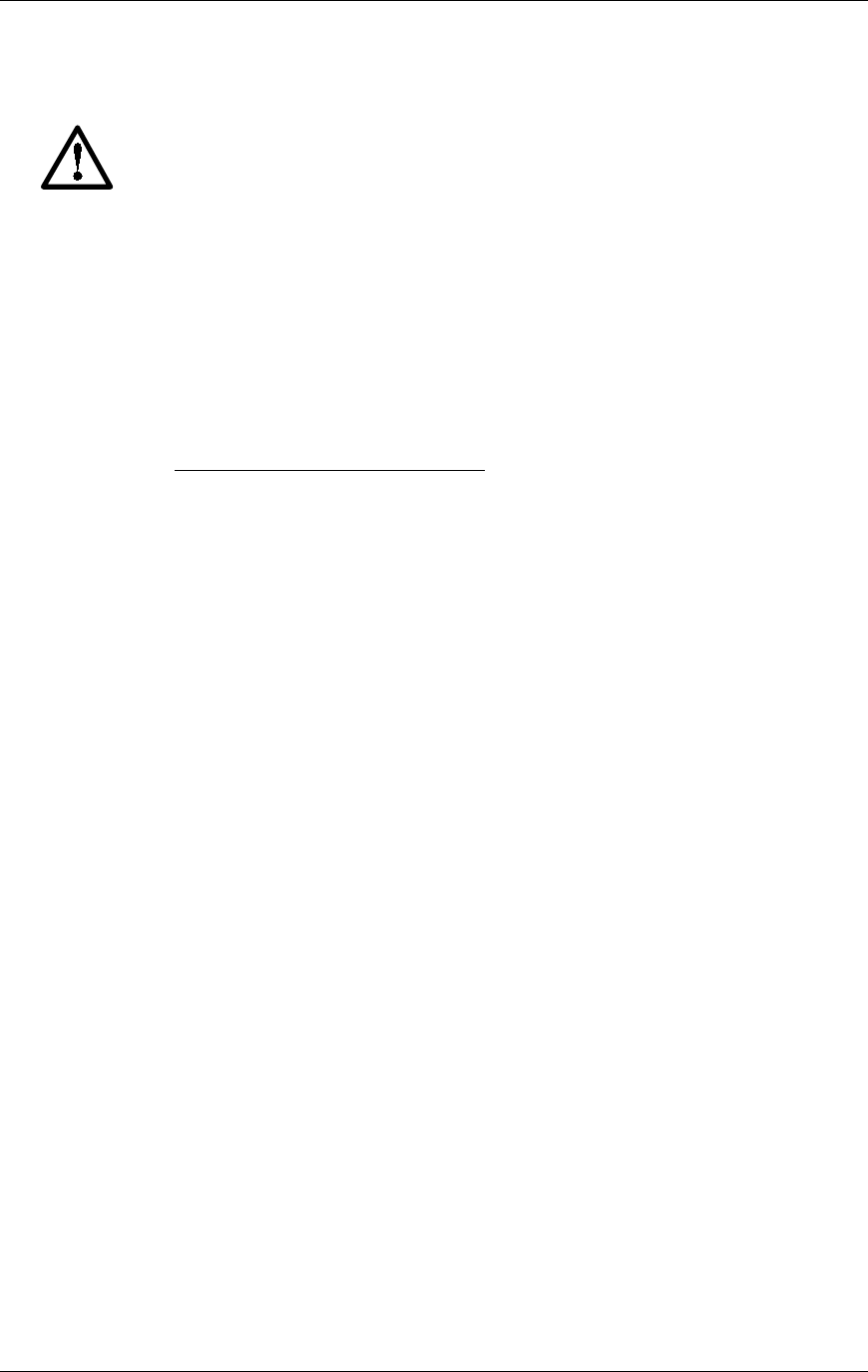
SpectraLink Corporation Installation and Operation
Link WTS – Link 150 M3 MCU
Connect Power
1. Connect the power plug from the AC adapter to the jack labeled PWR on the
MCU.
Use only the provided Class II AC Adapter with output 24VDC, 1A.
For installations with more than one MCU, use an outlet strip with a
built-in power switch. This allows the MCUs to be turned on and off
together.
2. Plug the AC adapter into a 110VAC outlet or switch on the outlet strip to apply
power to the MCU.
Set Switch Interface Type
The following steps explain how to assign a switch interface type to the MCU. This
procedure must be done in on each MCU.
1. Power on the MCU with the mode switch in the NORMAL position.
Because the MCU does not have a switch type assigned, it will alarm (the ERROR
LED will flash along with STATUS LEDs 1, 2, 3, 4, and 5). This should take less
than 2 minutes.
2. Power off the MCU.
3. Move the mode switch to ADMIN and power on the MCU. Within 15 seconds,
STATUS LEDs 2 and 4 will light.
4. Press the STEP button three times.
STATUS LEDs 1, 2, and 4 must be lit. LINE LEDs 1 through 8 (indicating an
unconfigured MCU) should also be lit.
If any other combination of LINE LEDs is lit, then a switch type has already been
selected. Go to step 5 to pick the desired switch type.
5. Press the DEL/ENTER button to select the correct switch interface type. With each
press of the DEL/ENTER button, a different series of LINE LEDs will be lit.
Continue to press
DEL/ENTER until the correct LINE LEDs are lit. Use the
following list to select the desired switch interface.
PN: 72-0075-01-F.doc Page 26