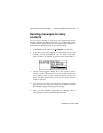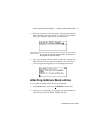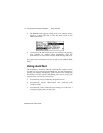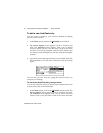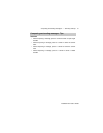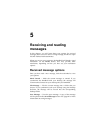Installation and User’s Guide
Composing and sending messages — Using AutoText
82
to edit. Click the trackwheel to view the menu. Scroll to Edit
Item and click.
3. The Edit AutoText screen appears. Press ALT while you roll the
trackwheel to scroll horizontally while you make your edits.
Make your changes to the current entry.
4. Click the trackwheel to view the menu. Scroll to Save Item and
click.
You will return to the AutoText screen where you can view your
recent changes.
To delete an AutoText entry
If you do not wish to keep an AutoText entry (either a default entry
or one that you added), you can delete it.
1. In the Home screen, scroll to the OPTIONS icon and click.
2. The Device Options screen appears. Scroll to AutoText and
click. In the AutoText screen, scroll to the entry you would like
to delete. Click the trackwheel to view the menu. Scroll to
Delete Item and click.
3. A dialog box appears asking if you want to delete the entry.
Scroll to Yes and click.
Note
You can also edit AutoText entries while you’re composing a
message. In the To: screen, click to view the menu. Scroll
to Edit AutoText and click.
You can also edit AutoText entries in the Backup and
Restore tool in the Desktop Manager. See the Backup and
Restore online help for more information.