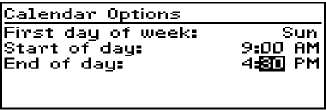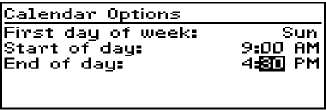
Installation and User’s Guide
Managing Tasks and Appointments — Using the Calendar function
132
2. In the Calendar screen, click to view the menu. Scroll to
Options and click.
3. The Calendar Options screen appears, displaying the
following three options:
• First day of week: Set on which day your week starts. By
default, this option is set to Sunday.
• Start of day: Set the time at which your day starts. By
default, this option is set to 9:00 a.m.
• End of day: Set the time at which your day ends. By
default, this option is set to 5:00 p.m.
4. Scroll to the field you would like to set, then press the SPACE
key to scroll through your options. Release the SPACE key once
you have set the option to your preference.
5. Click the trackwheel to view the menu. Scroll to Save Options
and click.
You return to the Calendar screen.
To switch views
In the Calendar screen, click to view the menu. Scroll to View
Day, View Week, View Month, or View Agenda and click,
depending on which view you would like to use. If you switch
to another view and then exit the Calendar, that view will
appear the next time you open the function.