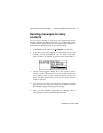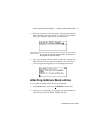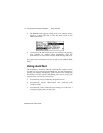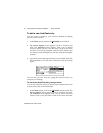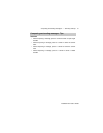Installation and User’s Guide
Composing and sending messages — Using AutoText
80
To add a new AutoText entry
You may want to customize your AutoText database by adding
specific AutoText entries.
1. In the Home screen, scroll to the OPTIONS icon and click.
2. The Device Options screen appears. Scroll to AutoText and
click. The AutoText screen appears with a list of default
AutoText entries. Click to view the menu. Scroll to New Item
and click. You will be prompted with two fields: When I type
(for the keyword) and Replace it with (for what should appear
instead).
3. Type the keyword and replacement text in each field, then click
the trackwheel to view the menu. Select Save Item by clicking
again.
You can test your new entry by typing the keyword while you
compose your message.
To add a new AutoText entry using a macro
You can use AutoText macros to quickly enter standard items such
as dates, times, and owner information.
1. In the Home screen, scroll to the OPTIONS icon and click. The
Device Options screen appears. Scroll to AutoText and click.
The AutoText screen appears with a list of default AutoText
entries. Click to view the menu. Scroll to New Item and click.