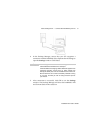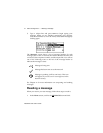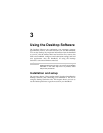Installation and User’s Guide
Using the Desktop Software — Loading handheld applications
58
Loading handheld applications
If necessary, use the Application Loader tool to update the software
on the handheld and add any new applications that might be
available.
1. Place your handheld in the cradle and connect it to your PC. In
the Desktop Manager, double-click Application Loader. The
Welcome to Application Loader window appears. The
handheld must be connected before you can load new software.
See page 50 for more information on connecting to the PC.
2. Click Next> to start the process of loading new software onto
your handheld. An Initialization Progress dialog box appears
on your PC to indicate that the Application Loader is
connecting to your handheld and is reading your handheld’s
configuration. At the same time, your handheld’s LCD will
read “Loader activity...”. Wait until initialization is complete
and the dialog box disappears. The Optional Application
Selection window appears, displaying the applications that
you can choose to download to your handheld.
3. Select the check boxes next to the names of the applications you
want to load and click Next>.
Any applications that do not have a check mark beside them
will be erased from the handheld (even if you have them
currently loaded).
4. The Existing Data Preservation window appears. In the
Application Data section, select the check box if you want to
Note
Before updating your handheld with new software using the
Application Loader, use the Backup and Restore tool to
save any important information from the handheld to your
PC. See page 59 for more information.