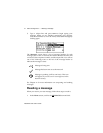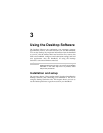Installation and User’s Guide
Using the Desktop Software — Backing up files from handheld to the PC
60
the entries on your PC. You can also import your PC’s Address
Book entries onto your handheld.
To backup files from handheld to PC
1. Place your handheld in the cradle and connect it to your PC. In
the Desktop Manager, double-click Backup and Restore. The
Backup and Restore window appears.
2. To backup everything on your handheld, click the Backup
button. The Select file for Full Backup window appears. The
default file name will be “Backup-today’s date.ipd”. Select the
location and name of the file as desired and click Save.
3. A dialog box will chart the progress of the data transfer from
the handheld to your PC. Once the information has been saved
to your PC, you return to the Backup and Restore window.
To import files from your PC to the handheld
If you would like to import entries from your PC to the handheld,
see the online help topic “Importing Address Book entries” for more
information.
Note
Before updating your handheld with new software using the
Application Loader, use the Backup and Restore tool to
save any important information from the handheld to your
PC.
See the online help topic “Advanced backup and restore”
for more information on editing AutoText and Address Book
entries.
Note
You can backup specific databases to your PC by
performing an Advanced backup. See the online help topic
“Performing an Advanced backup” for more information.