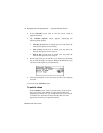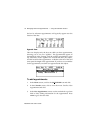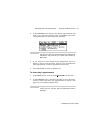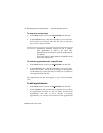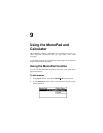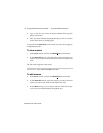Installation and User’s Guide
Managing Tasks and Appointments — Using the Calendar function
140
To view next and previous
1. In the Home screen, scroll to the CALENDAR icon and click.
2. In the Calendar screen, click the trackwheel to view the menu.
Scroll to Next (or Previous) and click. The next (or previous)
day, week, or month is shown.
To view the appointments for a specific date
1. In the Home screen, scroll to the CALENDAR icon and click.
2. In the Calendar screen, click the trackwheel to view the menu.
Scroll to Go to Date... and click. In the dialog box that appears,
use the SPACE key to select the date for which you would like to
view appointments and click.
The appointments for that date appear, in your chosen Calendar
view.
To edit appointments
1. In the Home screen, scroll to the CALENDAR icon and click.
2. In the Calendar screen (in either Day or Agenda view), scroll to
an appointment and click to view the menu. Scroll to Edit
Appointment and click. If you’ve selected a recurring
appointment, you can edit all occurrences of the appointment
Note
In Agenda view, you will see the next or previous day with
appointments scheduled. Viewing the next or previous
day’s appointments is useful if you have many
appointments and do not want to continue scrolling through
your agenda.
In Day view, press
ALT
while rolling the trackwheel to scroll
to the next or previous day.