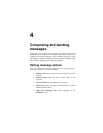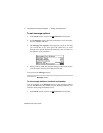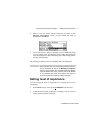Using the Desktop Software — Summary
Installation and User’s Guide
67
arriving at your desktop that meets the condition(s) will be
subject to this filter.
4. When you have selected the conditions that must be fulfilled
for this filter, decide whether the message will be forwarded to
the handheld, forwarded with Level 1 notification, forwarded
with only the header, or held at your PC.
5. When you have set the conditions and actions, click OK. On the
Filters tab you will see the new filter in the list.
To rearrange the order of your filters, select the filter you’d like to
move and click the up or down arrow buttons.
Summary
In this chapter, you learned how to use the Desktop Software. You
can update your handheld’s applications, backup and restore
information, synchronize email and PIM, and redirect email. In the
next chapter, you’ll discover more about composing and sending
email.
Note
As each email message arrives at your PC, the first filter
rule listed that matches the criteria of that message will
dictate whether that message will be redirected. Therefore,
when adding a filter that is more restrictive in nature than
the defaults, ensure that it is placed at the TOP of the filter
list, so that it will be applied first to the incoming messages.
If you have set Inbox Assistant rules on your desktop to
move specific messages to a different folder as soon as
they arrive in your Inbox, these messages will only be
forwarded to your handheld if you specify email redirection
from that folder. You can change the folders from which
email is redirected in the Advanced tab. See the online help
for more information on folder redirection and the Advanced
tab.