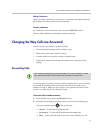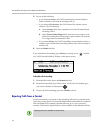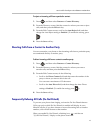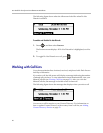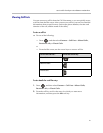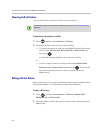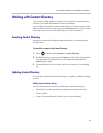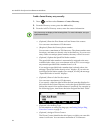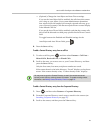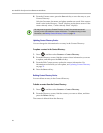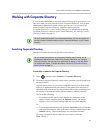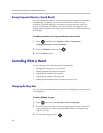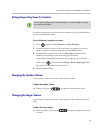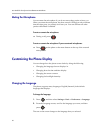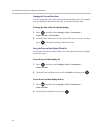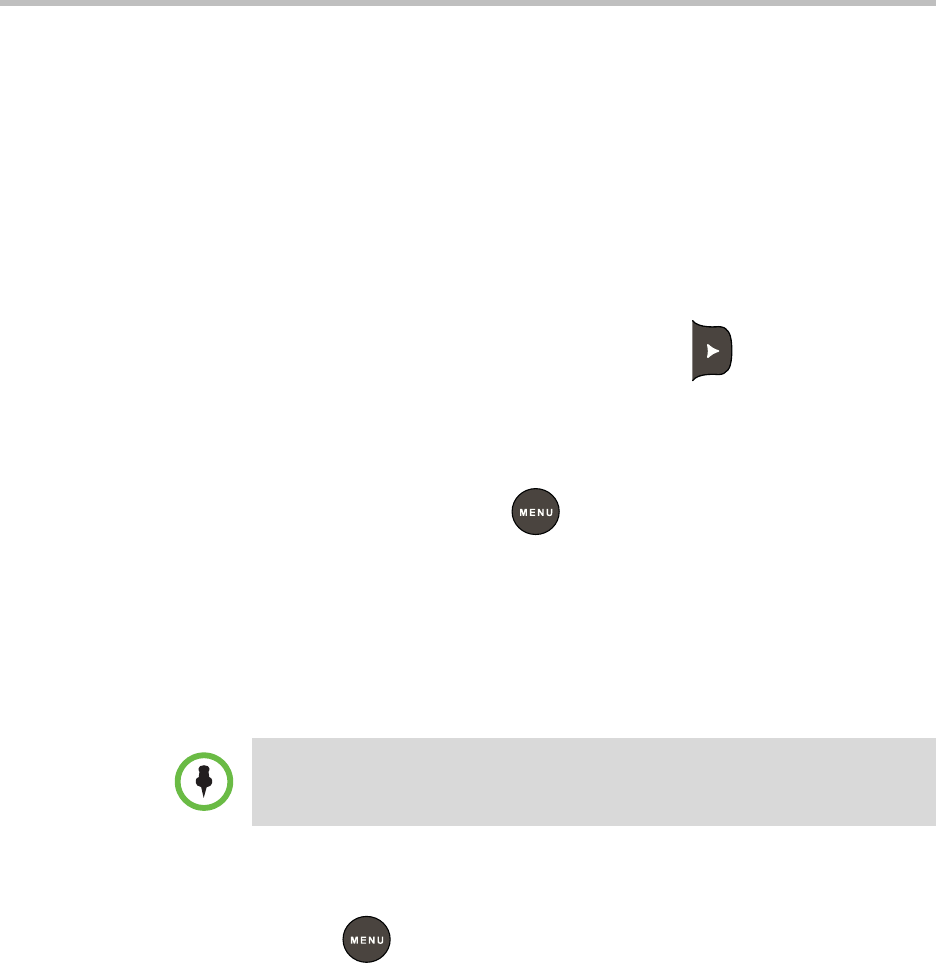
User Guide for the Polycom
®
SoundStation
®
IP 5000 Phone
25
— (Optional.) Change the Auto Reject and Auto Divert settings.
If you set the Auto Reject field to enabled, the calls from this contact
won’t ring on your phone. Your system administrator determines
how rejected calls are handled (for example, rejected calls may go to
your voice mail system). Calls that are rejected from a contact display
in the Missed Calls list.
If you set the Auto Divert field to enabled, each time the contact calls,
the call will be directed to a third party specified in the Divert Contact
field.
To toggle between the Enabled and Disabled settings for the
Auto Reject and Auto Divert fields, press .
4. Press the Save soft key.
To add a Contact Directory entry from a call list:
1. To select a call list, press , and then select Features > Call Lists >
Missed Calls, Received Calls, or Placed Calls.
2. Scroll to the entry you want to save to your Contact Directory, and then
press the Save soft key.
Only the first name, last name, and phone number are saved.
If the contact doesn’t exist in the directory, “Saved” displays on the phone
screen. If the contact already exists, “Contact already exists” displays.
To add a Contact Directory entry from the Corporate Directory:
1. Press , and then select Features > Corporate Directory.
2. From the Corporate Directory search screen, search for the contact (see
Searching Corporate Directory on page 27).
3. Scroll to the contact, and then press the View soft key.
Note
You may want to go to the Contact Directory to see if the contact was saved
correctly and to add any missing contact information. To update missing contact
information, see Adding Contact Directory Entries on page 23.