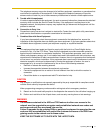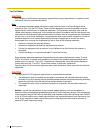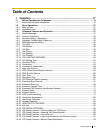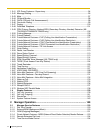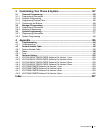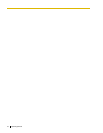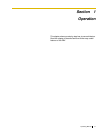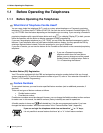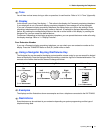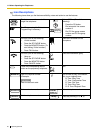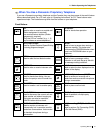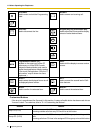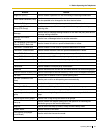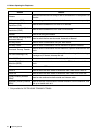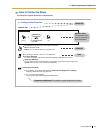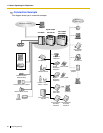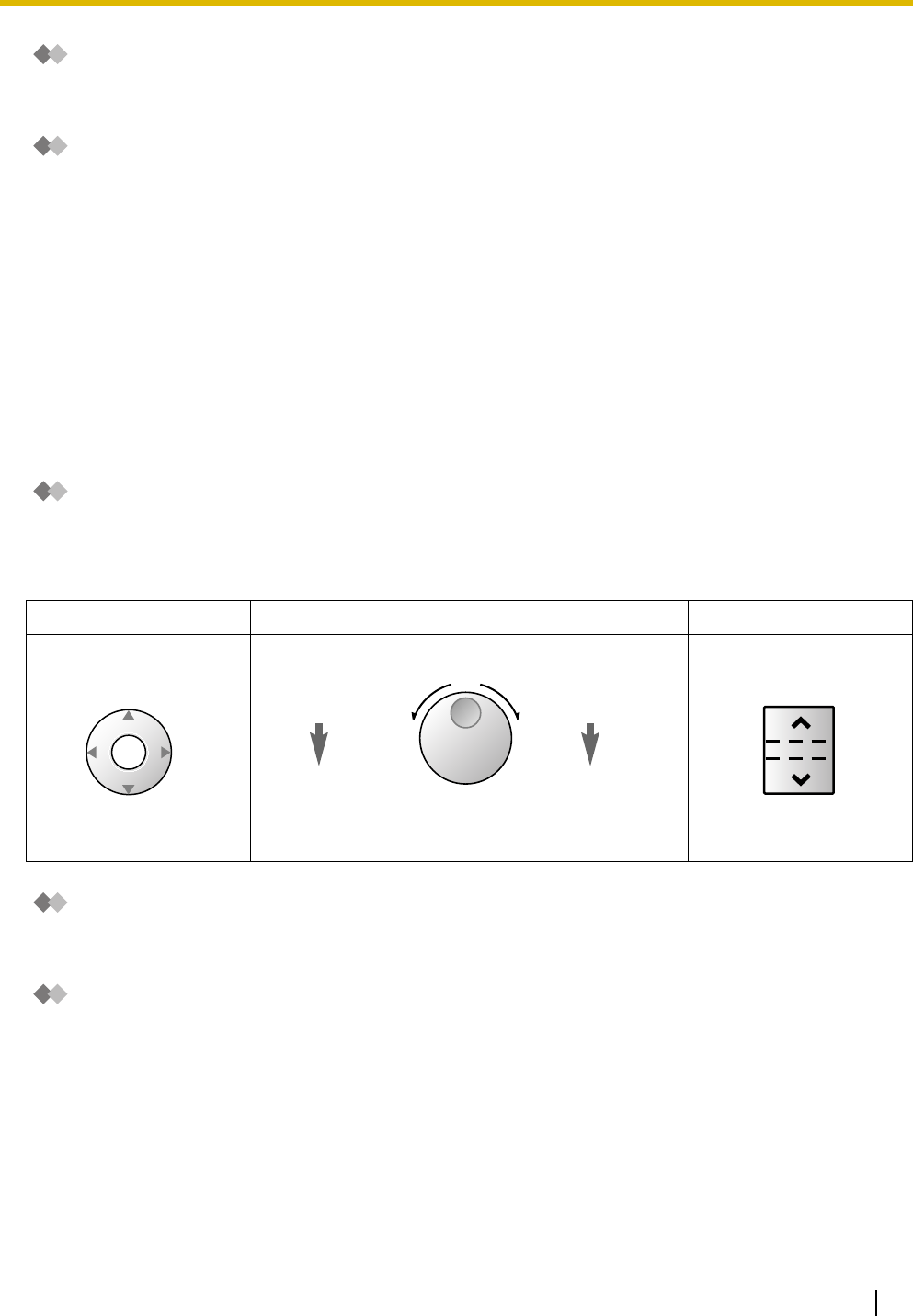
1.1 Before Operating the Telephones
Operating Manual 19
Tone
You will hear various tones, during or after an operation, for confirmation. Refer to "4.3.1 Tone" (Appendix).
Display
In this manual, you will see "the display ...". This refers to the display of a Panasonic proprietary telephone.
If your telephone is not a Panasonic display proprietary telephone, the message will not be displayed.
If you use a Panasonic display proprietary telephone, the display helps you confirm the settings. Some
proprietary telephones also give you easy access to features. A message is displayed depending on the
feature. By pressing the corresponding button on the side or at the bottom of the display, or pressing the
Navigator Key, you can access the desired feature.
Furthermore, depending on the display proprietary telephone, you can operate features or make calls using
the display message. Refer to "1.4 Display Features".
Your Extension Number
If you use a Panasonic display proprietary telephone, you can check your own extension number on the
display. Press the TRANSFER button or Soft (S1) button while on-hook.
Using a Navigator Key/Jog Dial/Volume Key
The Navigator Key can be used for the display contrast and the volume control or you can search for desired
items on the display. Press the Navigator Key/Volume Key or rotate the Jog Dial in the desired direction. The
contrast or the volume level and the items will change as follows:
Examples
The displays and the illustrations shown as examples are from a telephone connected to the KX-TDA200.
Restrictions
Some features may be restricted at your extension depending on system programming and the type of
telephone being used.
Navigator Key Jog Dial Volume Key
Up
(Level increases)
Down
(Level decreases)
RightLeft
ENTER
Left
(counter-clockwise)
Level decreases
Right
(clockwise)
Level increases
Up
(Level increases)
Down
(Level decreases)