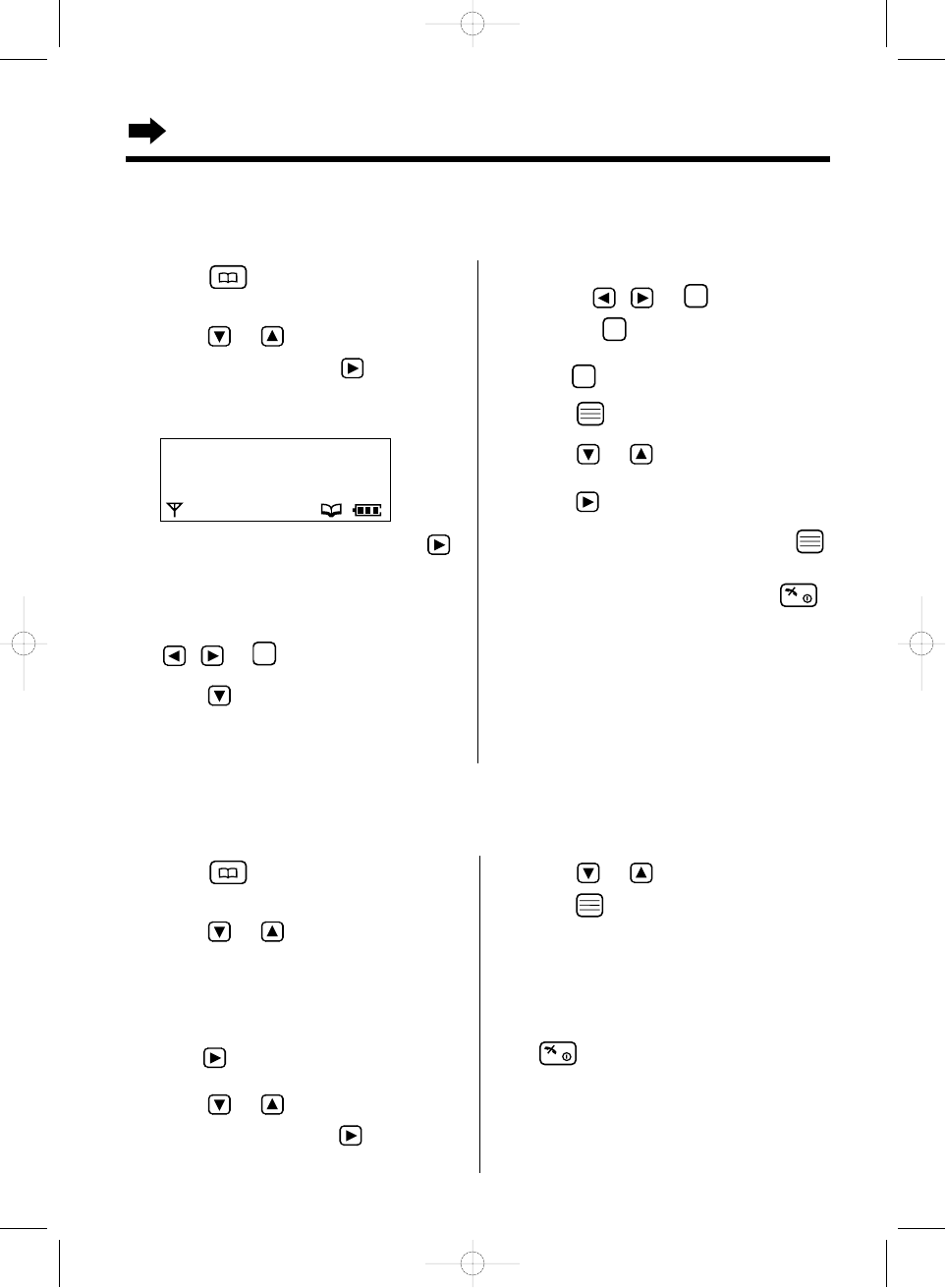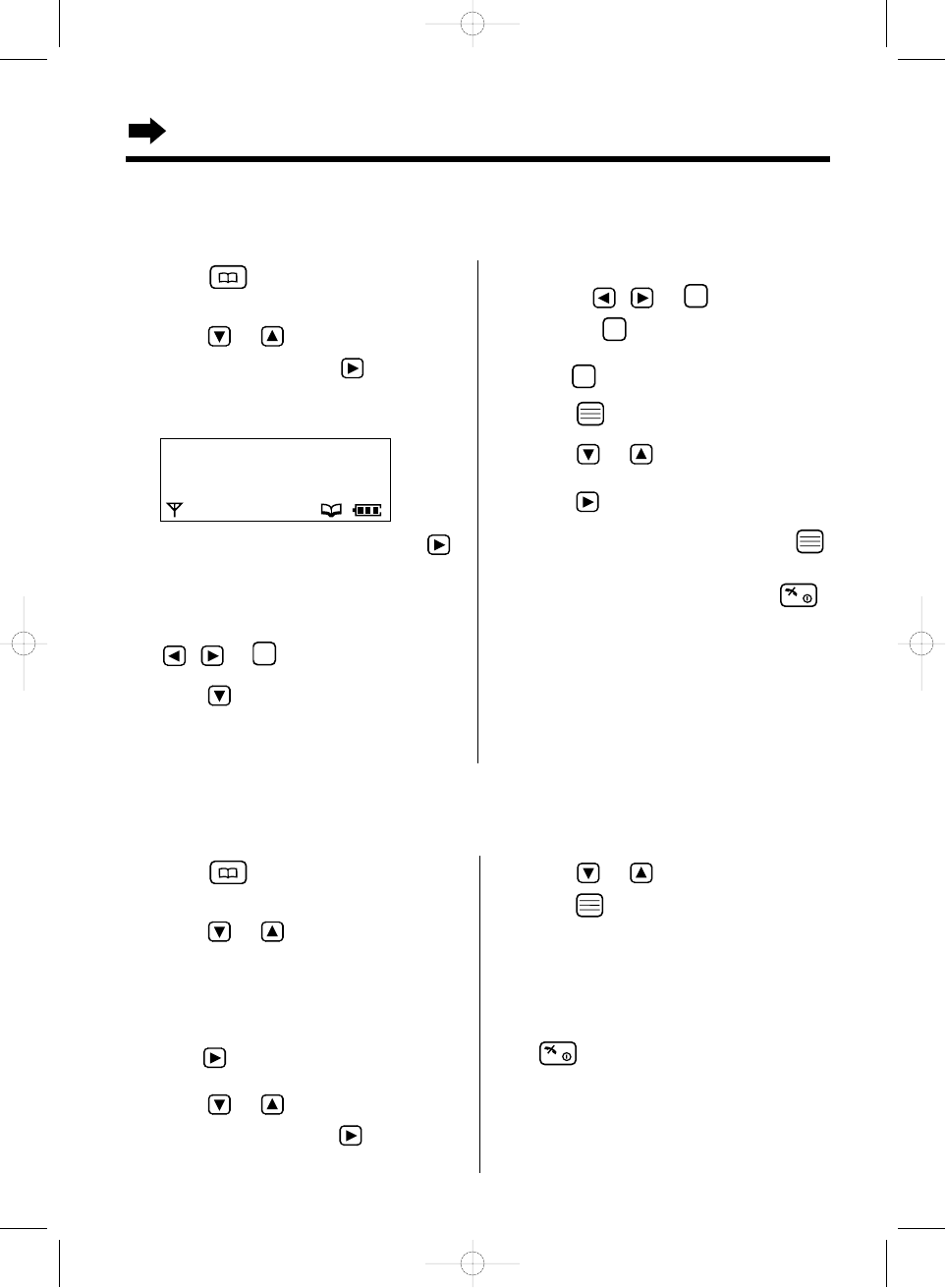
36
Using the Phonebook
1 Press to enter the phonebook.
•The first item is displayed.
2 Press or until the desired name
is displayed, then press .
•You can also search for the item by initial
(p. 35).
3 While “Edit” is at the arrow, press .
•If you do not need to change the name,
go to step 5.
4 Edit the name using the dialing buttons,
, or up to 16 characters.
5 Press .
•If you do not need to change the number,
go to step 7.
6 Edit the number using the dialing
buttons , or .
•Pressing erases the digit to the left of
the cursor. To erase all digits, press and
hold .
7 Press .
8 Press or to select the desired
category number (1–9) or OFF, then
press .
9 While “Save” is at the arrow, press .
•A beep sounds and “Saved” is displayed.
•To return to the standby mode, press .
Editing an Item in the Phonebook
Make sure that the power is ON (p. 11) and the unit is in the standby mode.
5 Press or to select “YES”, and
press .
•A beep sounds and “CLEARED” is
displayed.
•After a few seconds, the display will show
the next item.
•To return to the standby mode, press
.
Clearing an Item from the Phonebook
Make sure that the power is ON (p. 11) and the unit is in the standby mode.
1 Press to enter the phonebook.
•The first item is displayed.
2 Press or until the desired item
is displayed.
•You can also search for the item by initial
(p. 35).
3 Press .
4 Press or until the arrow points
to “Clear”, then press .
•“Clear ?” is displayed.
H
Edit
Clear
Reg. To Hot Key
TCD715NLM(E)-4Basic2* 01.9.17 8:14 PM Page 36