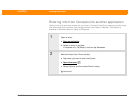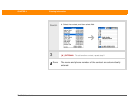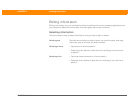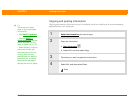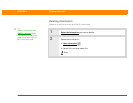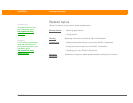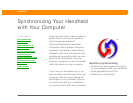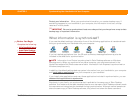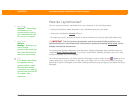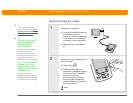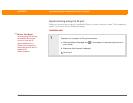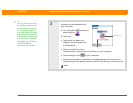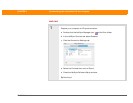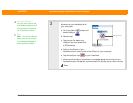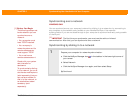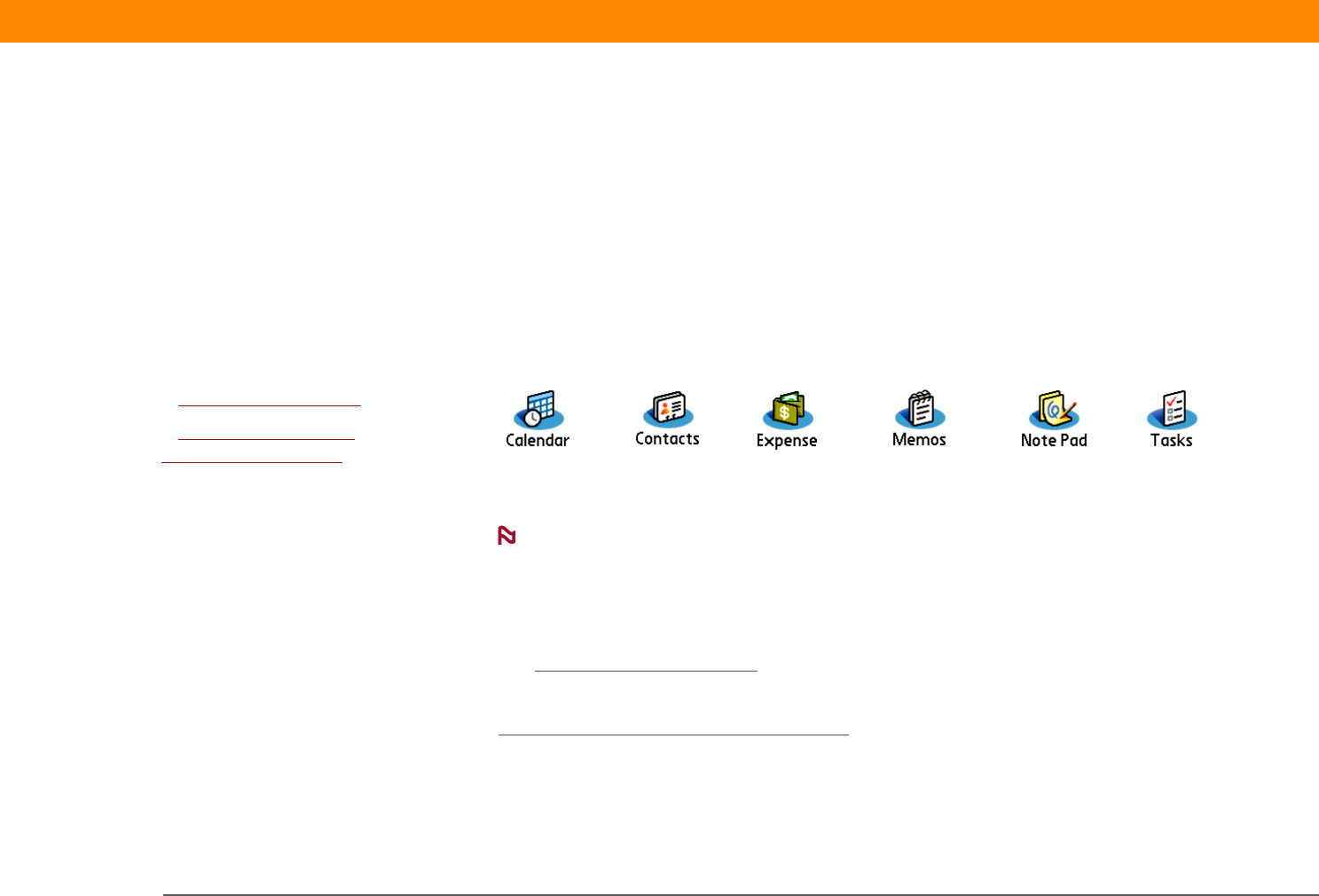
Zire™ 31 Handheld 71
CHAPTER 5 Synchronizing Your Handheld with Your Computer
Protect your information. When you synchronize information, you create a backup copy. If
something happens to your handheld or your computer, the information is not lost; one tap
restores it in both places.
Be sure to synchronize at least once a day so that you always have an up-to-date
backup copy of important information.
What information is synchronized?
If you use the default settings, information from all the following applications is transferred each
time you synchronize your handheld with your computer:
If you’ve installed applications from the CD such as Photos, these applications may also be
included in the defaults for synchronization.
Information from Photos is synchronized in Palm Desktop software on Windows
computers only. When you synchronize on a Mac computer, your photos are stored in the
Home:Pictures:palmOne Photos:username folder. Information from Expense is synchronized on
Windows computers only.
In addition, the default settings back up system information from your handheld to your computer
and install add-on applications
from your computer to your handheld.
If you install other applications and want those applications included in synchronization, you can
choose which applications to synchronize
.
Everybody in your family can synchronize their handheld to the same copy of Palm Desktop
software. Just make sure that each handheld has its own username; Palm Desktop software reads
the username and recognizes the handheld during synchronization. Although several people can
share the same copy of Palm Desktop software, they should not share the same username.
IMPORTANT
[
! ]
Before You Begin
[ ! ]
Complete the following:
• Initial handheld setup
• Install Palm Desktop
software from the CD
NOTE